Fix "OST file cannot be opened" Issue
jamiekalerIf you are a Microsoft Outlook user at some point you might have faced trouble accessing the OST data file and received an error message like "OST file cannot be opened" while working offline. Being familiar with OST file, we know that it enable us to work in offline mode. Users can access their important data even when not connected to the internet. Though OST file offers this outstanding facility to the users, it also gets damaged or corrupt very quickly like some other file. So, users frequently search for a solution for such OST file errors. This error neither permits you to access mails nor allows synchronization between the Exchange server and the offline mailbox items.
First, try to solve the issue with some quick fixes. If you've installed an Office update or reinstalled Outlook recently, simply reboot the system because this error occurs mainly because of improper installation of Outlook. If this does not help you fix the error, check for new Office updates and install it. You may encounter such problems if you are using an outdated or an old version of Microsoft Outlook. Try to install the latest version of MS Outlook and resolve the error.
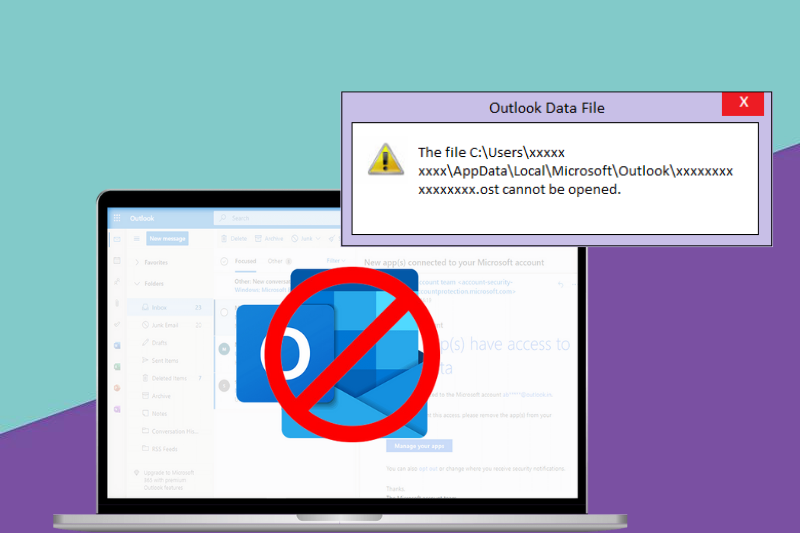
Why "OST file cannot be opened" Error occur?
There can be various reasons behind this error, however it usually occurs because of improper installation and up-gradation of the Microsoft Outlook application. Below you will find list of all other possible reasons for this error.
• Abrupt termination of Outlook when OST file is still in use.
• Interruption while sharing OST files across the network.
• Synchronization error between OST file and Exchange Server due to slow internet.
• In case of orphaned OST file
• When same OST file are used by multiple users at the same time.
• Runtime conflict of certain other programs with the Outlook application.
How to Resolve the "OST file cannot be opened" Error?
Learn how to resolve the issue and repair the Outlook OST file manually. For that first take the backup of the OST file to avoid any data loss.
Manual Methods:
Approach 1: End All Outlook related program
1. Close Microsoft Outlook application
2. Right-click on the Taskbar menu and then click on Task Manager.
3. Check if any other process interrupts the MS Outlook for accessing the OST file. Choose the Processes tab, then search for Communicator, Lync, Outlook, or Ucmapi. If any of these processes are found, terminate the process by hitting on the End process.
4. Now Restart the MS Outlook and see if the OST file is now opening.
Approach 2. Disable Outlook Cached Exchange Mode
1. Close your MS Outlook application and go to 'Control Panel'.
2. In the Control Panel, click on the Mail option and then choose the Email Accounts option.
3. Now, click on the Email tab option
4. After that, click on the Exchange account and then press on Change.
5. Now, under the offline settings, uncheck the use Cached Exchange Mode option and then press the Next option followed by the finish.
6. Exit, and then reinstall your restart Outlook.
Approach 3. Disable MS Outlook Add-ins that are causing conflicts
Defective add-ins may sometimes make issues. Therefore try to re-start the Outlook application in Safe Mode by enabling add-ins.
1. Click on Windows Start Menu or press Ctrl +R and type outlook.exe/safe in the Run dialog box.
2. This will open Outlook in safe mode. Now click on the File menu in MS Outlook and go to Options.
3. Under Options, click on Add-ins and make sure that the COM Add-ins is selected at the bottom.
4. Click Go and uncheck all the Add-ins.
Approach 4. Fix corrupted OST file.
Try to repair damaged and corrupt OST data file using scanost.exe, it’s an inbuilt utility tool of MS Outlook. It scans all the data file and report if you find any damage file. Moreover, this Outlook inbuilt utility can only repair minor corruption. So if you are still unable to recover OST data; go for an OST to PST converter tool.
Conclusion-
Always go for an effective solution to resolve the “Outlook OST file cannot be opened in Outlook”. This will not only remove the OST file error message but also protect the data loss. So, it is recommended to use an automated OST to PST conversion tool. It will fix the damaged OST file and recover the data associated with it. Also, it is a quick and easy solution.