Fix NVRAM WARNING: Err-0x10
ZyCromerZ- Open Android Settings, scroll down to the very bottom and touch About Phone > All Spec > Status. From the Status screen, note down the WiFi MAC address – write it down on a piece of paper (or hold that menu and copy then paste it to some notes). For example in the following screen shot the WiFi MAC address is 00:08:22:cf:35:79.
- Turn off WiFi in your Android device.
- Install FX file explorer in Android from Google Playstore. Launch it, touch menu button and goto setting > developer/root setting to enable root mode. Now open the folder /mnt/vendor/nvdata/APCFG/APRDEB/ and locate a file named WIFI. Copy this file to external SD card. Connect your device to a Windows PC, copy the WIFI file from external SD card to somwhere on your Windows PC.
- Download WinHex on your Windows PC, extract the downloaded ZIP to a folder and launch WinHex.exe. Open the WIFI file that you copied to your PC.
- In WIFI file opened in WinHex, type the MAC address that you noted down in the step1, in the first line and between column 4 and 9, the MAC address without using the colons (:). Our MAC address in step 1 was 00:08:22:cf:35:79 so we typed 000822cf3579. Save the WIFI file in WinHex and copy it back to your Android device.
- Once again launch FX file explorer in Android and copy the newly changed WIFI file in the folder /mnt/vendor/nvdata/APCFG/APRDEB/. If you receive the overwriting warning then choose to overwrite. Select the newly copied WIFI file, touch on the (!) and root system global things. Change the file permissions to RW for root and system only
- Turn on WiFi in your Android device. Now you won’t be able to see the “NVRAM WARNING: Err=0x10” anymore.
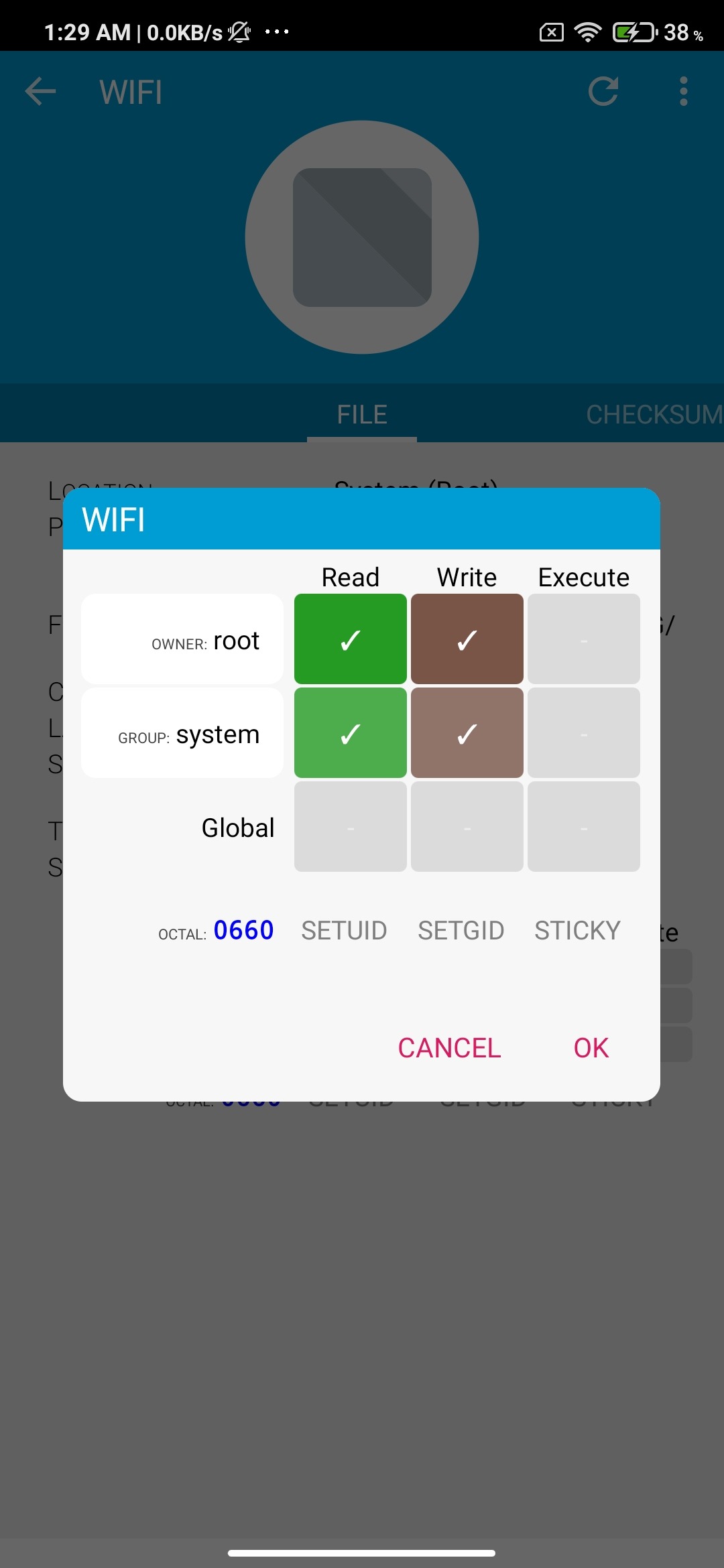
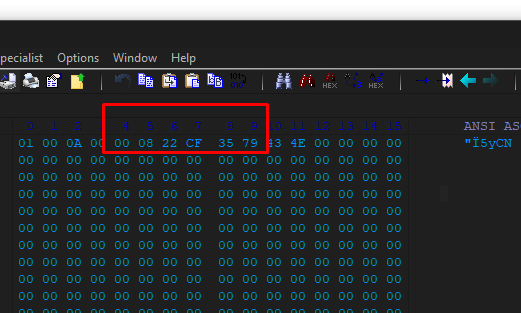
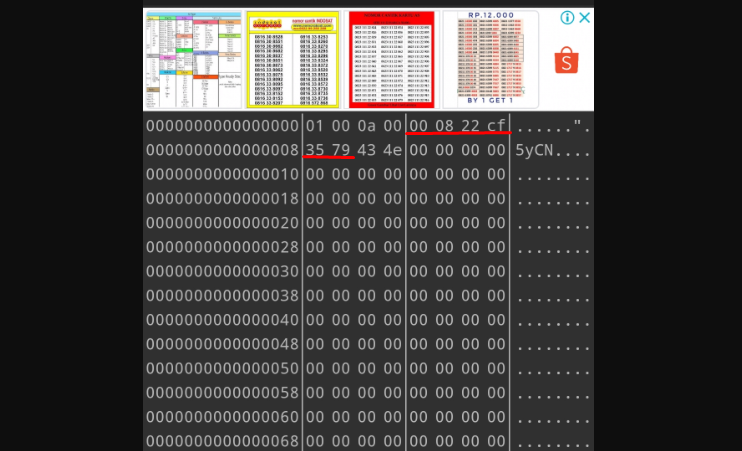
original from : https://www.trishtech.com/2015/02/fixing-nvram-warning-err0x10-in-android-wifi/