Doing a Factory Reset on Redmi 5A is as easy as a piece of cake
Putri MalikaXiaomi Redmi 5A is one of the entry level mobile phones. The device is pretty much loved by the people of countries in developing nations. This is not because a reason. It has an affordable price but carries a fairly high specification.
Redmi 5A is made by Xiaomi and it boasts Snapdragon 425 chipset with Quad-Core 2.4 GHz, 2 GB RAM and 16 GB internal memory, or 3 GB RAM and 32 GB internal memory, 3,000 mAh battery, 5-inch HD resolution (1,280 x 720 pixels), 13 MP camera (main), and 5 MP (selfie) camera.
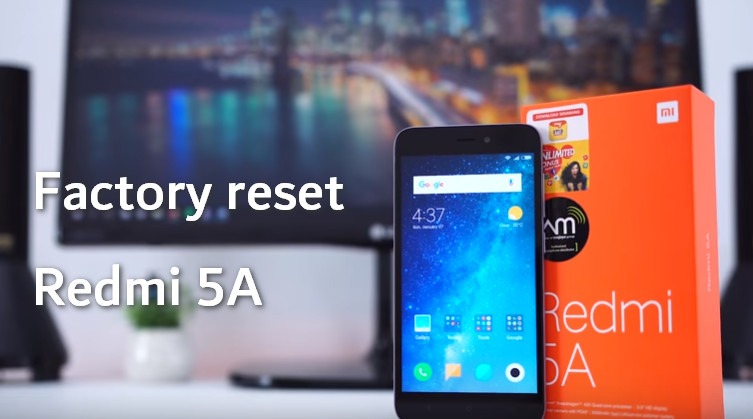
Interestingly, the Vice President and Managing Director of Xiaomi India, Manu Jain revealed that the device used to target the entry class was the most perfect device for Xiaomi.
Using the Android-based MIUI ROM (Mobile Internet and Mission Impossible User Interface) system, this device is also equipped with Recovery mode. It is a special mode that contains recovery controls that can be used to do several things.
The Recovery mode can be used to reset the device to the manufacturer's condition. This can be used to overcome several problems, such as forget passwords, devices error, viruses and so on.
Therefore, for those of you who are experiencing one of the problems mentioned above, the following steps are the easy way to reset the Xiaomi Redmi 5A device using its stock recovery mode.
Steps to Factory Reset Redmi 5A Riva
Step 1. Turn off the Redmi 5A phone completely.
Step 2. After it turned off completely, press and hold the Power key and the Volume Up key simultaneously until it reboots into Recovery mode.
Step 3. If the Xiaomi logo has appeared, release the power button by pressing the volume button
Step 4. Select the “Wipe Data” option (second choice in the menu if it is in Chinese). You can use Volume buttons to navigate and use the Power button to select.
Step 5. Next, select “Wipe All Data” (first choice) and select “Confirm” (second choice).
Step 6. If you have succeeded, the option “Back to Main Menu” will appear, the only option, then select that option.
Step 7. From the main menu, select “Reboot” (first choice), then “Reboot to System” (first choice)
Step 8. Wait for the process, then set the device as what you do when setting up a new device.
It should be noted, for those of you who have never used recovery mode from Xiaomi, the touch screen cannot be used in selecting menus in this mode. You can use the volume buttons as a navigation button and the power button as the select button.
That's it.
Doing a factory reset is simple and easy. You have to only enter Recovery mode.
However, in some cases, your phone may get bricked or in bootloop for whatever reasons. If such a case happens, simply download MIUI Fastboot ROM according to your device type, then flash it through Fastboot mode. You will need to download Mi Flash Tool and install it on your computer.
Good luck.