Curating your Webtalk newsfeed and timeline
WebTalkPro.netThe power of WebTalk beyond being the first Social CRM is in your outgoing and incoming news feed timelines. Managing these correctly will impact upon your time, productivity and success. It is no exaggeration to say "Good bye social media, hello WebTalk" and "Communicate Better and Achieve More Success" as slogans for WebTalk.
In this post, I will explain the importance of your time line filters and of curating your outgoing posts: both for your own benefit in seeing the right information at the right time, as well as for the benefit of others in seeing your updates, news and information.
A little thought on this subject will result in a big difference in the impact you make upon your followers and connections, as well as the time you spend on WebTalk receiving news, posts and information that is relevant to you.
INCOMING TIMELINE
What you see on your Webtalk home page under your posting box, is a news feed of items in reverse time order, of those that you are following or connected with. What you may not realize that is very important, is that you can switch between different time lines: All News from everyone you are following, or Top News, or news posts from your Professional Connections only, or only posts from your Personal Connections. You can also select Custom to narrow it down further to e.g. see only the posts from a particular company, particular Professional relationship type, or particular Personal relationships such as only Family, or only Friends, or Friends and Acquaintances, etc.
You do this by clicking or tapping on the icon just at the bottom left of your input typing box, or, in other words, at the top left of your main home page news feed.
In the evening after a stressful day you may only want to see posts from Personal Connections, so simply change the drop-down menu there to Personal Connections, and voila, now you see posts only from Personal family, friends and acquaintances.
During the day at work you may wish ot only see posts from Professional Connections or from your work colleagues, so choose either the former, or the latter from Custom.
If you don't use this feature, you may miss posts that are important to you, because of the sheer volume of posts in the "All News" feed filter setting. You may also feel prematurely inclined to Unfollow someone whose latest posts you did not like, but which could have been easier avoided by choosing the right setting for your incoming feed. By default it always returns to All News when you refresh the page.
Note that, while still in Beta, Webtalk is best viewed using the Chrome browser.
YOUR OUTGOING POSTS
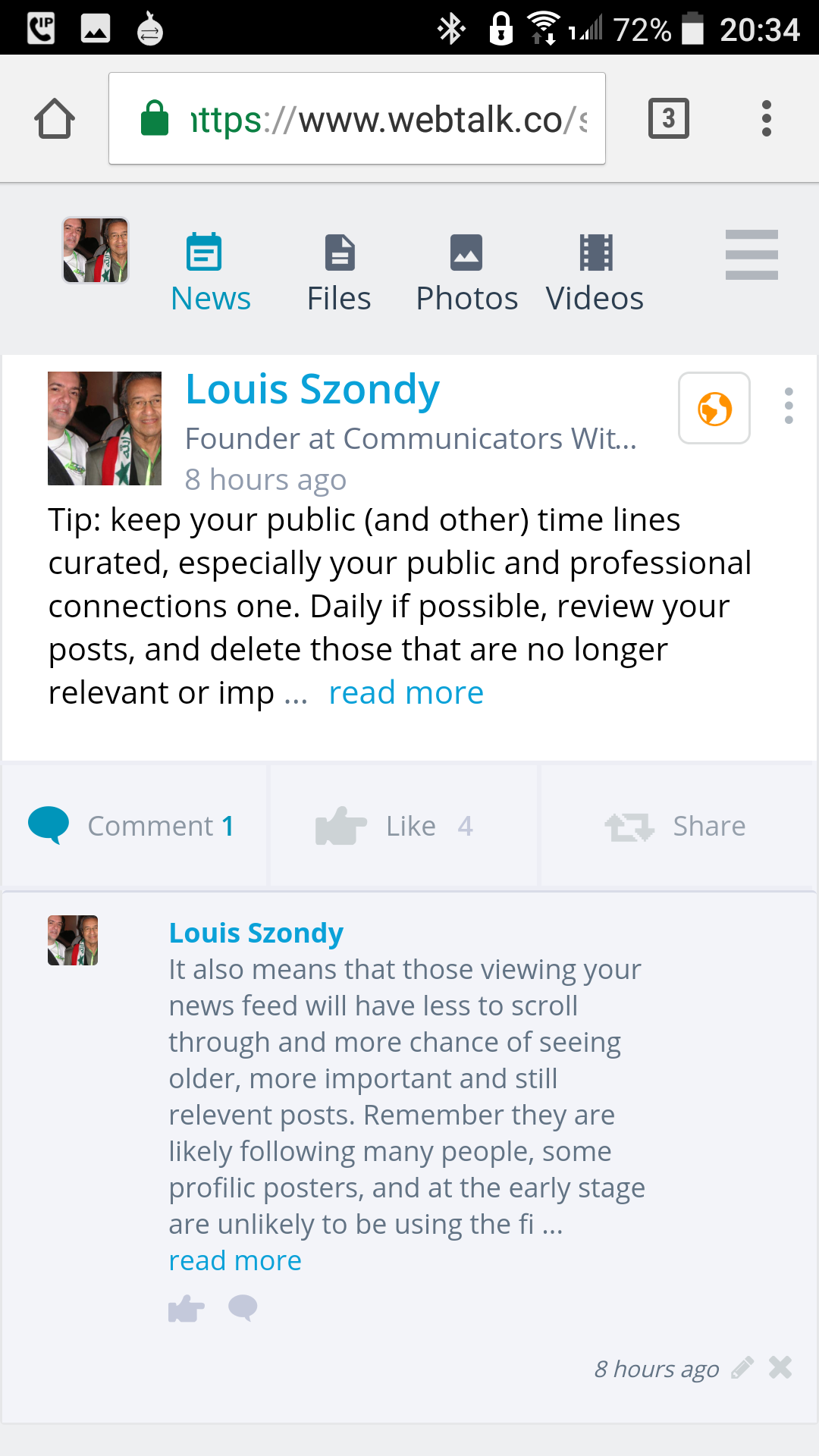
It is also really very important to curate your outgoing posts, and here I will explain why and how you can do that.
Remember that every time you Post something on Webtalk, before hitting the Send button you have the coloured bar beneath the post, to first choose which type of connections should see your post. Is it a Post for the general public including those without accounts, as well as all those following you, but with whom you have no connection? Then choose Public.
Is your Post aimed only at Family and Friends, and Personal Acquaintances? Then click or tap on the bar and change it from Public, to Personal Contacts. If it is only for your work colleagues, prospective investors, or your clients, etc, then choose Custom and add each group accordingly, or if it is for ALL of your Professional Contacts, select that. If you post is for All those that you have connected with, both Professional and Personal, but not for the general public or all those who are following you, then choose All Connections. Only after making the correct choice, hit the Talk button.
You can also change any of your posts later by editing them and changing the audience.
Why is that so important? Because you do not want your posts to be irrelevant to your various audiences, you want your posts to be both relevant and avoid being annoying of "cluttering up" other people's incoming timelines because you simply post everything to all groups rather than what is relevant to each group, or, in some cases, relevant to everyone. By doing this you avoid being Un-followed by your followers, and you avoid having your News Value slider turned to the left to minus values by your Contacts and Connections.
CURATING YOUR NEWS FEED
Again, for your outgoing posts, consider what people will see when they visit your public Profile and your public news feed, as well as those who are following you who will see those posts on their time lines. It can sometimes be a good idea to post an item, but to delete it (or set it to "Only Me") after a day or two, if it lessens the chance of some of your older more important posts being scrolled down to. It's fine sometimes to share something at the moment, but does it have longer term value? If not, go to your News feed on your Profile and check the target settings of each post, and even delete those that are no longer relevent, or not so important.
If I post a Good Night message to my Personal Contacts, when I wake up the next day, I delete it. Maybe later Webtalk could have a great feature of "auto-delete after X time".
Keeping your timeline clean or "curated", you maximise your chances of your more valuable posts being seen: remember, the further anyone has to scroll back, unless they use the powerful search feature to search for key words that bring up your post(s), the less chance your post(s) will be seen.
Maybe someone only logs in once a week, then your older posts will be competing with all the posts of others on their time line, and are not going to be seen, if the photo of your latest meal, or time limited special offer, or thought of the day is competing with numerous other daily tips and thoughts and photos.
For this reason, it is a good idea to view your time line and consider what other people are viewing there, and which posts you may want to retire, or re-assign to a different audience. Any post you have made can easily be changed from e.g. public to Me Only, or from Public to All Connections, or deleted.
Naturally the same thing applies to your Profile. Consider what image you are giving of yourself, and what information should be seen by the Public, your Connections, or Professional or Personal Connections. For example, it may be a good idea to have your Bio visible to the Public if you have no objection to that, and your Experience showing only to All Connections.
Likewise with the languages you speak -- don't forget each section of your Profile has its own privacy settings.
For more information about Webtalk as well as Questions and Answers, see www.webtalkpro.net
If you are not yet a member of Webtalk you are missing out on a very useful communications tool. Webtalk is still in invite-only mode with the added benefit that you can earn potentially life-changing income from referrals especially during this invite-only beta period. So you will want to join fast. You are welcome to join via my FREE invitation link (after joining you do not have to connect to or follow me):