Create Agreement Documents From Google Form Responses Use Google Forms To Generate Contracts
Download PDF
Create Agreement Documents from Google Form Responses
With Document Studio, you can generate documents with data from Google Form responses. The documents can be created in Microsoft Office Word, PDF or Google Docs format and the generated files are automatically saved in your Google Drive for easy collaboration. You can use this feature to create agreement documents (NDA, BAA, HIPAA), sales proposal, consent and waiver forms, and more.
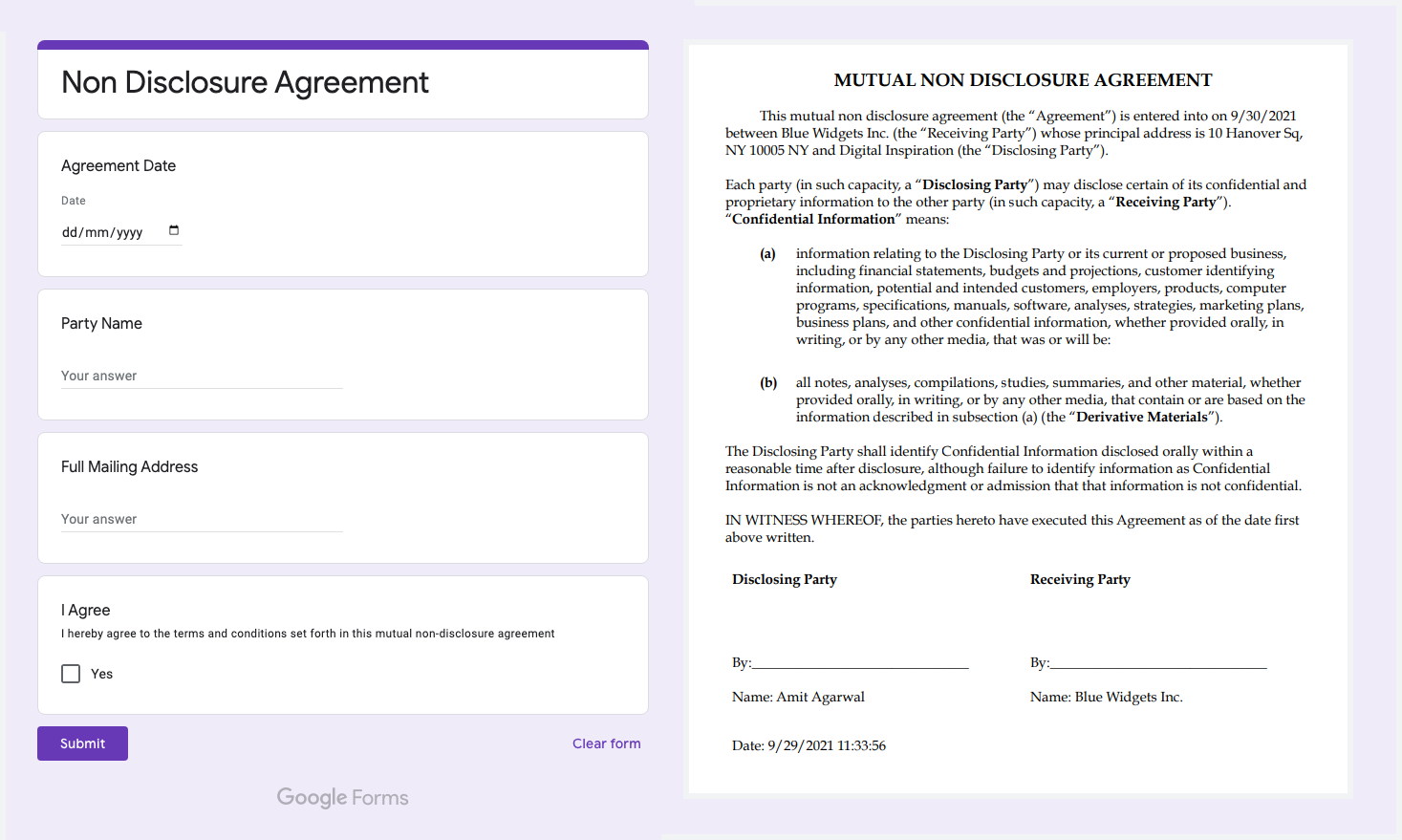
Agreement Generator with Google Docs
For this example, we have a Non-Disclosure Agreement (NDA) Google Form that the other party is required to fill online. When the form response is submitted a personalized NDA agreement document is generated and sent to the signing parties.
The NDA form requires the respondent to fill in their business name, mailing address and the agreement date. There's a mandatory "I agree" checkbox and the legal contract document is generated only when this checkbox is checked by the respondent.
Create NDA Template in Google Docs
Create a new document in Google Docs with the text of the agreement and use variable fields for data that is pulled in from the Google Form. For instance, if you wish to include the party's mailing address in the document, you can add > in the template. We'll also add variable fields for the date when the form was submitted using the > field.
Here's how the document template looks like:
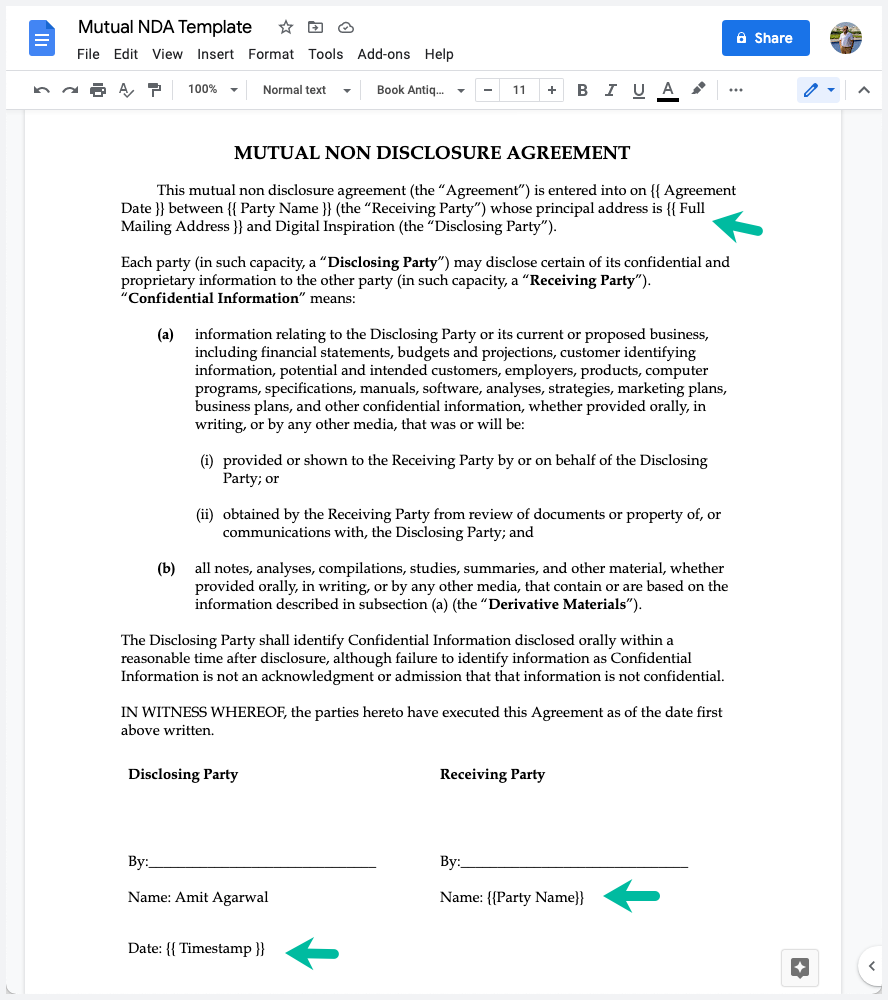
Create Documents from Google Form Responses
Install the Document Studio add-on and launch the add-on inside your Google Forms. Give your workflow a descriptive name, like Agreement Documents , and click on Continue to move to the conditions page.
Since we want to generated the agreement document only when the I Agree checkbox has been ticked, we'll add a condition to the workflow.
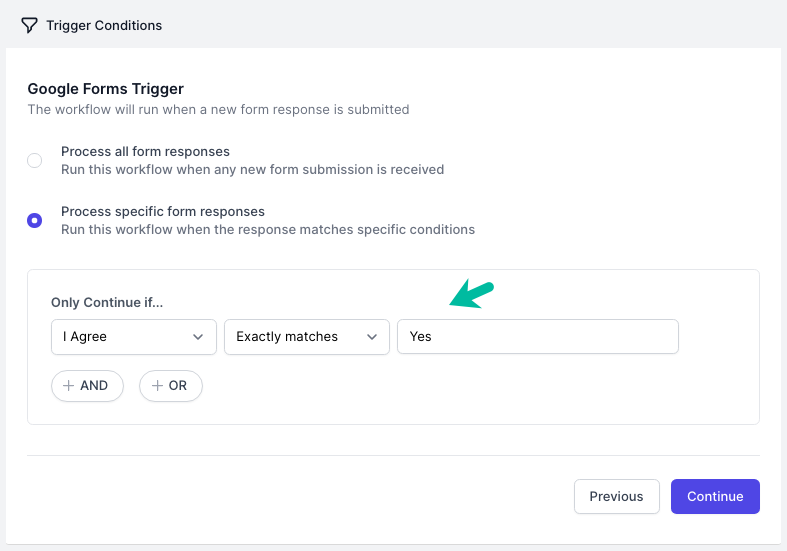
Configure Document Generator
Click Continue and then choose Create File from the list of available tasks. Here you need to select the NDA template that you created in the previous step for the Document Template field.
Next, specify a folder in Google Drive where the generated documents are uploaded. If you wish to email the document to the party's email address, check the Attach this file in email option and add another Email task to send the email.
Alternatively, if you are capturing the party's email address in the form, you can use the > variable field in the Editor or Viewer field of the Share File section. This will automatically share the document with the party directly from your Google Drive as soon as it is generated.
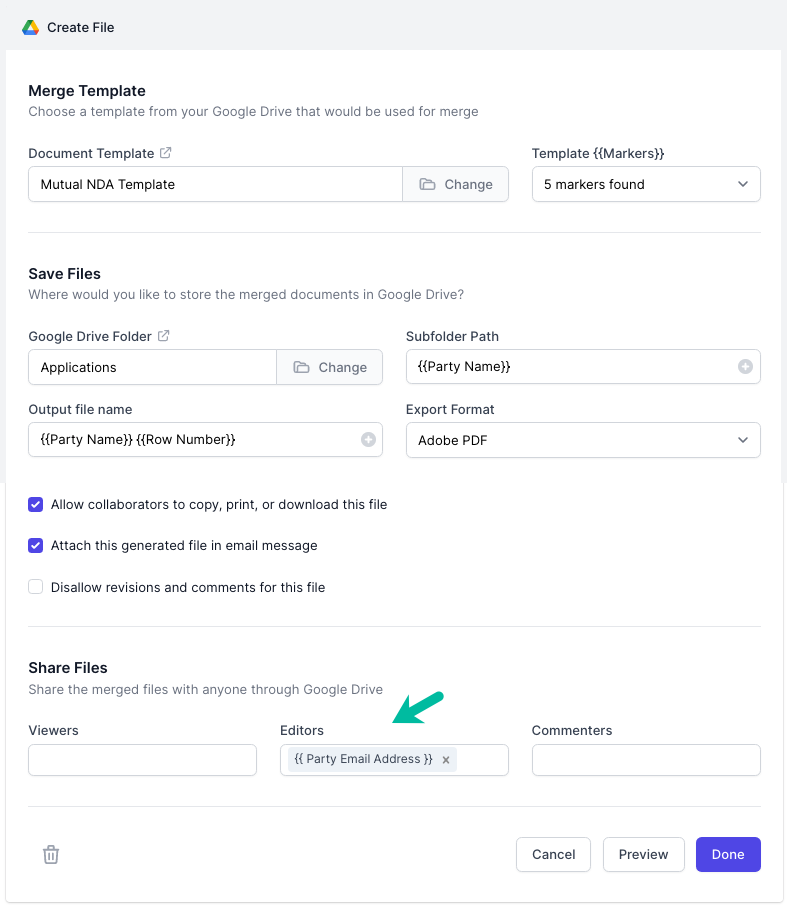
You may also use Scriptlets in any of the input text field to generate dynamic content.
Activate the Document Workflow
Click the Preview button to generate a dummy documents based on data in the second row of the response Google Sheet. You can open your Google Drive to view the generated file. Please note that conditions are not checked when generating the preview document.
Click Done to locally apply your changes. On the next screen, turn on the Run on Form Submit option and the workflow will run whenever a new Google Form submission is received.
Click the Save button and the workflow will now appear in the workflow dashboard where you can edit, delete or manually run the workflow.
You can also embed dynamic QR Codes, Google Drawings, Barcodes, Images, Charts and Graphs in the document templates.