Convert to romanji tags
SonicoMost of the non-roman files uploaded to the channel have both the original language's tags, and romanized tags under the SORT tag fields (SORTTITLE, SORTARTIST, SORTALBUM...). This comes in handy for searching those files if using a media player that supports keeping a library of your music, like foobar2000 or Media Player Daemon. However, some people may prefer using the romanized tags instead of the original tags, be it because of just preference, or because they're using some equipment that doesn't benefit from the SORT tags at all (like Plex [except for albums], iBroadcast, or hardware media players).
So, using Mp3Tag we can quickly convert all our files' tags to the romanized format by using a custom Action. It's a Windows application, but it runs under Linux and MacOS just fine using Wine (I haven't tested this with the native MacOS app).
1 - Install Mp3Tag

You can get Mp3Tag from here. I'm using the 64-bit version, but that shouldn't matter. Once it downloads, just install it, open it once and then close it.
2 - Add the custom action
If on Windows, open the File Explorer and in the navigation bar type %APPDATA% and press Enter.
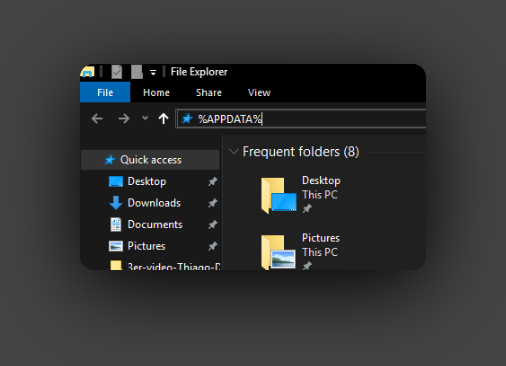
If on Linux or MacOS, go to the Wine directory (by default, ~/.wine/), then navigate to drive_c -> users -> <your username> -> AppData -> Roaming
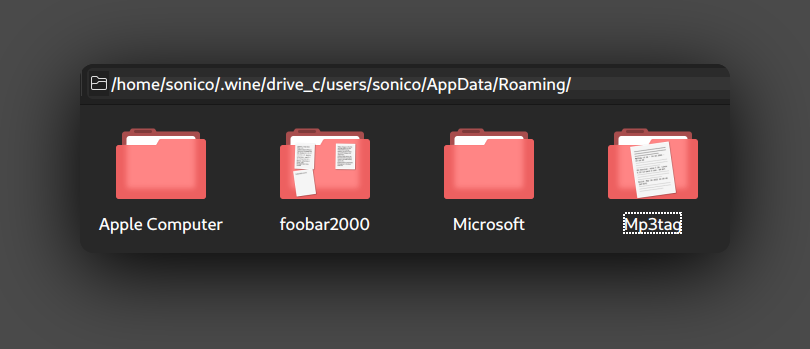
Now, navigate to the folder Mp3tag -> data -> actions. You'll find a few files in there, but those are not important for what we want to do.
Download the custom action (Google Drive, Github or Telegram) and place the .mta file inside the actions folder we opened before.
3 - Convert the tags!
Open Mp3tag and add all the files you want to it. You may also use the File -> Change directory button with the Subdirectories option checked if you have many files under a certain directory. Then, go to Edit -> Select all files (or press Ctrl+A).
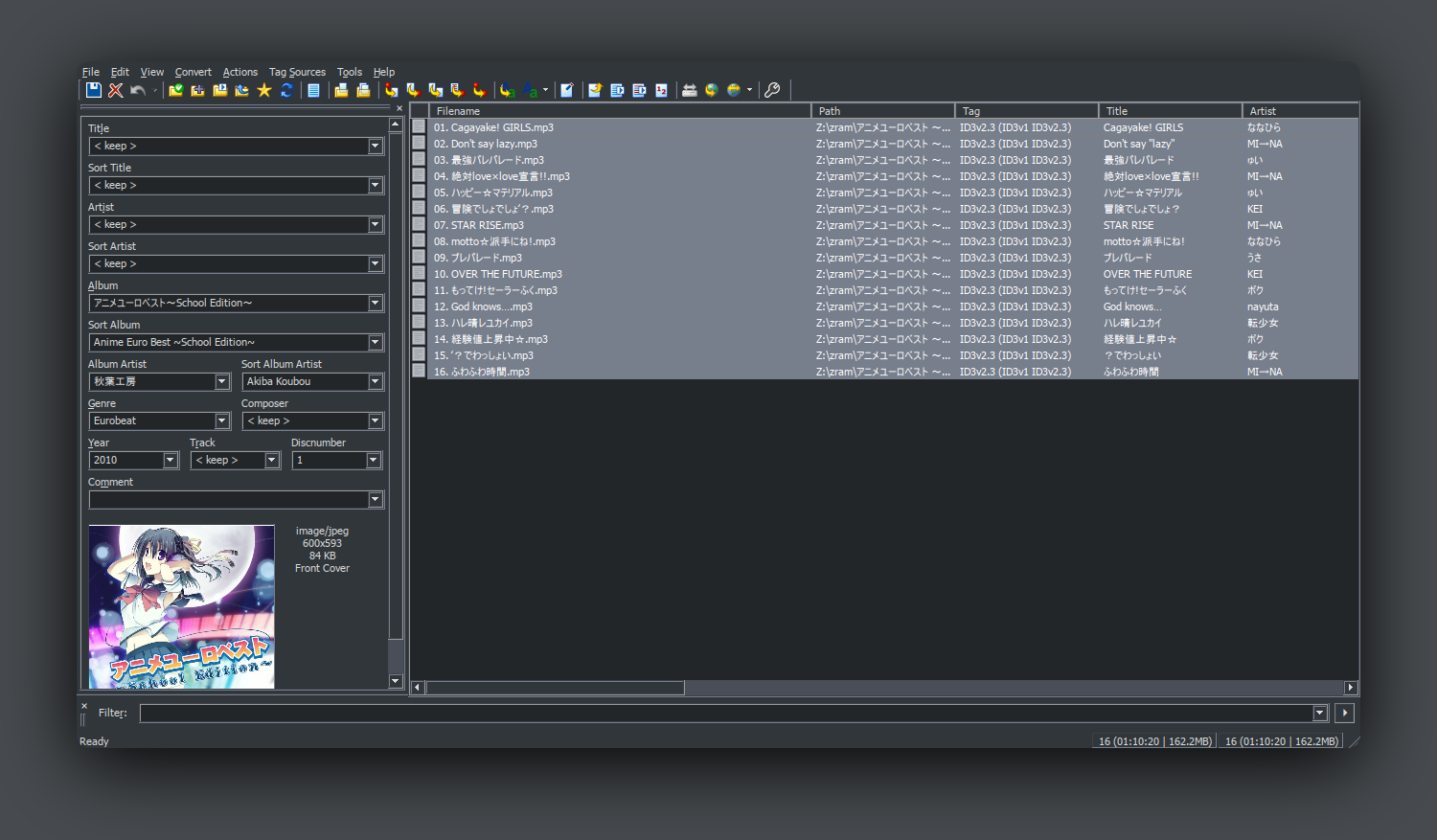
With all the files selected, go to Actions -> Swap main and sort tags and voilah! Your tags will become romanji for all the files that support it. If some file doesn't have romanji tags, its tags will remain unchanged. You may as well press Ctrl+Z if you don't like the end result, and revert everything back to normal.

For the final touch, you can change the file names to match the changes you've just made. Once again select all the files, then click on Convert -> Tag - Filename and type in your desired naming scheme (check the documentation for help).
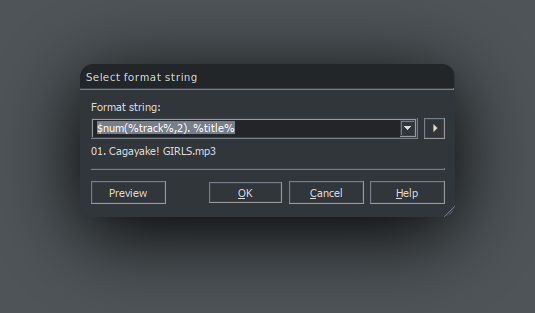
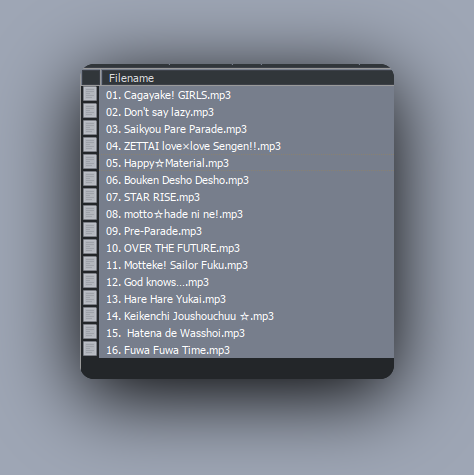
If in the future you would like to go back to the original language tags, just perform the step number 3 again! Hope this helps :)