Captcha protection in @MenuBuilderBot
MegaHubTelegram
Captcha: a well-known tool for protecting your bot from robots, and administrators from spam. @MenuBuilderBot has 2 types of captchas that can be used both for checking new users and for protecting individual menu items.
📜 The translation of this materials into your native language can be automatically done using the Google translator. Follow the link and select the desired language in the title:
https://translate.googleusercontent.com/translate_c?depth=1&sl=en&tl=es&u=https://telegra.ph/Captcha-protection-in-MenuBuilderBot-EN-08-31

⬛ What is Captcha
Captcha - it is a digital picture or any other type of a puzzle the main goal of which is to tell computer and human users apart, preventing any automated activity of robots such as registration or performing actions instead of user on protected resource.
Captcha in Menu Builder helps to restrict access of robots, not allowing them to wind up the indicators of the referral system, and offers a task (in the form of distorted letters or pictures) that can be easily solved by a human, but to one degree or another is difficult or resource consuming for a computer.
❗️IMPORTANT: If captcha is ON for the particular case - no person will be considered as bot's user unless captcha is solved.
Nobody get any payments, bonuses or any other types of benefits what so ever, neither user himself, nor his referral parent - unless captcha is solved by new user, whether he came by referral link or not, if captcha is enabled for his type of case.
At the moment, there are 2 types of captchas that differ in appearance.
Free Captcha
FREE - the enabling is available to everyone from the very beginning in the settings and represents several pictures with objects that must be specified for passing.

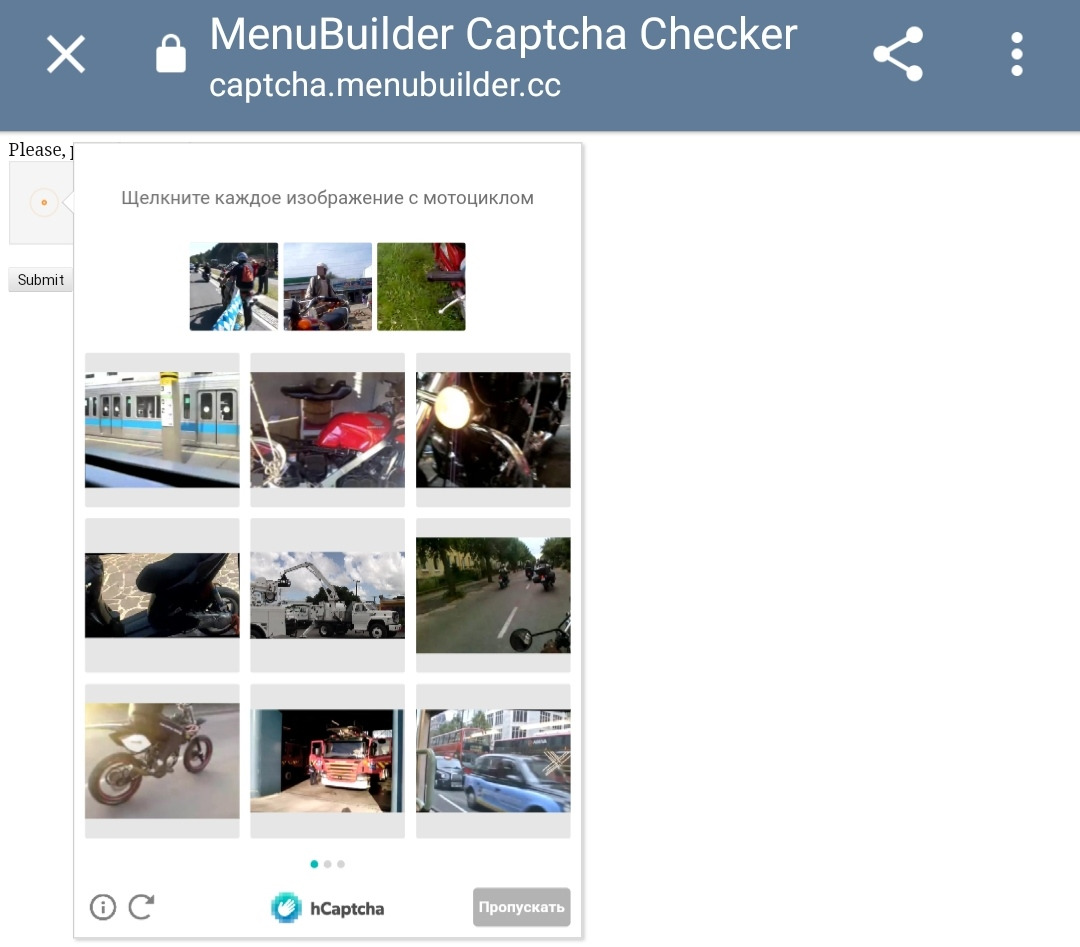
1. User following the link
2. Solving the captcha
3. Coming back to bot
4. Pressing "Check".
If captcha solved correctly - user getting access.
❗️IMPORTANT: Since this free captcha processes by a third-party service and most of the load being distributed to their side - we got the opportunity to provide YOU this captcha for FREE. Although, in case the conditions of providing this captcha on a third-party service will change, the conditions of providing it in your bots may change as well. It does not depend on us.
In this regard, the official conditions to provide are as follows:
ℹ️ This Free Captcha is provided "as is" in FREE mode, the feature can be disabled at any time, terms and conditions we currently use to provide it are subject to revision and change with or without notice.
Paid Captcha
PAID - is a sequence of distorted characters - to connect, go to your bot:
☞ 🔐Admin | 🧩Extensions | 📂Bot Protection
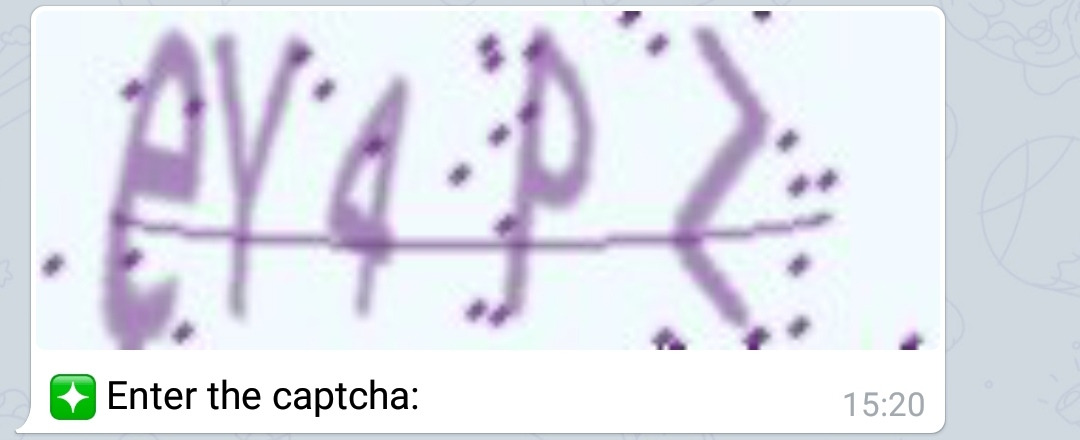
⬛ Switching captchas
Switching between Paid and Free captchas is carried out by command.
The structure of the command for switching the type of captcha:
where
type = 1 - free captcha
type = 2 - paid captcha
Example of free:
Example of paid:
❗️IMPORTANT: Such switching is necessary only for those admins who have purchased the paid version of CAPTCHA. All others have free one included and therefore available initially. Only one captcha type can be active in bot at the time.
⬛ Operating modes of captcha in the bot
Captcha for START
Menu Builder's captcha can protect START - completely restricting access to the bot those who did not solve it.
You can enable it and switch modes in your bot:
☞ 🔐Admin | ⚙️Bot Settings | New User. Captcha
The current mode is indicated on the button itself.
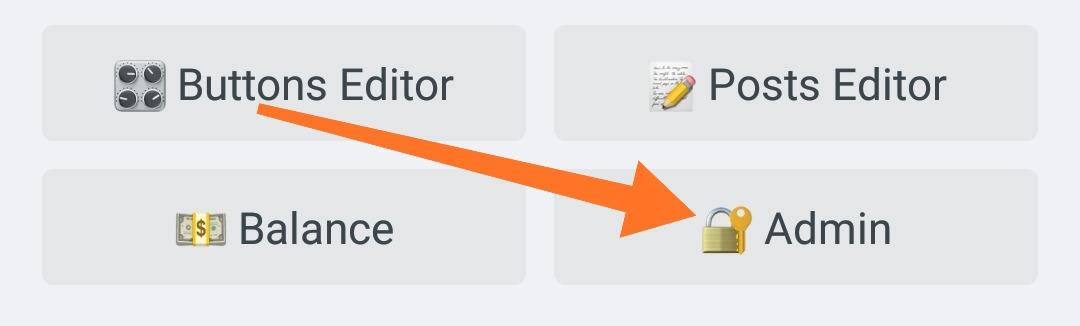
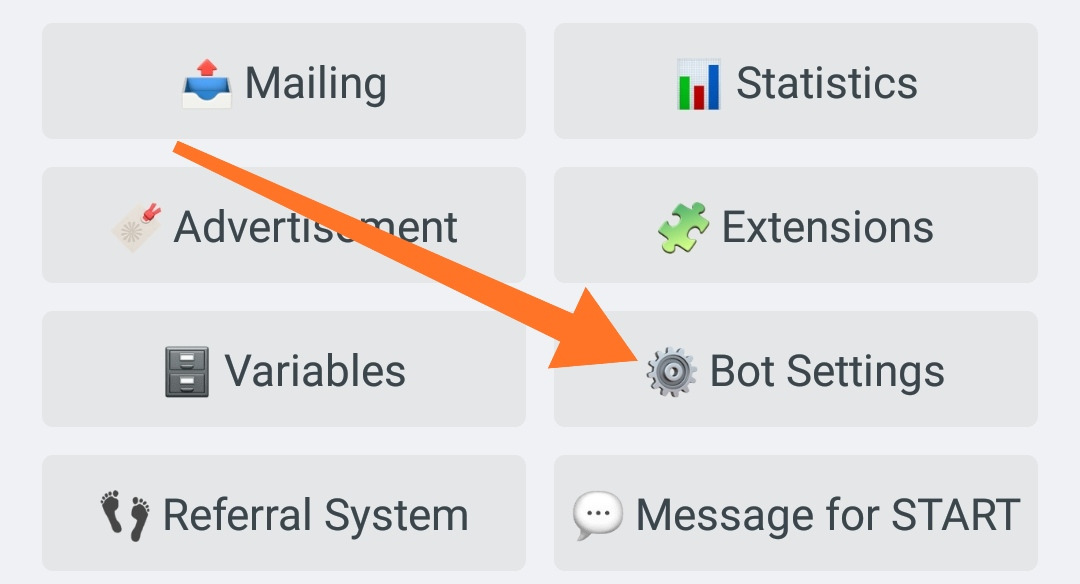
Captcha works in 3 modes:
• Turned off (⏹ Off)
• Triggers only on new users via referral link (🆕 Ref)
• Triggers on all new users (🆕 All)
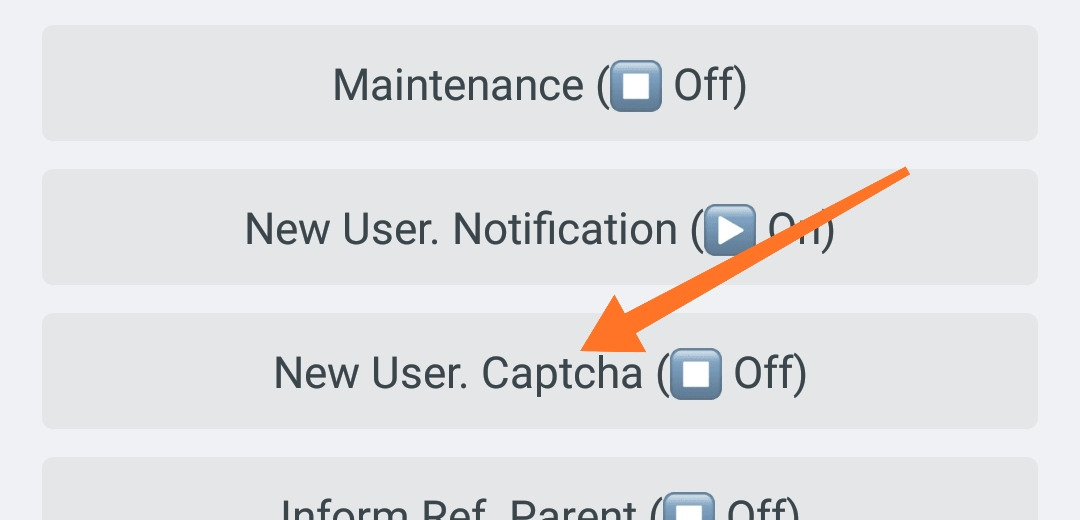
Captcha on the BUTTON
With this captcha, you can close the functions of buttons or button's messages (or all at once).
Captcha for buttons is added via button settings:
☞ 🎛 Button Editor - * (settings) - Captcha
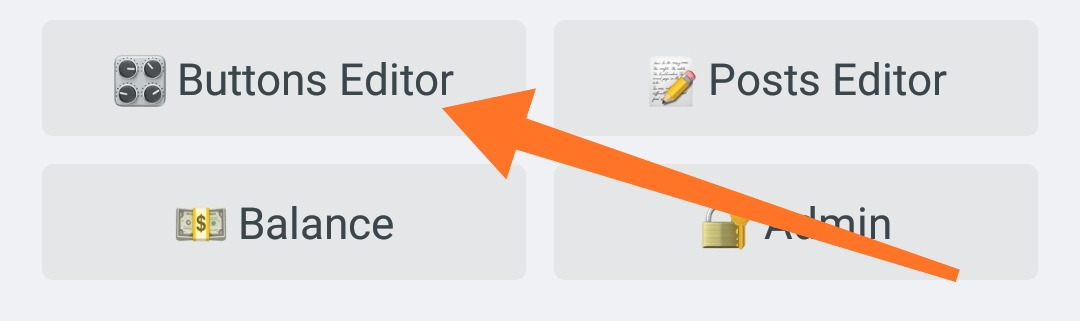
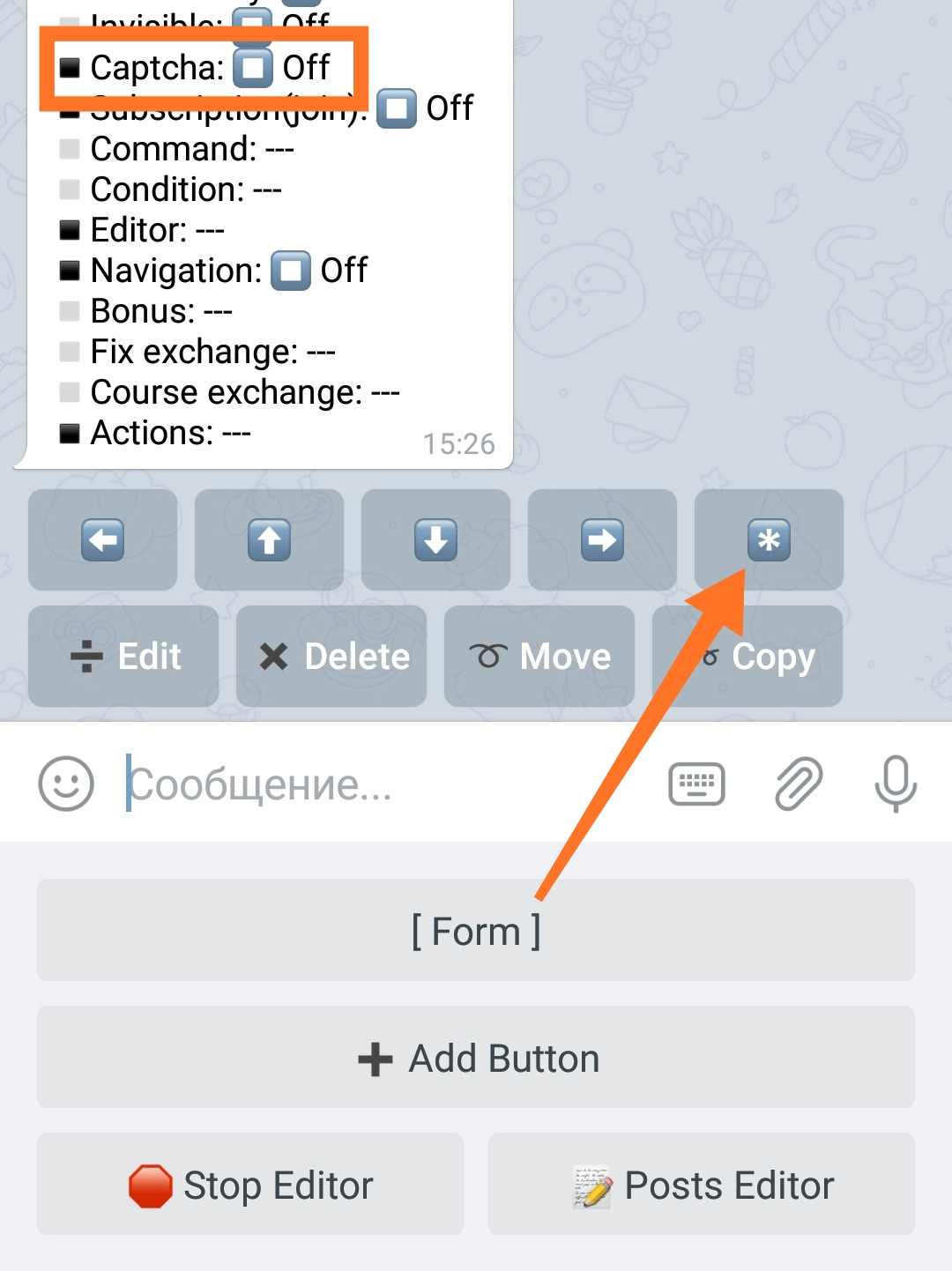
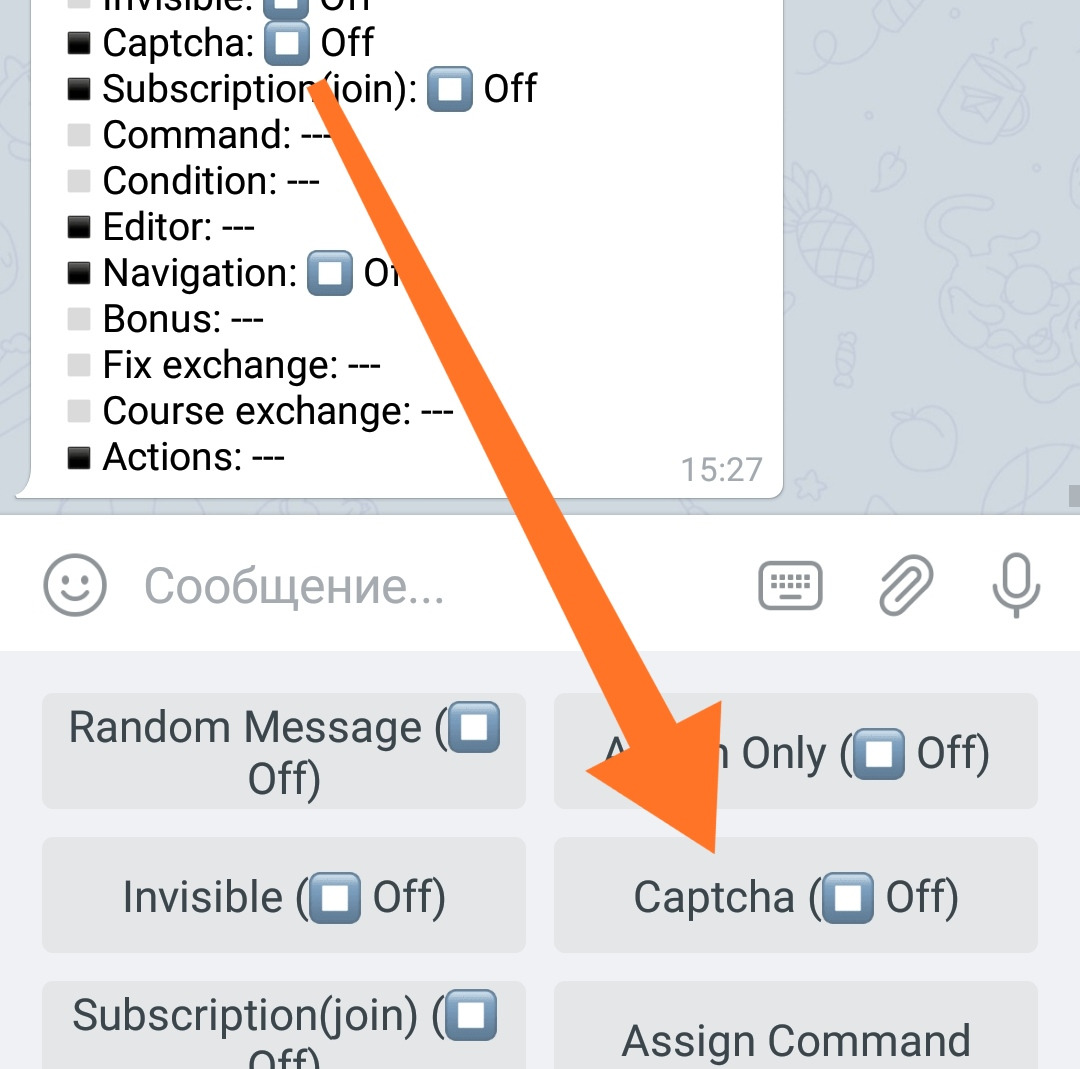
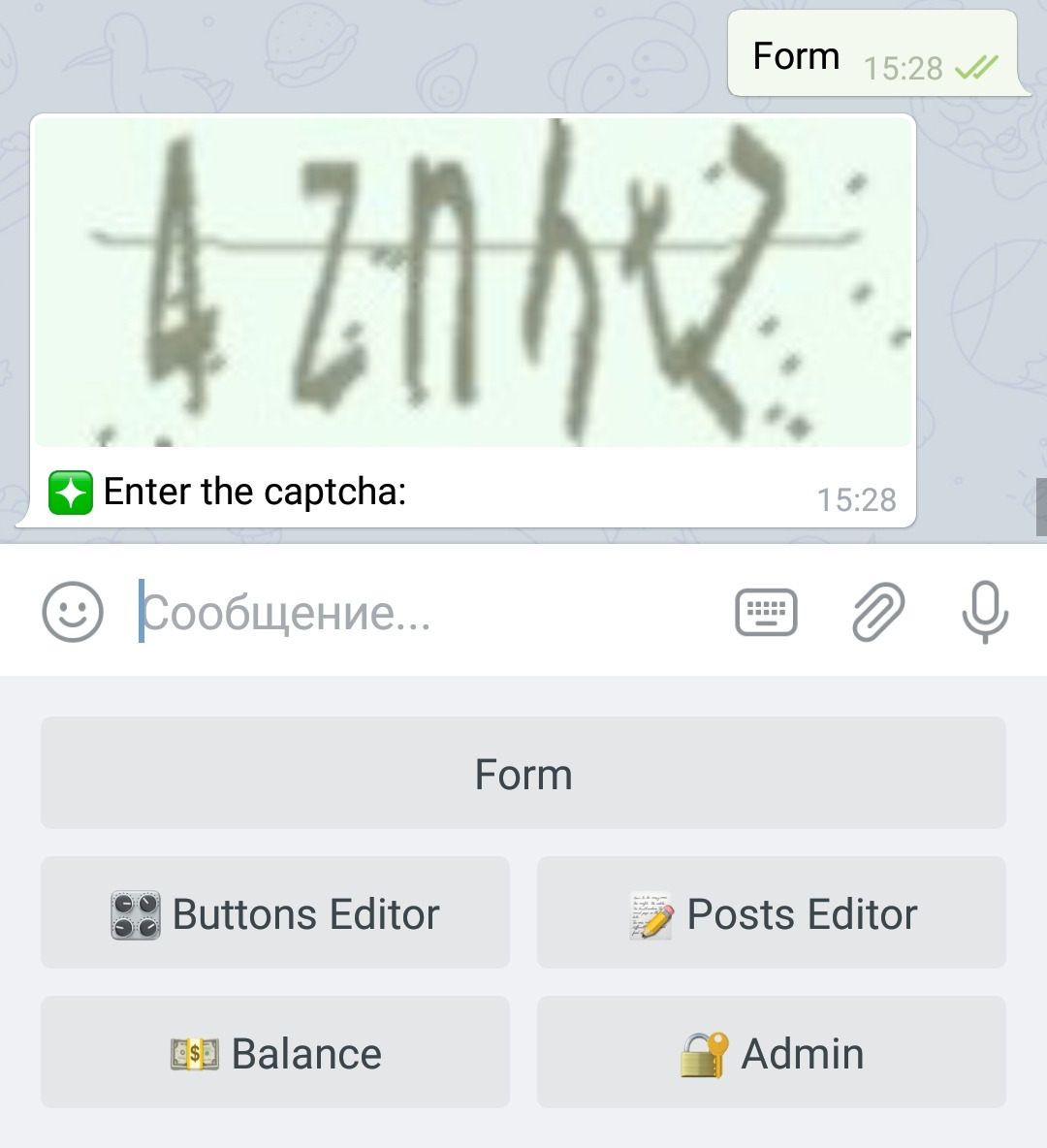
Captcha in MESSAGES of QnA
This captcha can be used to close button messages. Including QnA chat feedback forms to prevent spam mailings. Captcha for messages is added in the same way as the questions of the form itself, or as any other message, via:
☞ 📝 Post Editor - Add Captcha
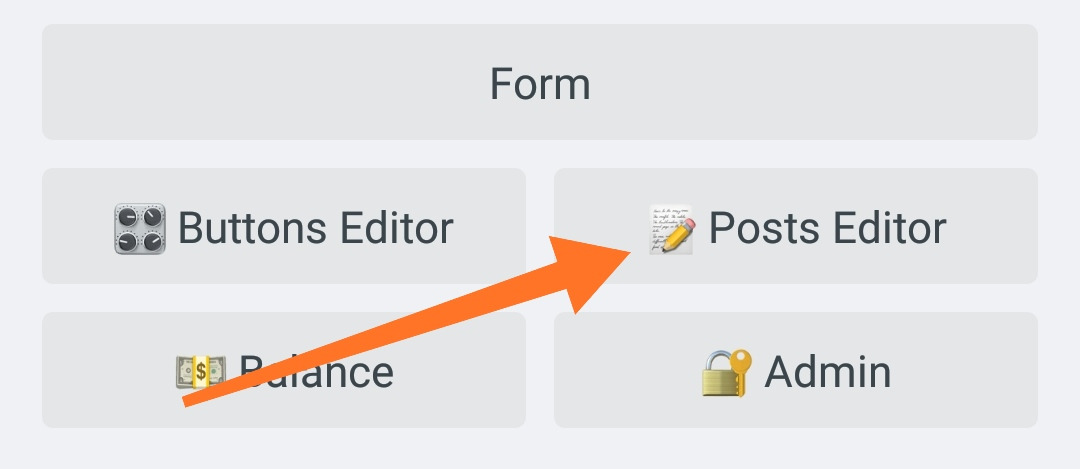
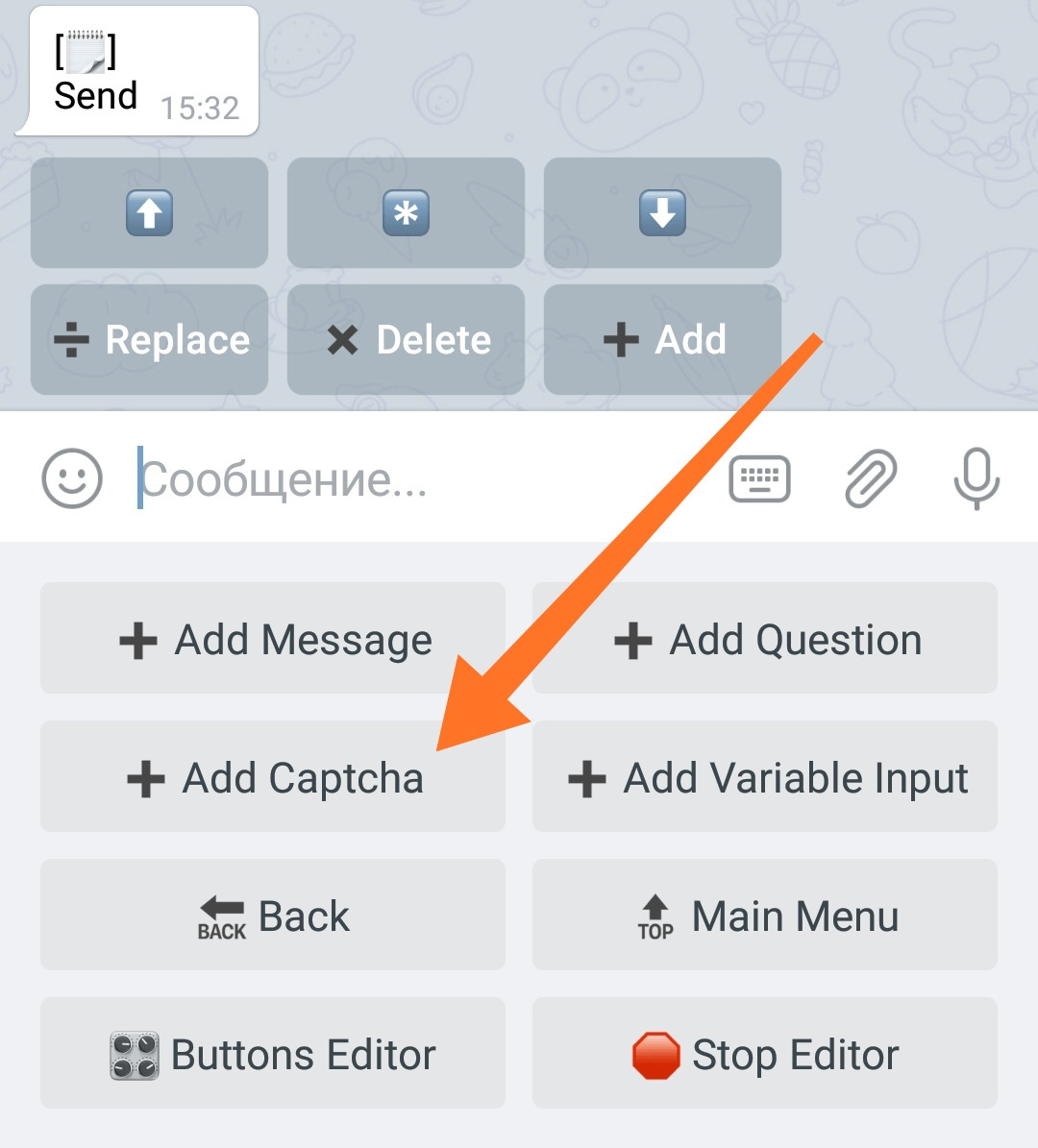
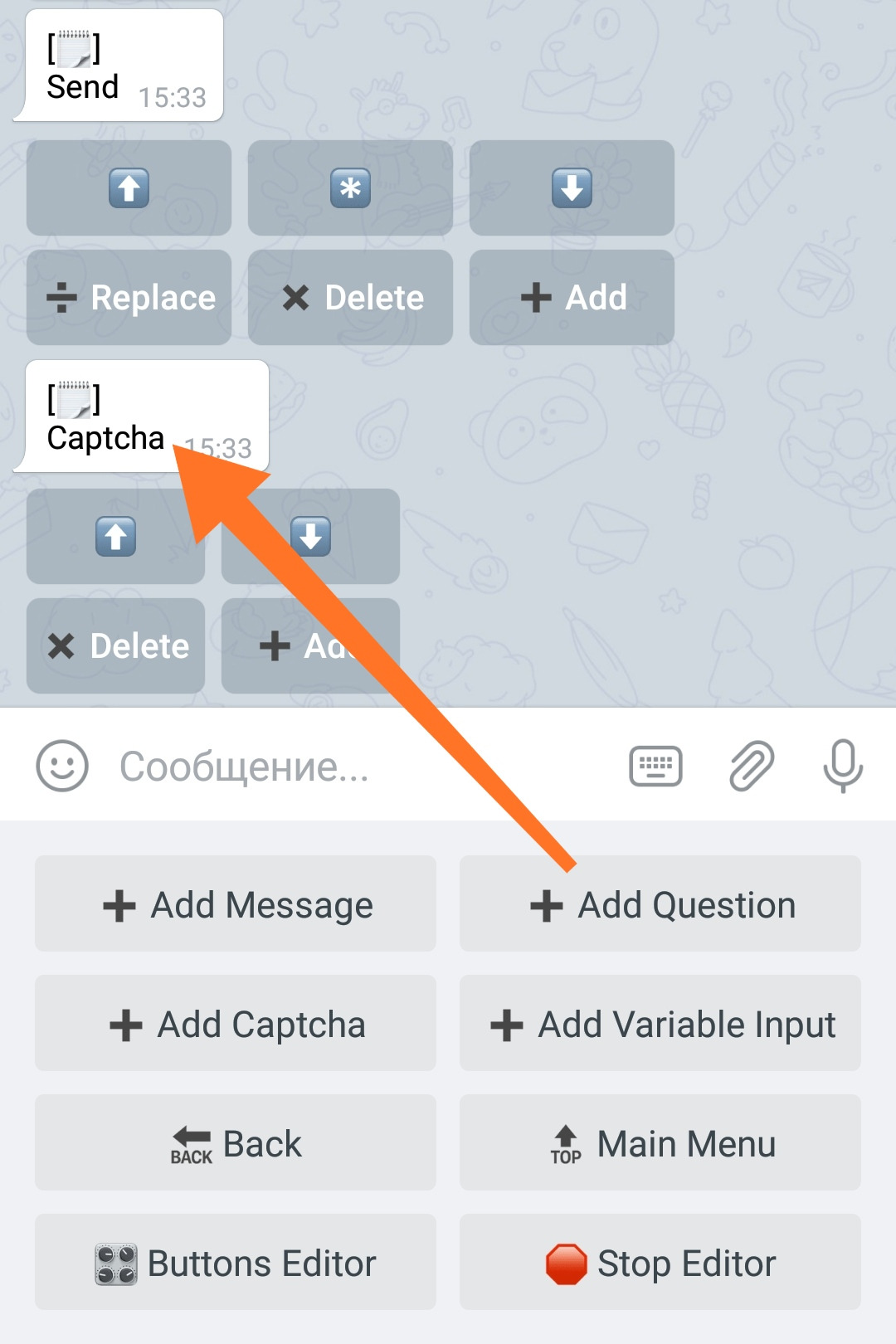
Captcha can be added anywhere!
You can protect the Q&A button with captcha from the very beginning (the first message in the list), before the user sends all the replies (the last message in the list) or among the questions. You can protect buttons, sub-menus, entire bot, etc. Captcha is flexible, use it for your needs. :)
