BOOMS Trading Tournaments: Guide.
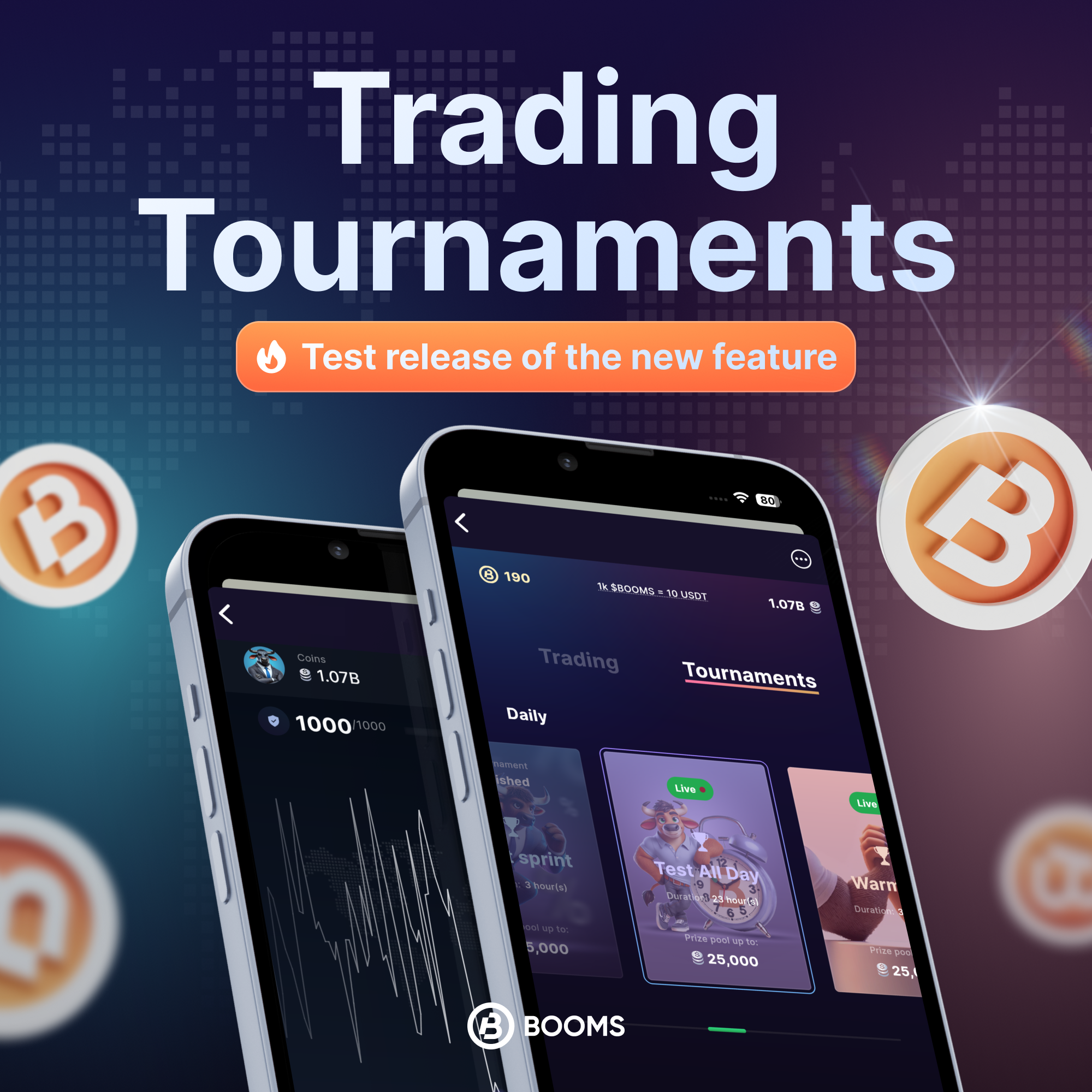
1. How to Join a Tournament
Getting Started:
To join a tournament, just click on the “Trading” button. Then, look to the right and click on “Tournaments.”
Choosing a Tournament:
You’ll see a list of tournaments. The one that’s happening right now will have a green “Live” button. Click on that to enter.
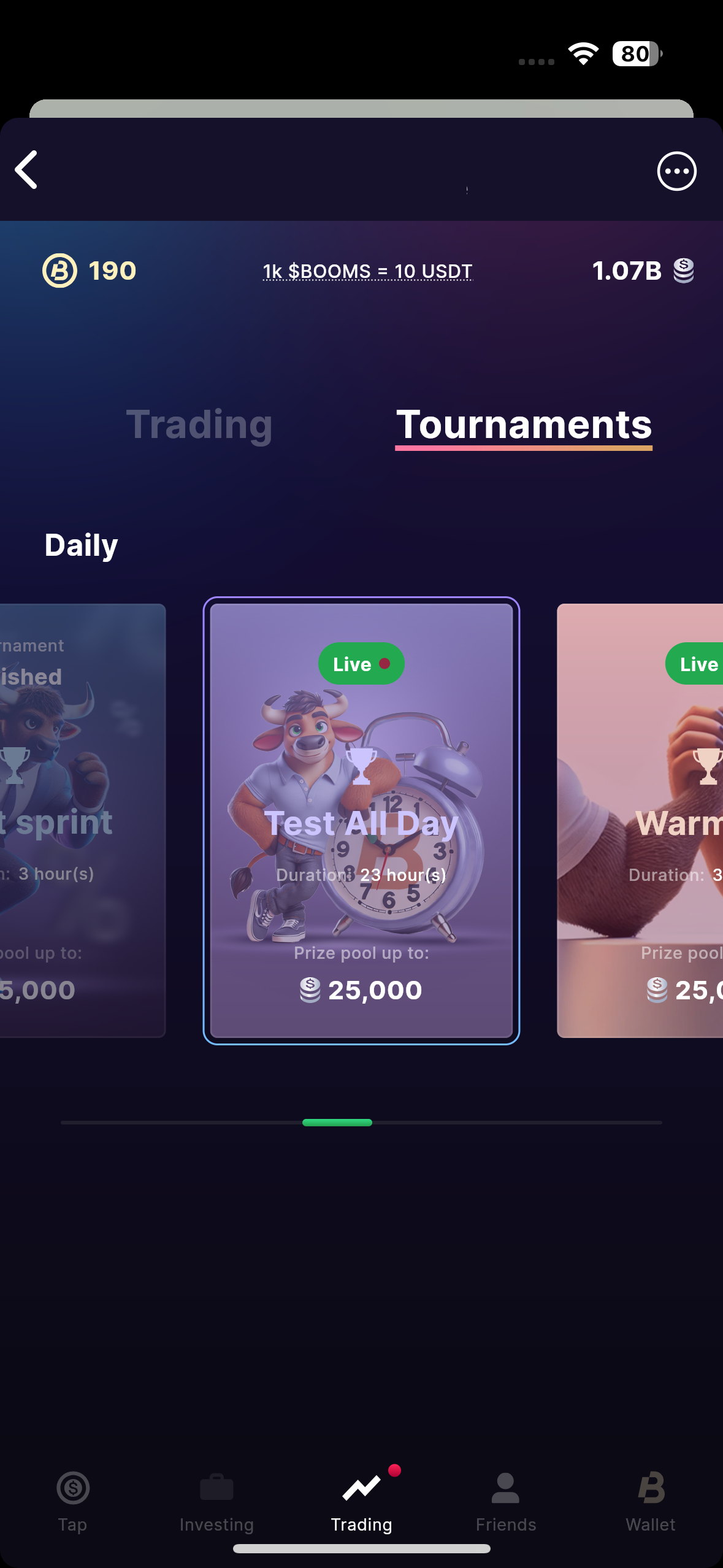
2. Tournament Details
Check the Details:
On the next screen, you’ll find all the important info about the tournament—like the top prize, how long it lasts, how many people are playing, and if it’s free to join.
Understanding Your Rewards:
Scroll down to see how much you could win depending on where you place. Remember, your prize will be multiplied by your level. For example, if you’re at level 9 and the first-place prize is 200 in-game coins, you’ll actually get 1800 in-game coins if you win!
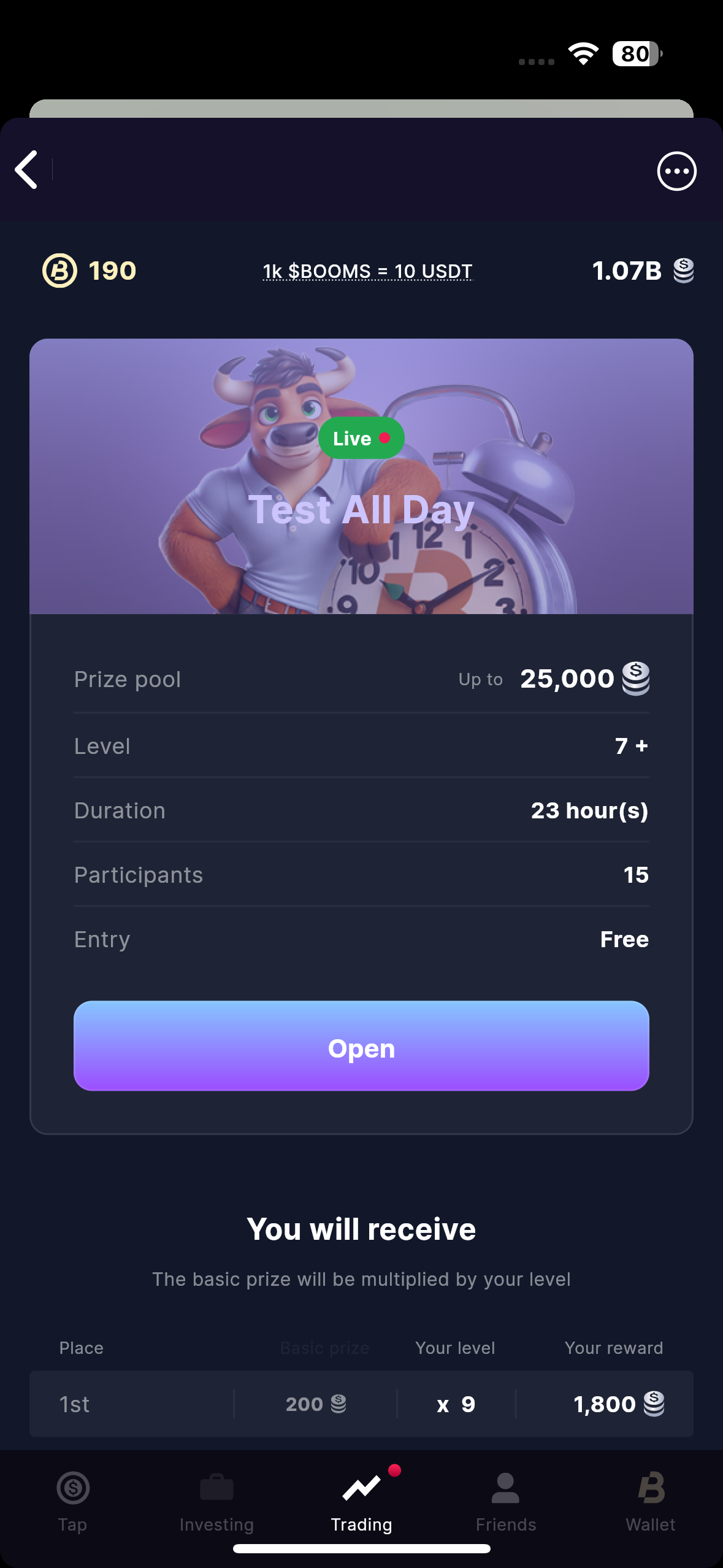
3. Now You’re on the Trading Screen
Adjusting the Trade Amount:
You’re now on the trading screen. To change the amount you want to trade, tap the center of the screen where it shows the current amount. Once you’ve selected your amount, press the “Continue” button. This will take you back to the chart screen.
Making a Trade:
When you’re back on the chart screen, press the “Trade” button. After that, you’ll see the chart start to move, along with the percentages showing how much you could earn.
Locking in Your Profit:
Your goal is to press the green button to lock in your profit before the timer on the chart runs out. The timing could be any moment, so stay sharp! The longer you wait, the more you might earn, but be careful—if you don’t press the green button before your time is up, you won’t earn anything from that trade.
Tracking Your Available Trades
In the top left corner, you can see the number of trades available to you in this tournament. For example, if it shows 5/1000, that means you’ve already made 5 trades (pressed the “Trade” button) out of the 1000 available to you in this tournament.
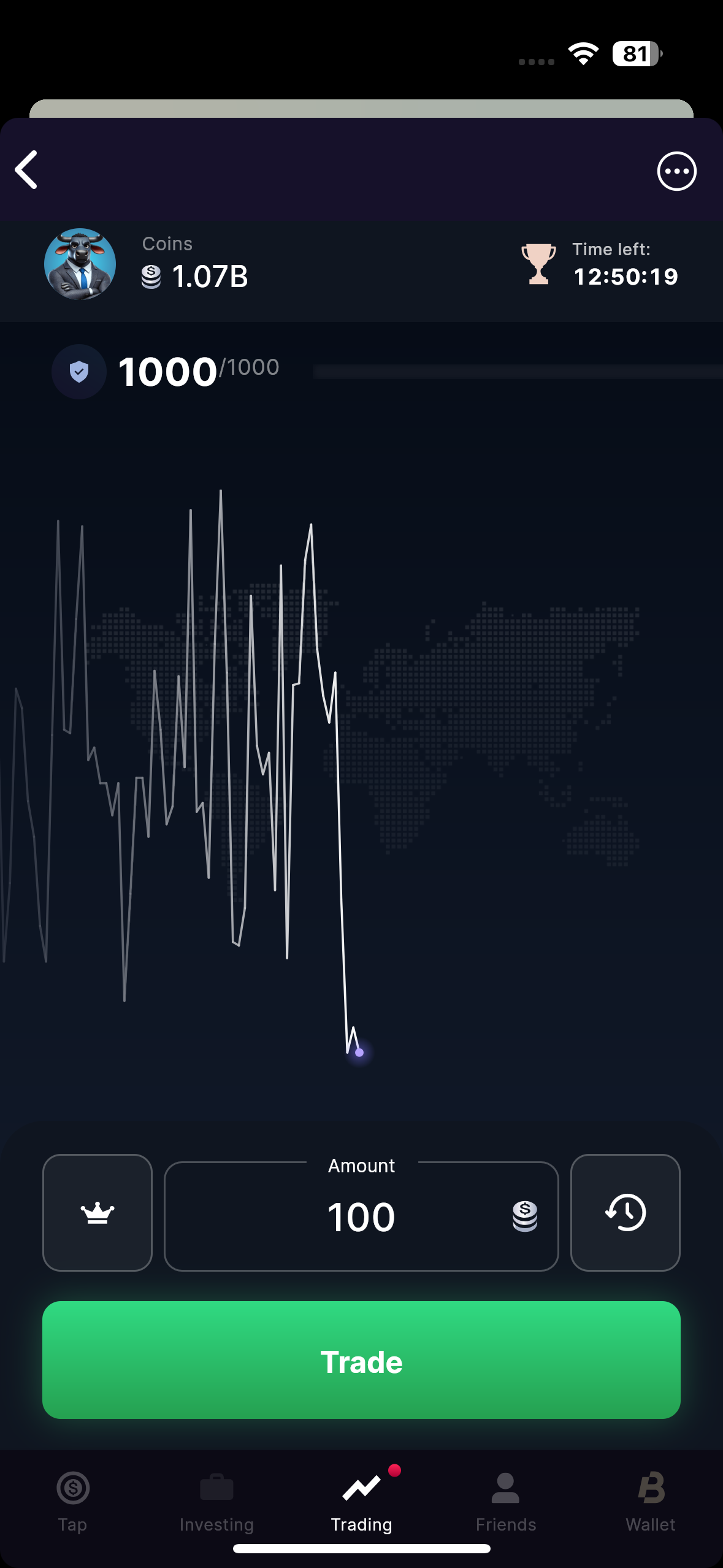
4. Viewing Your Round History
In the middle of the screen, there’s a blue bar. Tap on it, you’ll see the maximum profit percentage that was available in those rounds before the trade time expired.
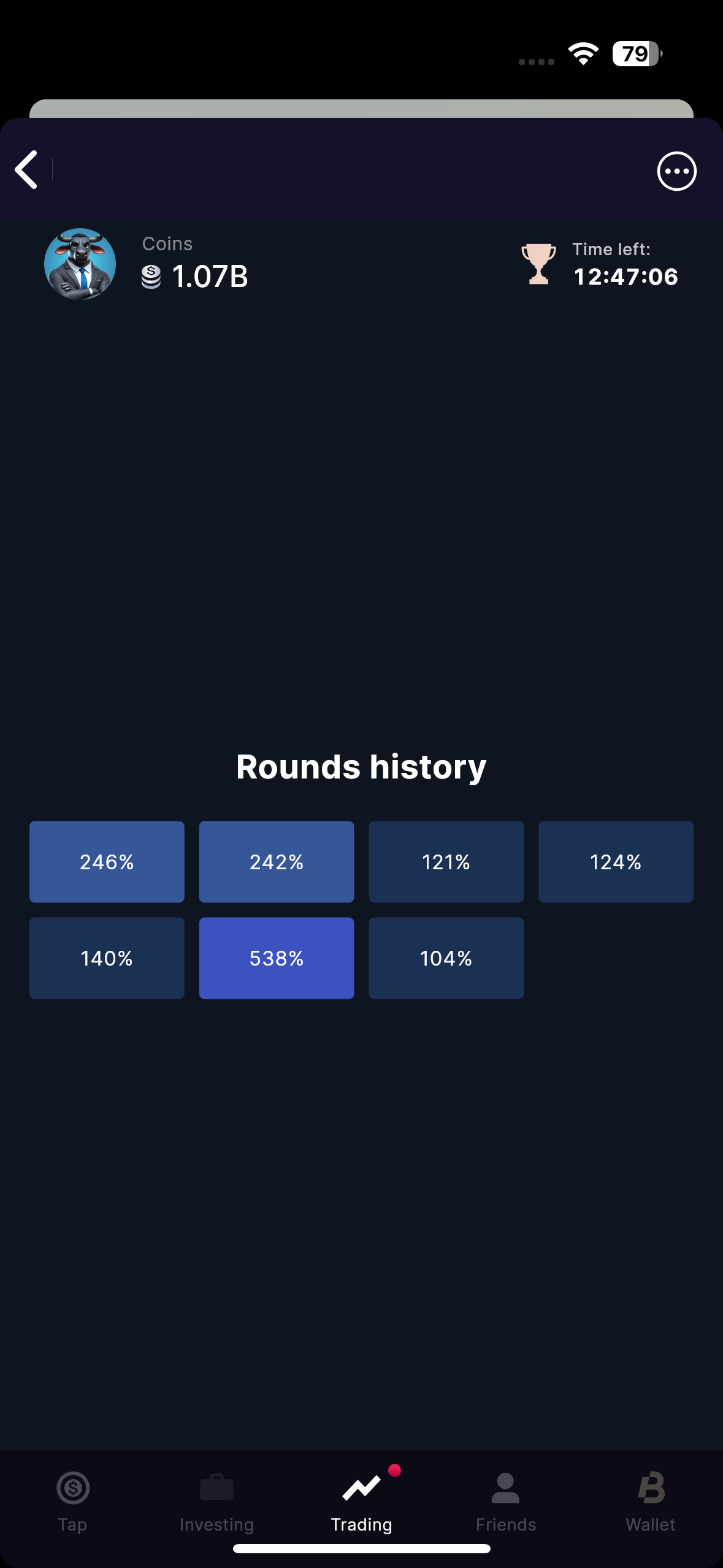
5. Viewing Trade Results
You can always check the results of your trades on the right side of the screen by tapping the icon.
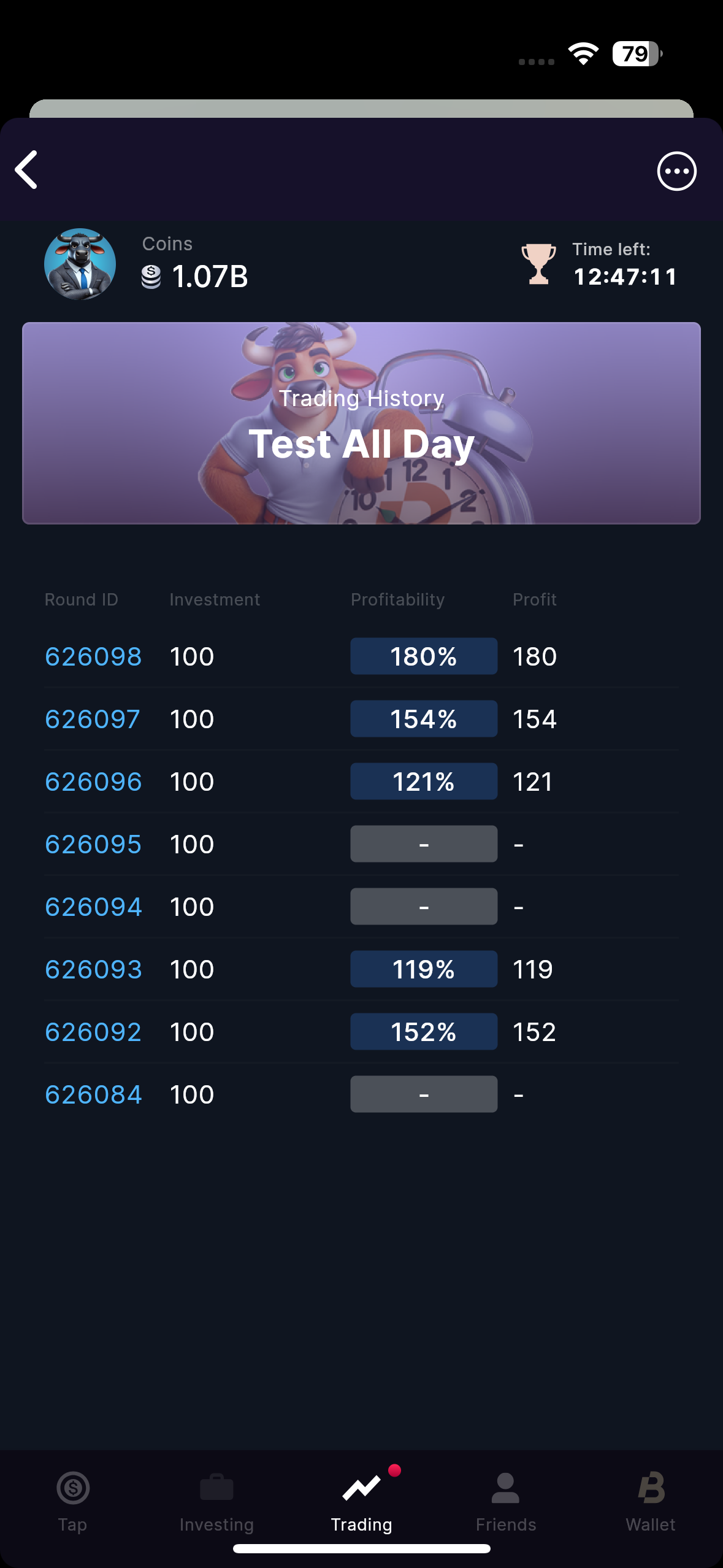
6. Checking Your Tournament Rank
On the left side of the screen, you’ll see an icon with a crown. Tap on it, and you can check your current ranking in the tournament and, of course, see how your competitors are doing. In the top right corner, you’ll also see a timer showing how much time is left until the current tournament ends.
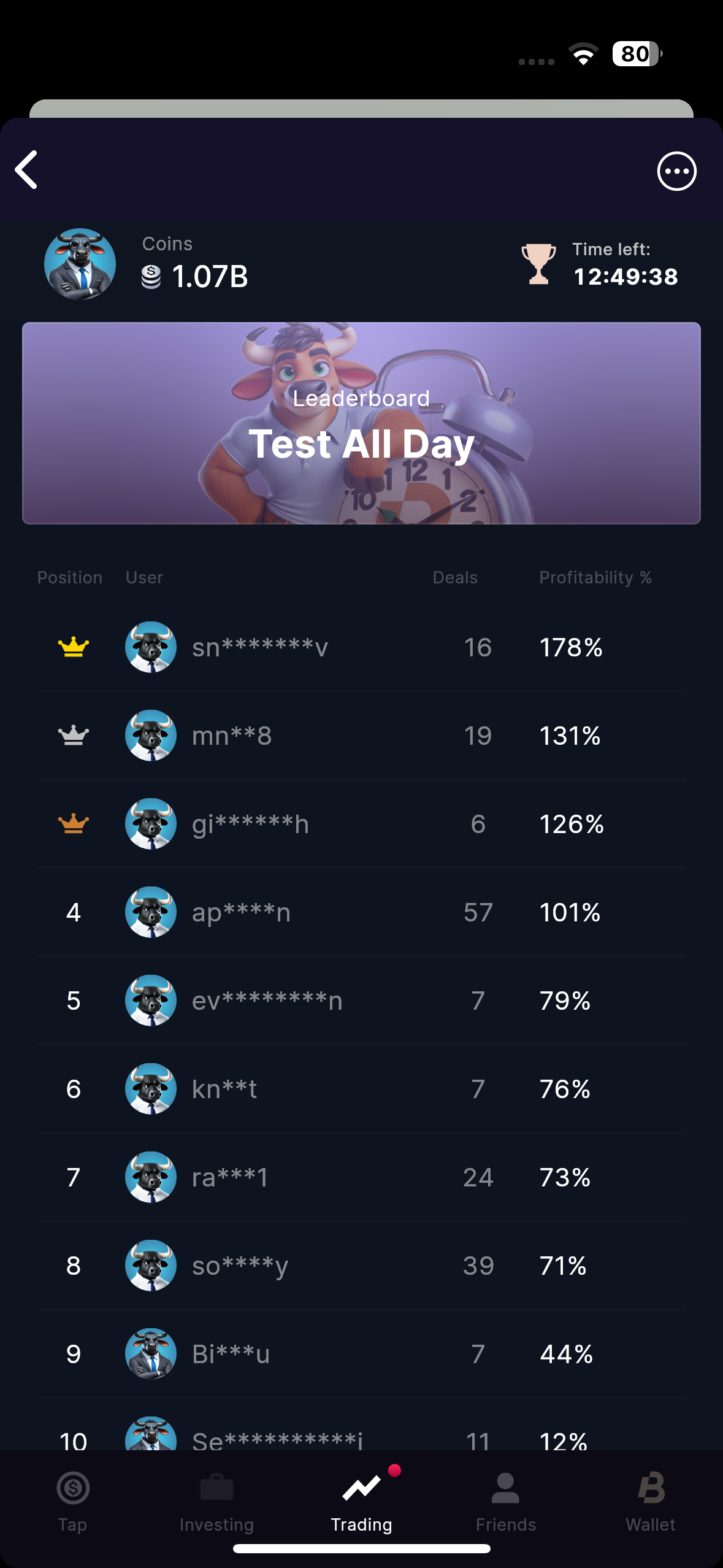
How winners are determined:
Winners are determined by the percentage increase in balance, not by the total amount.
Example:
The total prize pool (your total winnings) is 10,000 game coins, and the sum of all trades you’ve made is 8,000 game coins.
Using the formula:
(Total Winnings) / (Sum of All Trades) * 100
It would look like this:
(10,000 coins) / (8,000 coins) * 100 = 125%
This means you have a 125% profitability in the tournament.