Assistant Installation guide
alberto115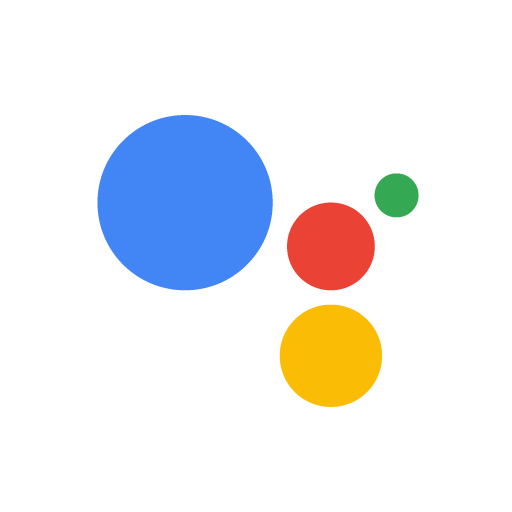
1 STEP - ENABLING ADB PERMISSIONS
1) On your watch, DISABLE BLUETOOTH CONNECTION AND ENABLE AND CONNECT TO A WIFI NETWORK
2) On your watch, GO TO SETTINGS AND CLICK ON SYSTEM -> INFORMATION, THEN GO TO SOFTWARE/ABOUT AND TAP MANY TIMES ON SOFTWARE VERSION UNTIL A POPUP TELLS YOU THAT "DEVELOPER OPTION IS ACTIVE"
Then GO BACK ONE STEP FROM WATCH AND LOOK FOR DEVELOPER OPTIONS, ACTIVATE "DEBUG ADB" AND "DEBUG WI-FI" VOICE

Under debug over wifi read and annotate the IP, you will need it later.
2 STEP - INSTALL WEARSTORE
Search and install on your phone Bugjaeger from this link (click here)
Download the APK version of WEARSTORE from the website (click here)
YOUR PHONE AND WATCH MUST BE CONNECTED TO SAME WIFI NETWORK
1) Open on your phone and tap the following button:
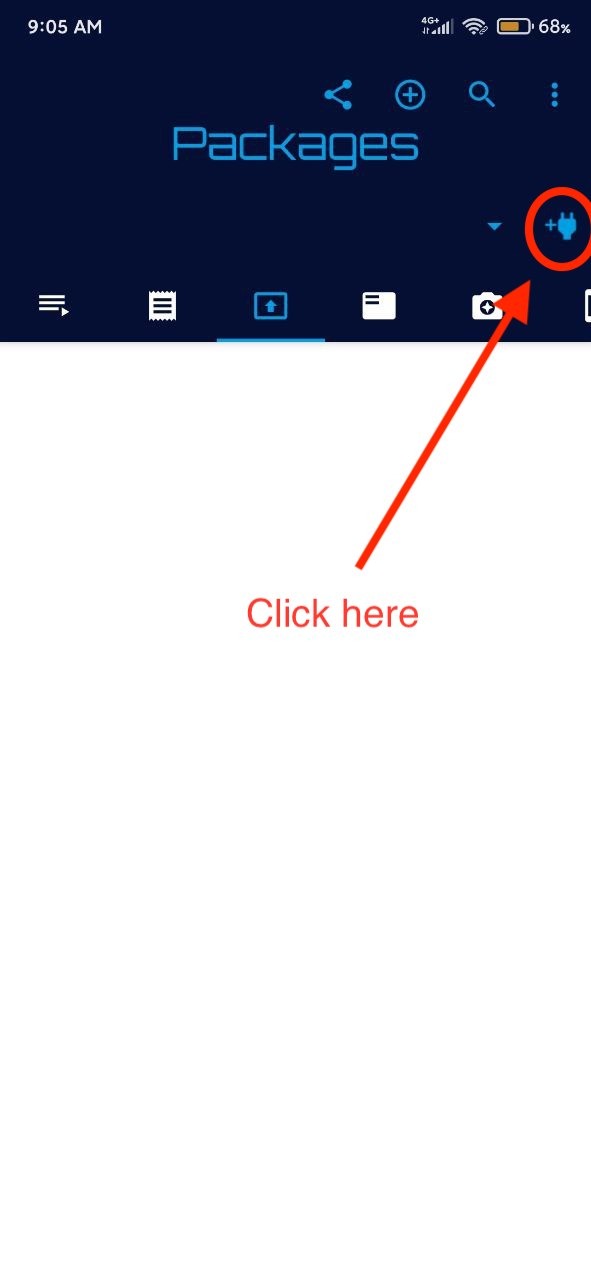
2) Insert the IP of your watch you annotated in last step and click on CONNECT
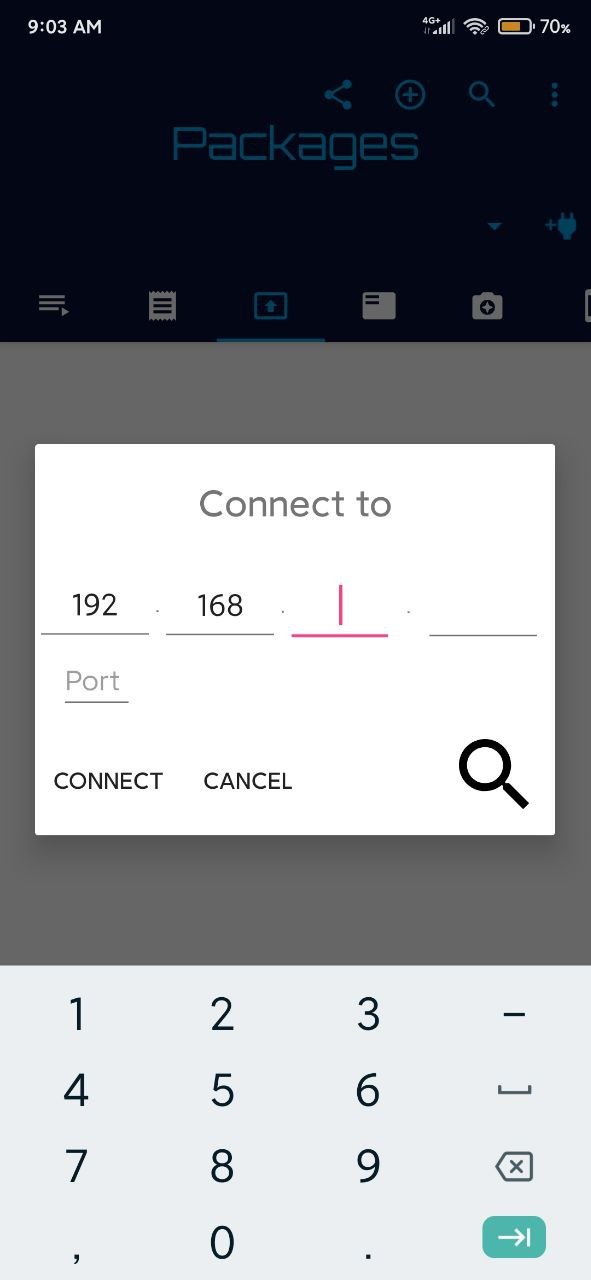
3) After the watch is connected, tap on upper plus sign icon and then click OK, select the APK file downloaded previously
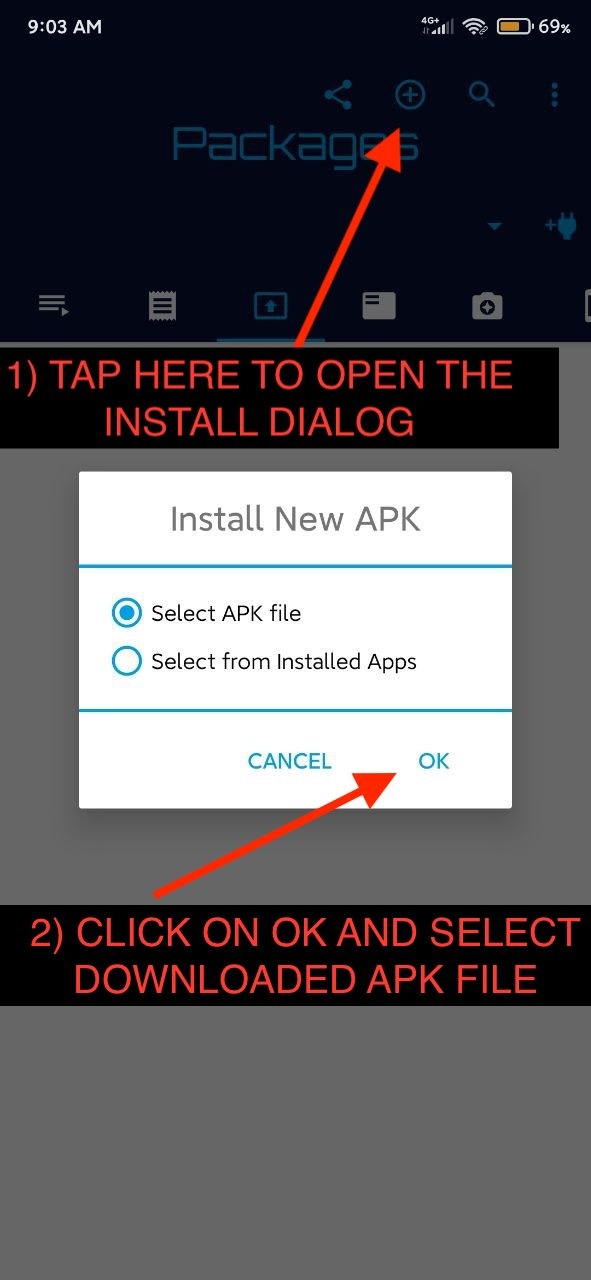
Then you can open wearstore on your watch and accept when asked for Adb access like below

REMEMBER THAT WIFI MUST BE ENABLED, BLUETOOTH OFF AND (MOST IMPORTANT) ADB/ADB WIFI ENABLED otherwise the wearstore will not open, in case it doesn't open because you have adb disabled, enable it and restart the watch.
3 STEP - DONATE AND ENABLE DONATOR ACCOUNT
Go to this website https://alberto115.com/wearstore/ and scroll until you see PayPal or Payeer button, follow to make the transaction.
At the end, you can contact this bot for AUTOMATIC activation:
Click the button or write in the bot chat "Enable donator account" and send to bot in order: your PayPal email in first message, then bot will ask you for your watch serial, send to it and wait the positive response
4 STEP - JSON CREATION
Follow the manual guide at this link:
https://telegra.ph/JSON-MANUAL-CREATION-09-18
5 STEP - ASSISTANT INSTALLATION AND CONFIGURATION
1) Install ASSISTANT from wearstore (if you dont find it in store, go back to step 3)
2) Open it on your watch
3) A page will open automatically on your phone, if it doesn't open, scan the QR Code,
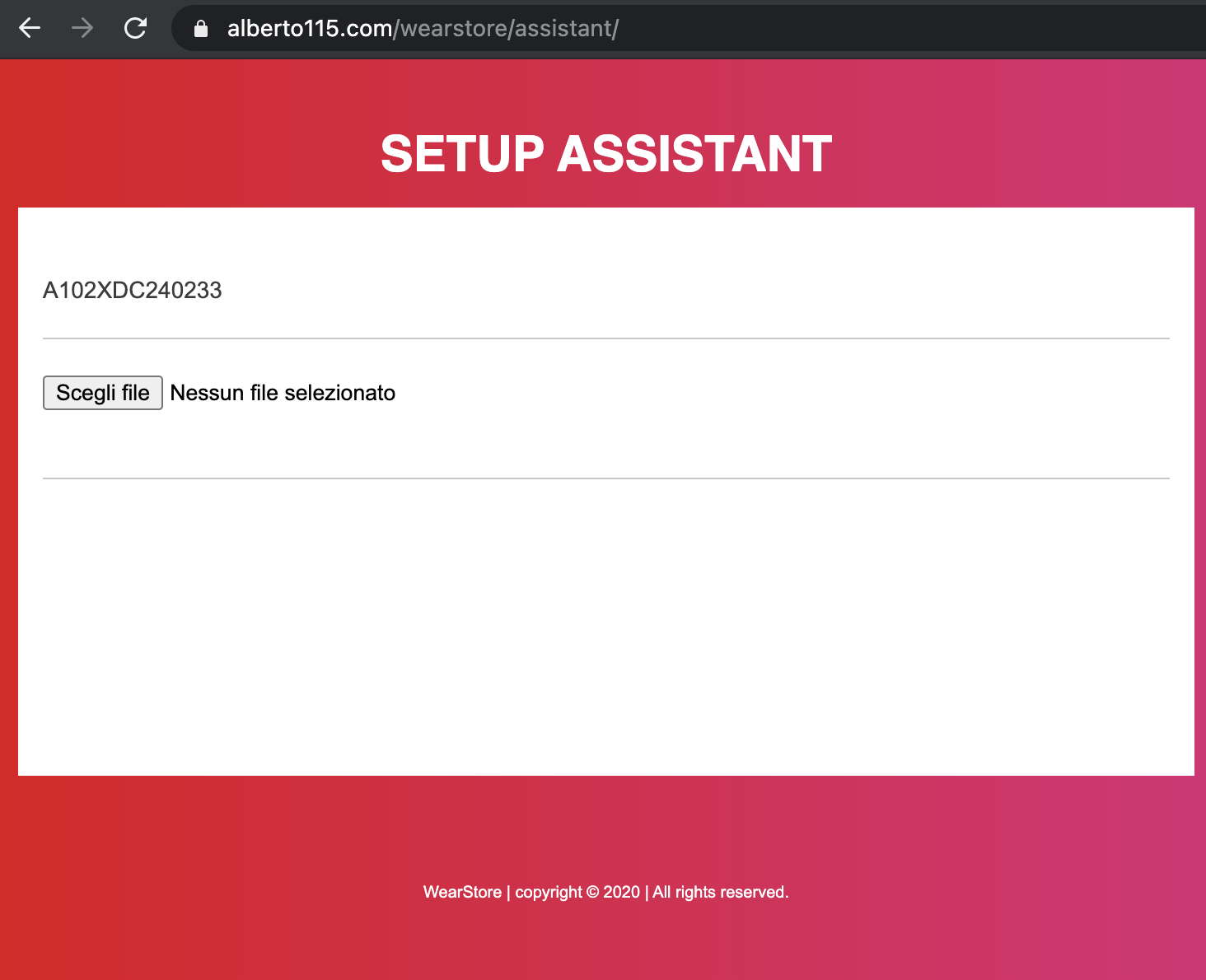
FIRST insert YOUR SERIAL, then click "SELECT A FILE" and select your JSON FILE, if you dont know what JSON IS, go back to step 4.
Then wait some seconds, on your phone a new page will open and you have to login with your google account and allow assistant permission, at the end you will redirected to (https://alberto115.com/wearstore/assistant) and you will have to click SEND
THEN WAIT CA. 30 SECONDS (THE ASSISTANT APP ON YOUR WATCH MUST REMAIN OPEN ALL THE CONFIGURATION TIME)
THEN CHOOSE YOUR LANGUAGE
6 STEP - ALLOW PERSONAL RESULTS FOR MORE ASSISTANT FUNCTIONS (OPTIONAL)
For getting information about traffic in your city, local weather, add events in calendar, set reminders, write a keep note and to use smart home devices via Assistant you need to enable Personal results:
Download on your phone Google Home (click here)
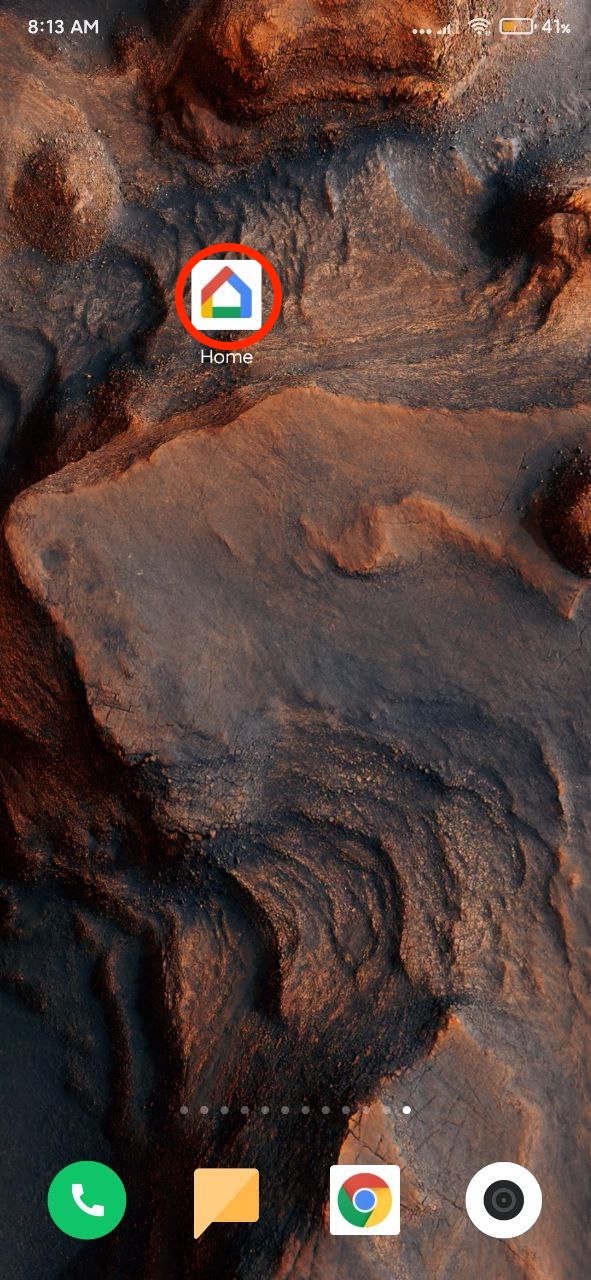
then ask to Assistant on your watch to add a new event in calendar, it will tell you that you need to enable personal results, this is fine and it is necessary to move forward
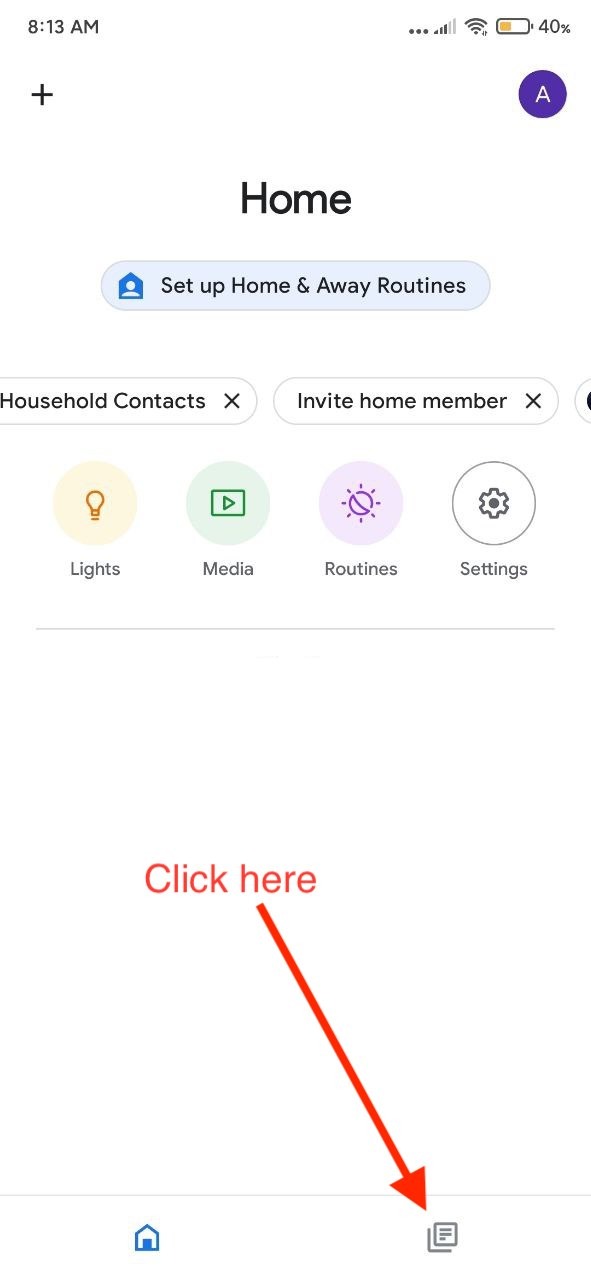
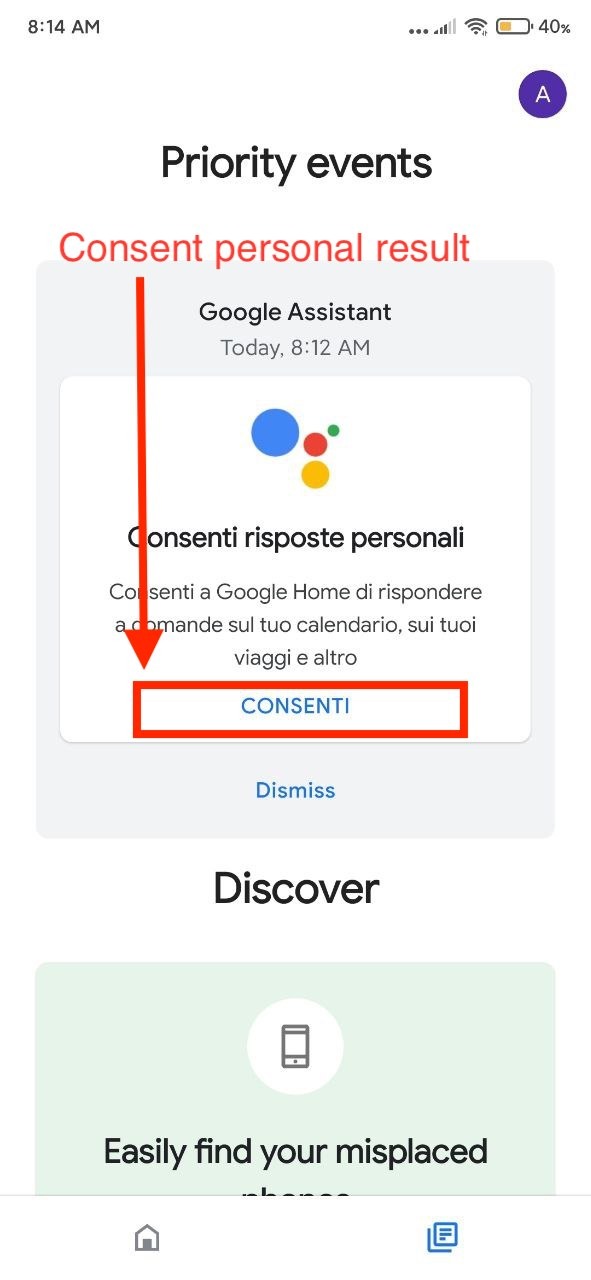
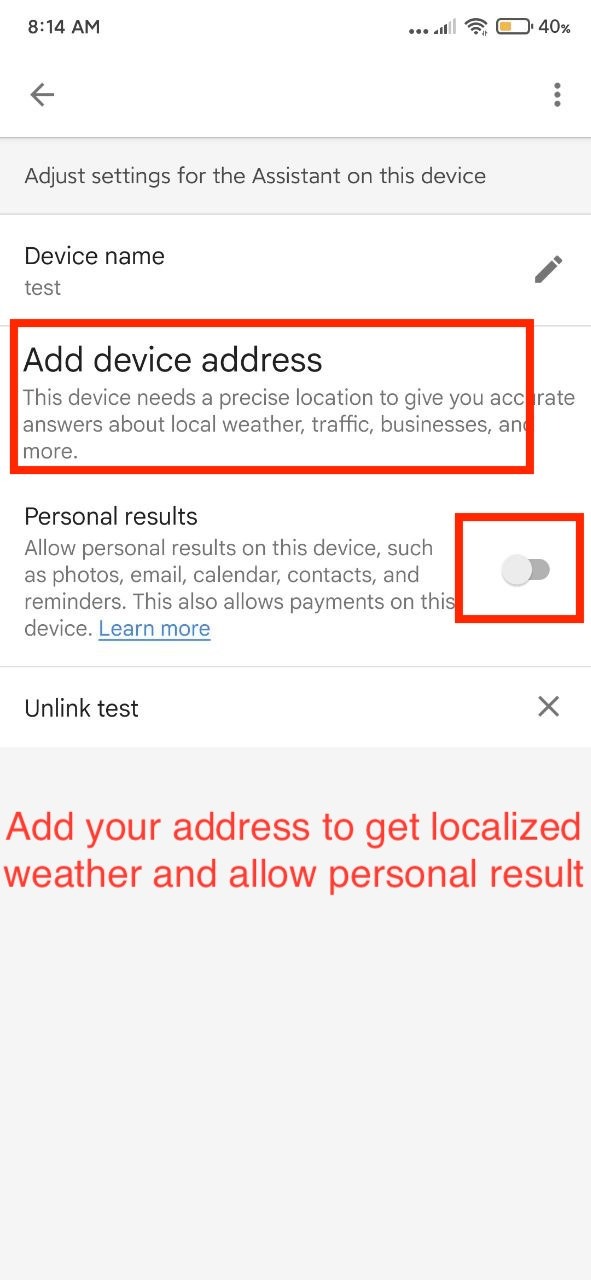
Now assistant will correctly add events and so forth