Arbitrage scanner | Setup instructions.
Step 1. Creating Currency Pairs
Firstly, we need to create the currency pairs that you plan to use, the quantity can be any.
Create a pair for each exchange that you plan to use.
Go to "Currency Pairs" and click "Add".
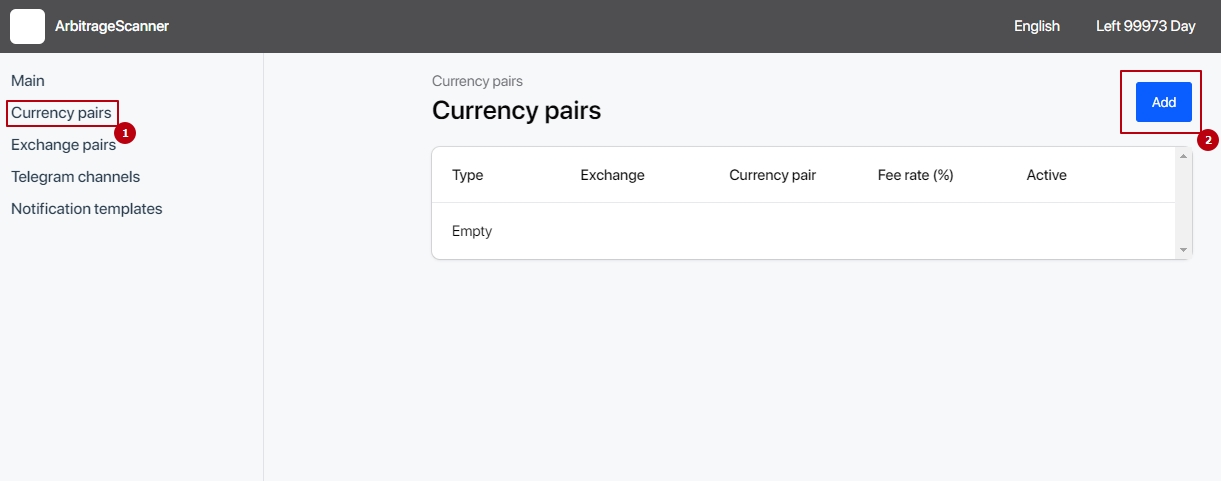
After that, fill in all the details for your pair.
- Enter the names of the coins (1-2). Write the name yourself, the bot will find the necessary pair on the exchanges. The letter case does not matter, but the ticker (short name) must be exactly the same as on the exchange.
- Choose an exchange for this pair. If you have pairs like binance - bybit, for example, then first you specify for binance, then in the same way for bybit
- Specify the commission on the selected exchange with all your discounts. The bot will take this commission into account and provide notifications with net profit from the transaction.
- Check the "active" box – if it is unchecked, notifications for this pair will stop coming.
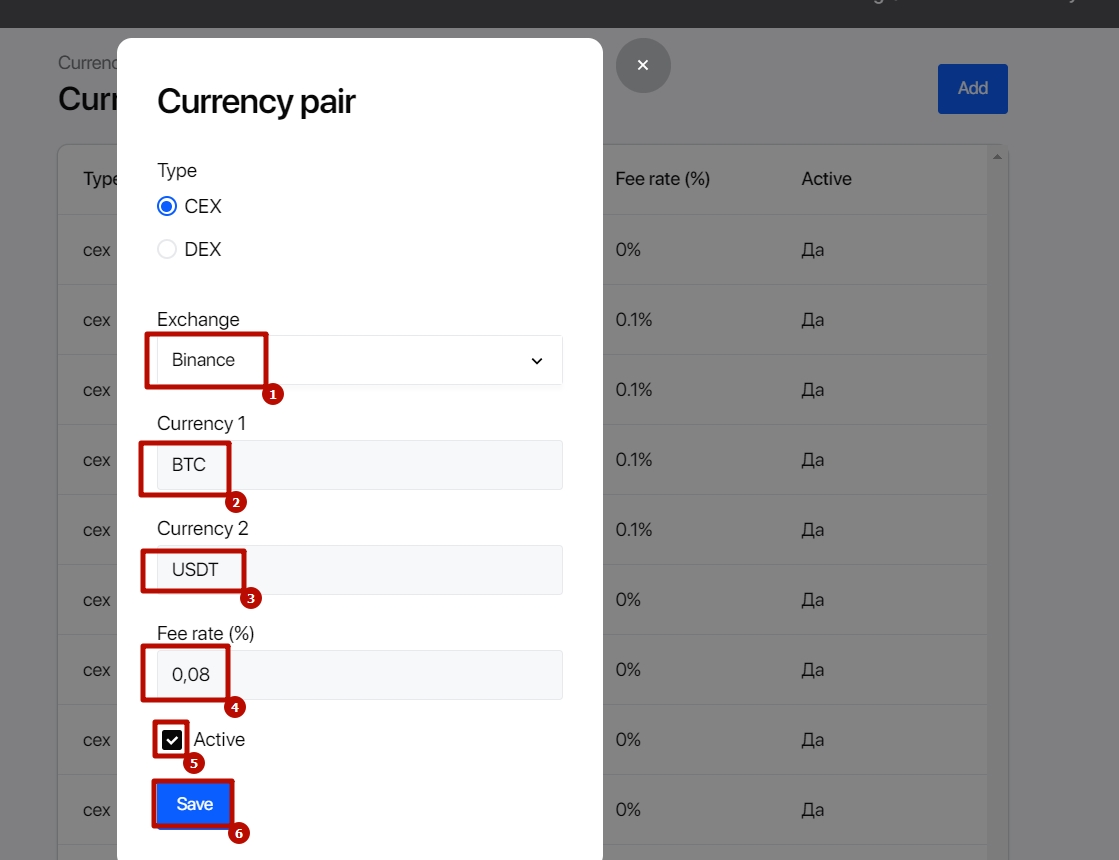
Let's say we have 3 exchanges in the pair, and we specify all of them, it will look like this:
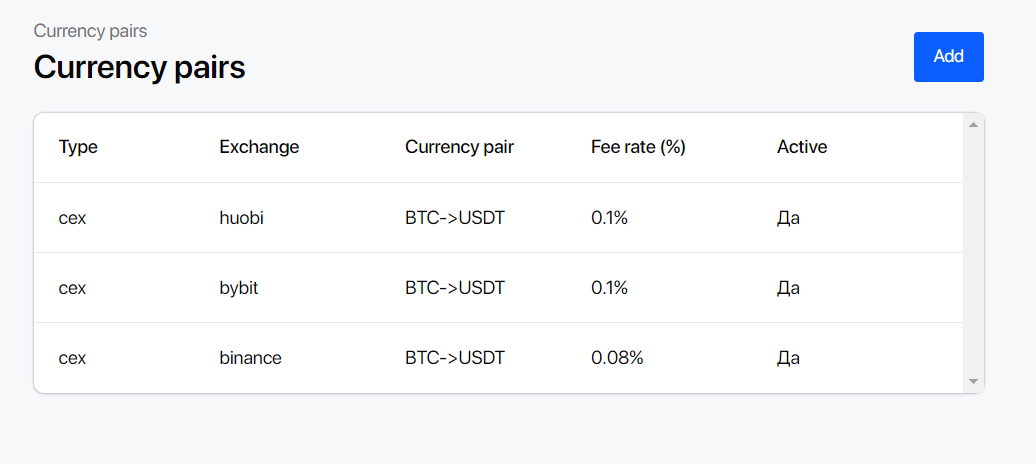
To add a dex currency pair:
For tariffs above Pro, working with dex currency pairs is also available.
The algorithm for adding a dex is exactly the same as for cex pairs, only instead of writing the coin ticker, you need to specify the smart contract in the desired network.
Currency pair / add.
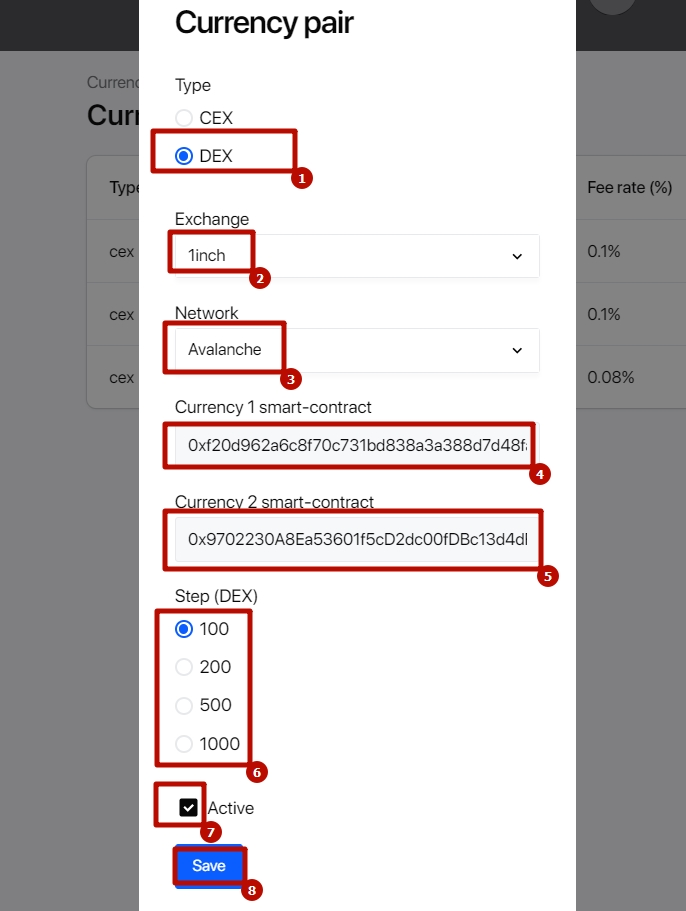
1. Select the DEX setting
2. Choose the desired DEX
3. Enter the smart contract of the first coin
4. Enter the smart contract of the second coin
5. Select the step – the step is the volume in USDT for which the request is made.
6. Select the step – the step is the volume in USDT for which the request is made.
7. The "active" checkbox should be unchecked.
8. Click on Save.
For example, if you select a step of 500, the price on the DEX will be taken for a volume of 500 USDT or the equivalent amount in the selected coin.
Profit calculation will be based on this price, even if you specify a smaller volume for the exchange pair.
Step 2. Create notification templates.
This step is optional. For your convenience, several notification templates have already been set up that you can choose from when configuring.
Open the "Notification Templates" settings page and click "Add."

In the window that appears, select "notifications by exchange pair" and in the "text" field, you can customize an individual notification format.
You can write any text you want, and to get values, you need to enter the correct variables.
The full list of variables and their designations is written below the text field, and to add them, you just need to click on the button with the desired variable (red text) with the left mouse button.
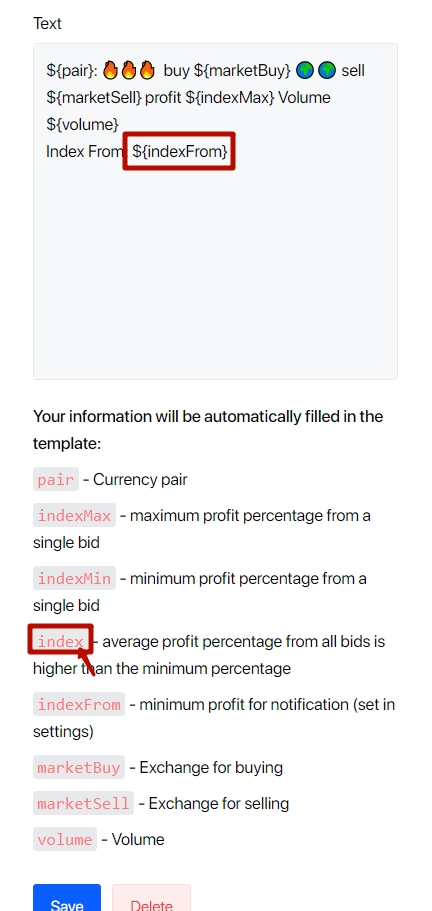
Step 3. Setting up Telegram channel
Create a Telegram channel: open your Telegram > open the menu > click on "Create Channel"

Enter any name for the channel > create
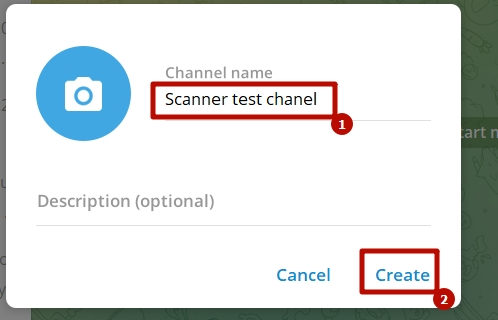
Select the type of channel: public or private. You can select any type of channel.
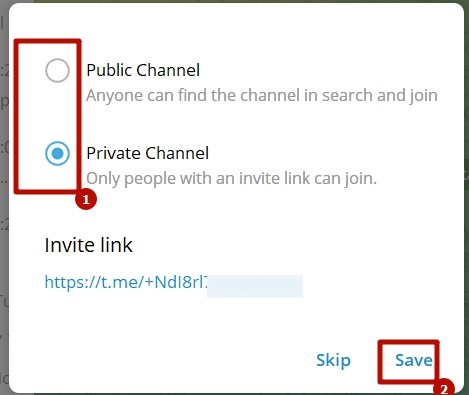
Click "Skip" or add the @Arbitragescannerio_bot with administrator rights here.

Add the bot to the channel if you haven't added it in the previous step:
Click on the channel name > in the menu that appears, click on "Add"
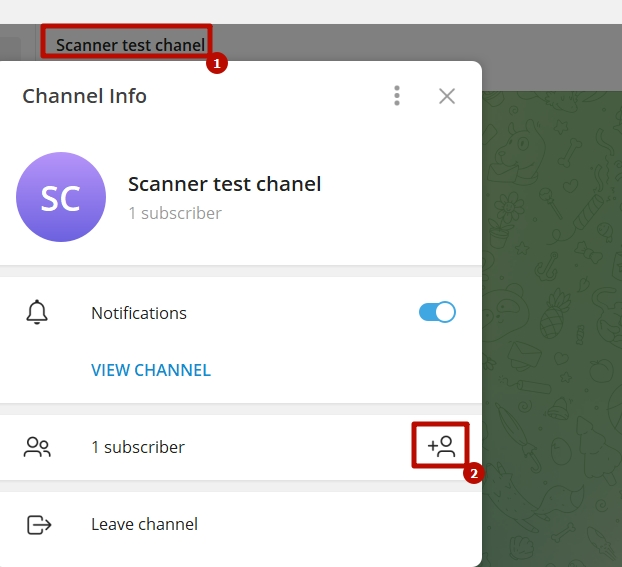
Copy and paste @Arbitragescannerio_bot into the search bar, select it, and click "Add."
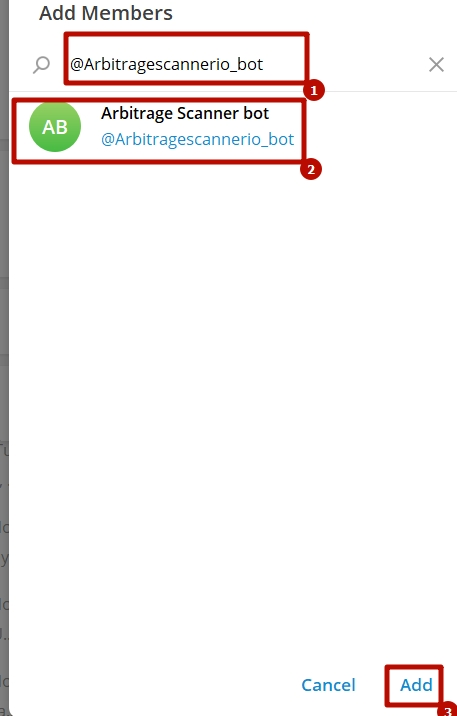
Assign the bot as an administrator.

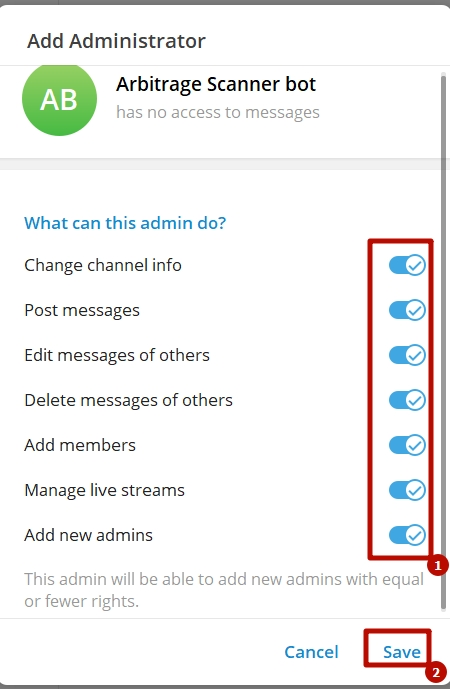
If everything is done correctly, the bot will send a message with the channel ID when added to the channel. Copy this ID (including -) and go to your personal account.
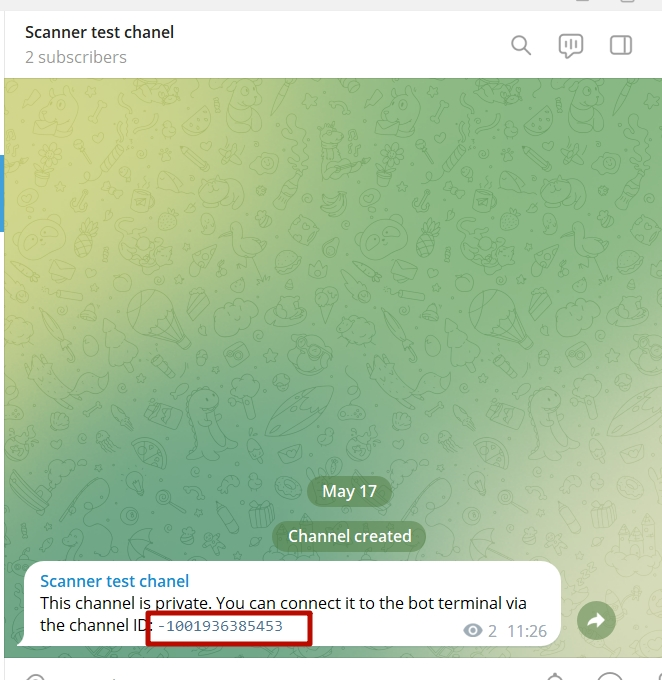
Go to the "Telegram Channels" section, click "Add."
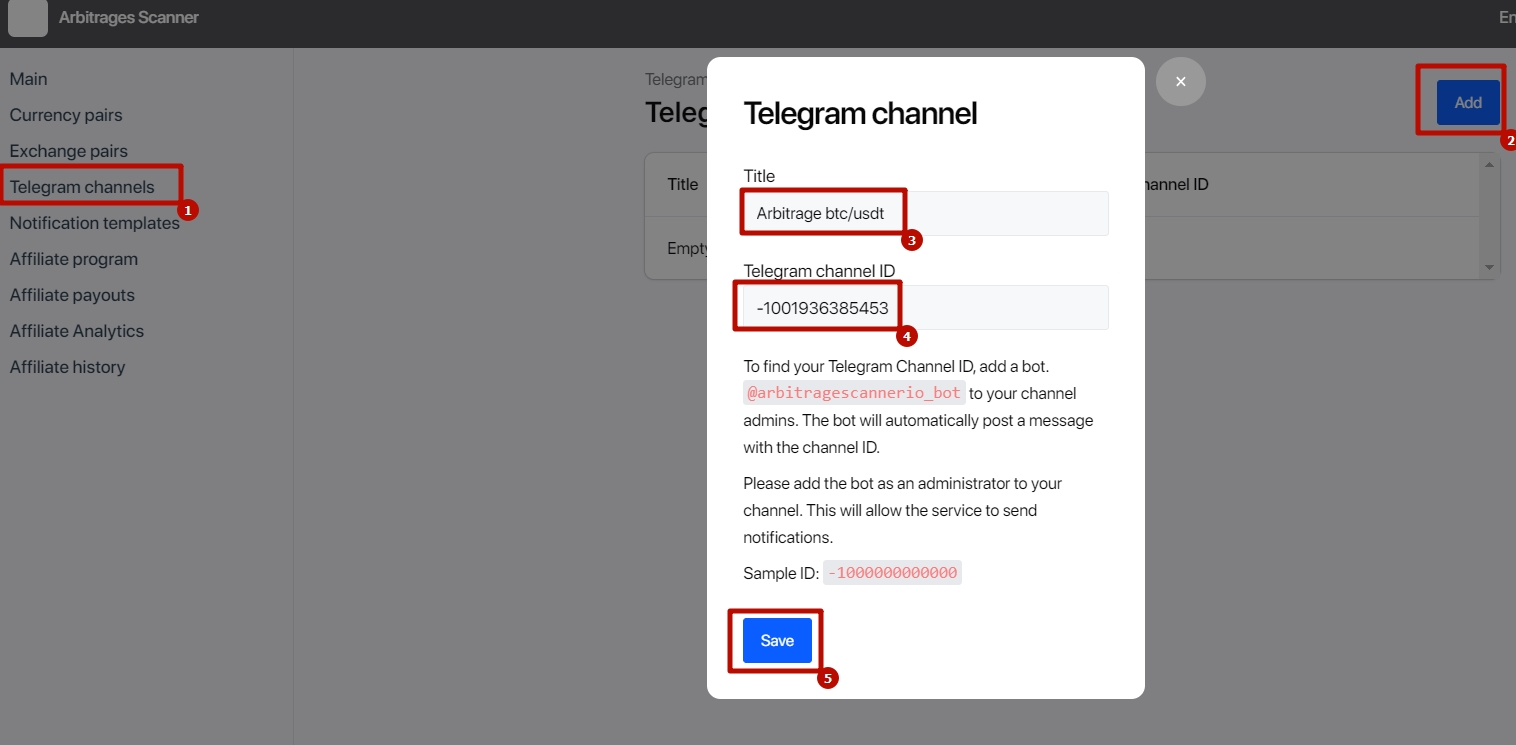
You can write anything in the name; it will only be used for your personal account.
Paste the number sent to you by the bot in Telegram into the ID field.
Step 4. Creating trading pairs
Open the trading pairs section and click "Add."
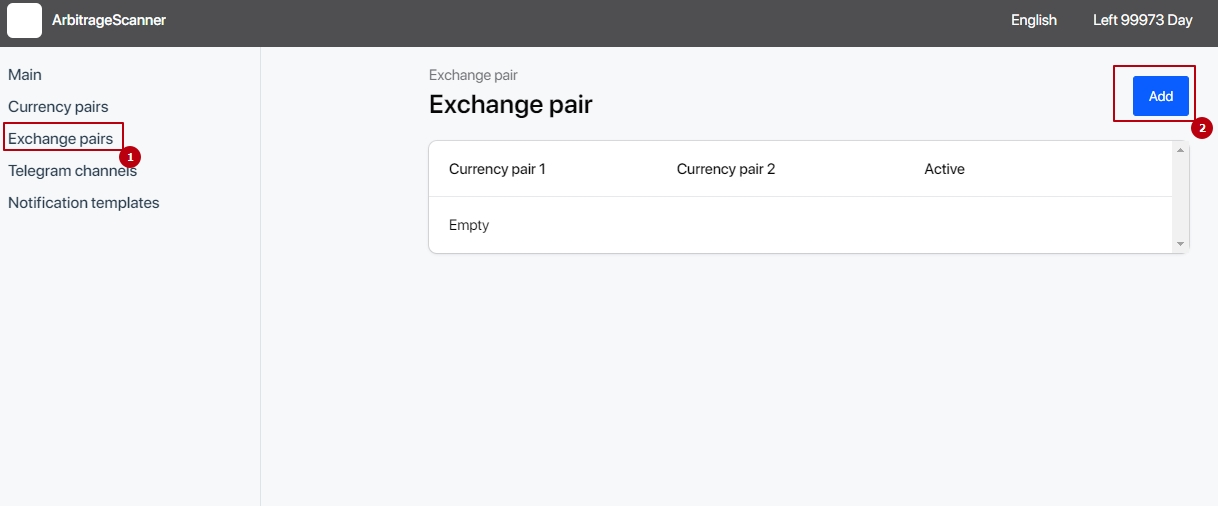
Here, we specify our pairs and create them from the pairs we added earlier.
Important: the number of trading pairs is limited, depending on your subscription plan.
Add the necessary pairs, check the "active" box, and save.
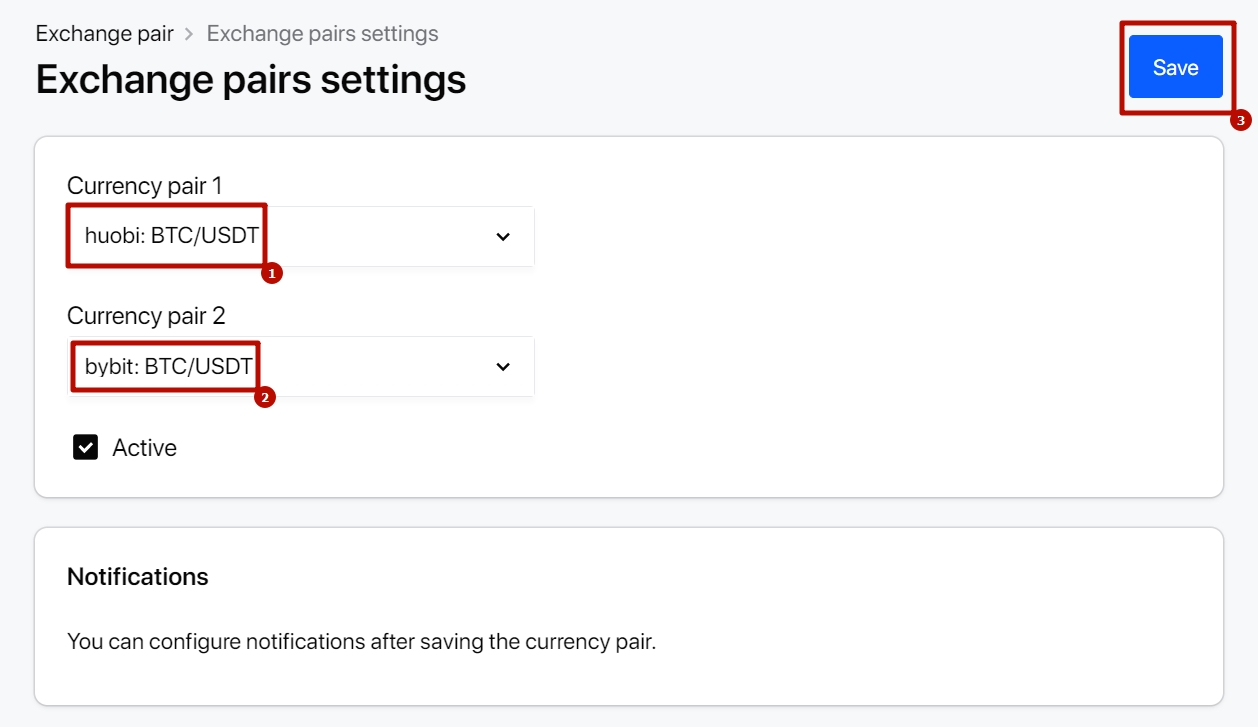
Important: the coins must be in the correct order. For the bot, ethbtc (binance) and btceth (bybit) are two different currency pairs. If you create a pair of ethbtc (binance) and btceth (bybit), notifications will not be sent.
This means that the currency pair must be 1:1, with the only difference being the exchange. If this is not the case for you, add the necessary currency pair.
Click "Add" in the table with the heading "Notifications."
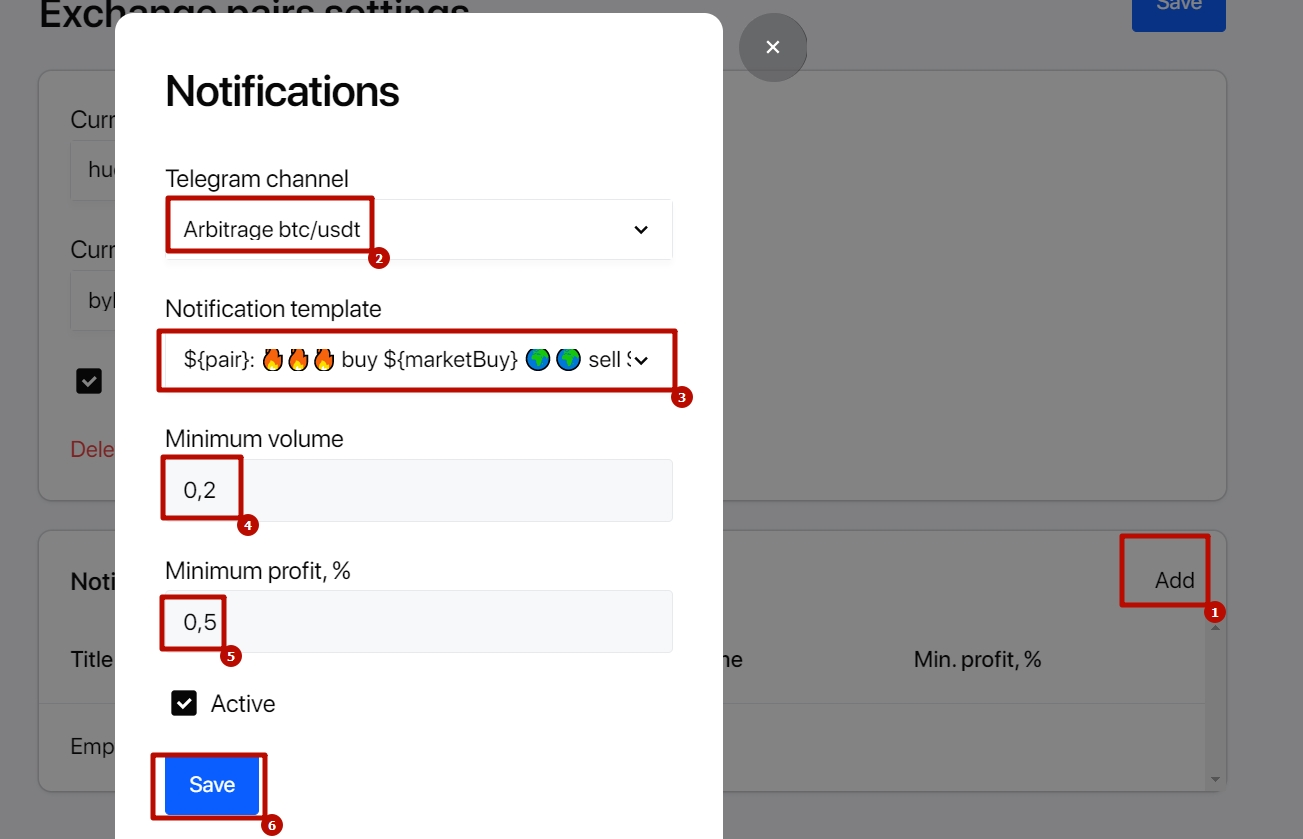
Select the Telegram channel you want to use.
Choose a notification template.
Minimum volume – here, we indicate the volume of coins you need, so that the bot sends notifications about the transaction only for the volume equal to or greater than the specified one. You indicate the volume in coins, i.e., if you have a btc / usdt pair, then indicate the volume of btc, if the pair is trx / eth, then indicate the volume in trx
For example: for a btc/usdt pair, notifications will be sent for a volume of 0.1 BTC.
This is only relevant for a pair between 2 CEX exchanges.
For decentralized exchanges, volume is not taken into account, and notifications are sent according to the selected step when adding a currency pair.
Minimum profit, % – specify the minimum percentage of profit for notifications. In the example on the screen, it is set to 0.05%, which means that notifications will only be sent if the net profit is above 0.05%.
The bot takes into account the commissions you specified when adding the currency pair.
For example, you specified a commission of 0.1% for BTC/USDT on Binance and 0.12% for BTC/USDT on OKX. And you set the minimum profit to 0.5%.
In this case, notifications will be sent when the price difference between the purchase and sale is 0.72% (Binance commission 0.1% + OKX commission 0.12% + profit 0.5%).