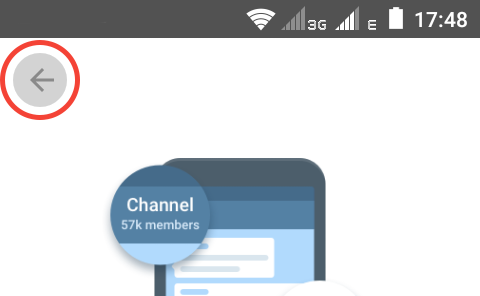Android Theming Variables Glossary: Action Bar
@snejugal, @SventraPopizz, @NeoKio, @AlexStrNikThis part of Android Theming Variables Glossary is about action bars.
Default mode
- actionBarDefault sets the app header background color. The background of the status bar is generated automatically (on Android 5.0 and above).
The in-app player header, header in Settings and chat info and the header that appears when you select any messages have another variables. - actionBarDefaultIcon sets the color of icons on the action bar.
- actionBarDefaultTitle sets the title color on the action bar.
- actionBarDefaultSelector sets the color of the circle that appears when you tap an icon on the action bar.
- actionBarDefaultSubtitle sets the color of the text that is below the title, like members amount, last seen time or “typing…” status.

Action mode
Action mode is the top bar dialog that opens when either chat bubbles get selected for reply, forwarding or edit or selecting shared files, music or link posts in chat shared media or attaching files in the message panel.
- actionBarActionModeDefault sets the overlay color of the action mode panel. If you set the alpha channel of this variable to less than 255, the default action bar will be seen.
- actionBarActionModeDefaultIcon sets the colors of the icon on the panel and the number of selected items as well.
- actionBarActionModeDefaultSelector sets the color of the circle that appears when you tap an icon on the panel.
- actionBarActionModeDefaultTop sets the status bar background color, but it still gets darker for 20% though. Setting the alpha channel of this variable to zero will set the status bar color to actionBarActionModeDefault value.

Submenu
Submenu is the menu that appears when you tap the three dots icon on the action bar.
Note: the submenu in Photo Viewer depended on the variables below before, but doesn't anymore.
- actionBarDefaultSubmenuBackground sets the background of a submenu.
- actionBarDefaultSubmenuItem sets the text color of submenu buttons.
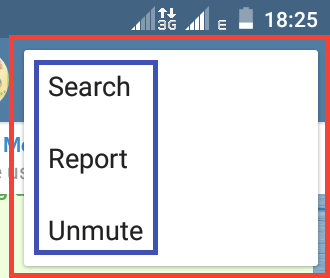
Search
- actionBarDefaultSearchPlaceholder sets the color of the text you can see if you haven't entered any text in the search field.
- actionBarDefaultSearch sets the color of the entered text in the search field.

“What is a channel?” screen
The “What is a channel?” screen appears when you try to create a new channel if you didn't create any. If you did, you can change the variable only with .attheme editor.
- actionBarWhiteSelector sets the circle color when you tap the back button.