Advertisement Market: Customer Manual (@MenuBuilderBot)
MegaHubTelegram
This manual, to a greater extent, is intended for admins who want to activate and configure the work of Advertisement Market in their bots, however, in our opinion, familiarization with this document will not be superfluous for both the regular user and the advertising customer.
📜 The translation of this materials into your native language can be automatically done using the Google translator. Follow the link and select the desired language in the title:
https://translate.googleusercontent.com/translate_c?depth=1&sl=en&tl=es&u=https://telegra.ph/Advertisement-Market-Customer-Manual-in-MenuBuilderBot-EN-07-07
Modification of this rules
The @MenuBuilderBot administration, in the future, reserves the right to change advertising prices, interest and reward ratios with mandatory prior notice to all parties participating in the program via our head bot @MenuBuilderBot.
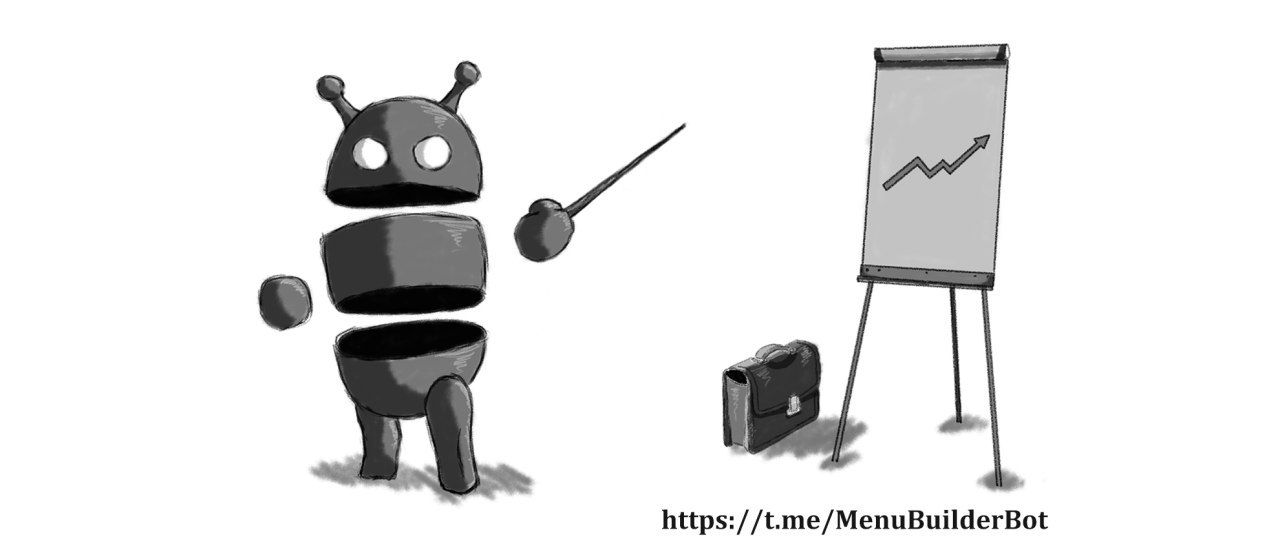
🟦 How to place your advertisement
In order to place your advertisement and create a mailing through the admins bots you need:
1. Go to the main bot MenuBuilder at @MenuBuilderBot.
2. Click:
"Order Advertising > My Orders > Add Order".
3. Choose the language in which your advertisement message is written.
4. Enter and send, or forward the advertisement itself (it is possible to send with maintaining the link to the source - that is, forwarding the original message from your channel and group while maintaining the number of views).
5. Select the currency which you like to use to pay the order.
6. Specify the parameters of the order (look below).
7. After successful creation, you need to PAY, confirming your order.
❗ Only after that your order will be transferred for Moderation of @MenuBuilderBot administrators.
Below is a list of those parameters that can be specified for each order.
Each of the below parameters in its own way affects the final cost of the order. Thus, even with the same number of messages for distribution, the cost of distribution may be different for each individual case. The presented system will allow the customer the most accurately select the type of bot and the cost of advertising, depending on its financial capabilities and other preferences.
👁 Shows:
The total number of messages that will be sent to bot users. Directly affects the cost of the order. Pressing the the inline button "👁" resets the current number of specified shows.
⏱ Active users (currently disabled):
When this option is enabled, messages will be sent only to those users who visited the bot during the last 24 hours (users who have not logged in to the bot for a longer period will not receive messages). This option, increasing the quality of the audience, however, will increase the cost of advertisement for the advertiser and as a result - the reward of the bot's admin for each message.
🚯 Bots with captcha:
If the advertiser includes this option, his messages will be sent only to those bots that have captcha enabled “for all new users”. This option also improves the quality of the final audience, since the probability of sending messages to the robot in such bots is way lower. The option also increases the cost of the order for the advertiser and the reward for the admin of such a bot.
🔢 Limit of messages in bots:
The advertiser himself can choose in bots with how many messages per day he wants to send his advertisement. Messages will be sent only to the bots whose users receive no more than the specified number of mailings per day (bot users are not overloaded with advertising). The more messages per day certain bot is ready to accommodate, the lower the cost of each message in it.
❗NOTE: Your message can get into more expensive bots if the bot's owner is ready to receive messages at your lower price.
"Send to All" mode of parameter M:
If you need to send an advertising message to a large number of users (or ALL users of the system), but you encountered a limitation on the number of users for a particular parameter M - use the "All" mode.
❗IMPORTANT: In the regular mode, during repeated mailing, the same user in the bot can receive the same message twice, even if sending with the M parameter different from the previous mailing. This is due to the fact that in the regular mode, the determining factor is the ratio of the order price and the minimum cost of advertising in the bot determined by its administrator. Thus, cheaper orders can get into more expensive bots, but the M parameter is not decisive in this case.
In the "All" mode, Parameter M is ignored and the order is sent to all bots of the system. The price will correspond to the parameter M that is set in the particular bot which received the message.
In this case, the prepayment is calculated at the price of parameter M1.
All unused funds, will be returned to your account after the completion of the mailing.
To enable the "Send to All" mode, press the Inline button "All" in the M parameter row (bottom row).
Combination of these parameters will define the final price of the order.
🟥 Advertisement Market: ADMIN MANUAL in @MenuBuilderBot.

#bot #createbot #telegram #nocoding