Binance Futures
Binance Futures offers access to four product lines:
- USDⓈ-Margined Futures Contracts
- Coin-Margined Futures Contracts
- Binance Options
- Strategy Trading
How to Open Binance Futures Account
- On Binance homepage, click "Derivatives" - "Binance Futures Overview".
Alternatively, you can go to the Futures Trading interface directly.

2. If you already have a Binance account, click "LogIn", or click "Register" to create an account.

3. Once you’re logged in, click "Open Account".

4. You will be redirected to the Futures trading interface. You can enter a Futures Referral Code from your friend (optional), and click "Open Now" to open your Futures account.
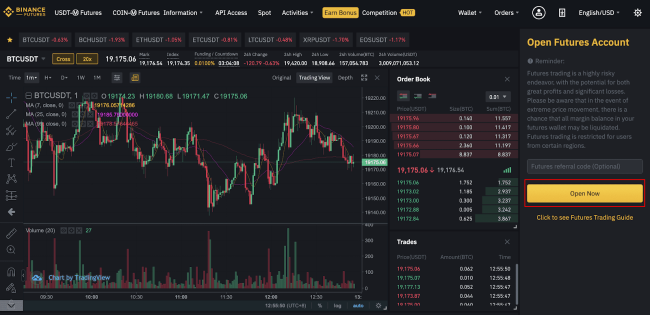
5. Your futures account has been created successfully, you can start trading once your account is funded.
!Please note that you need to enable 2FA verification before you can trade on Binance Futures.
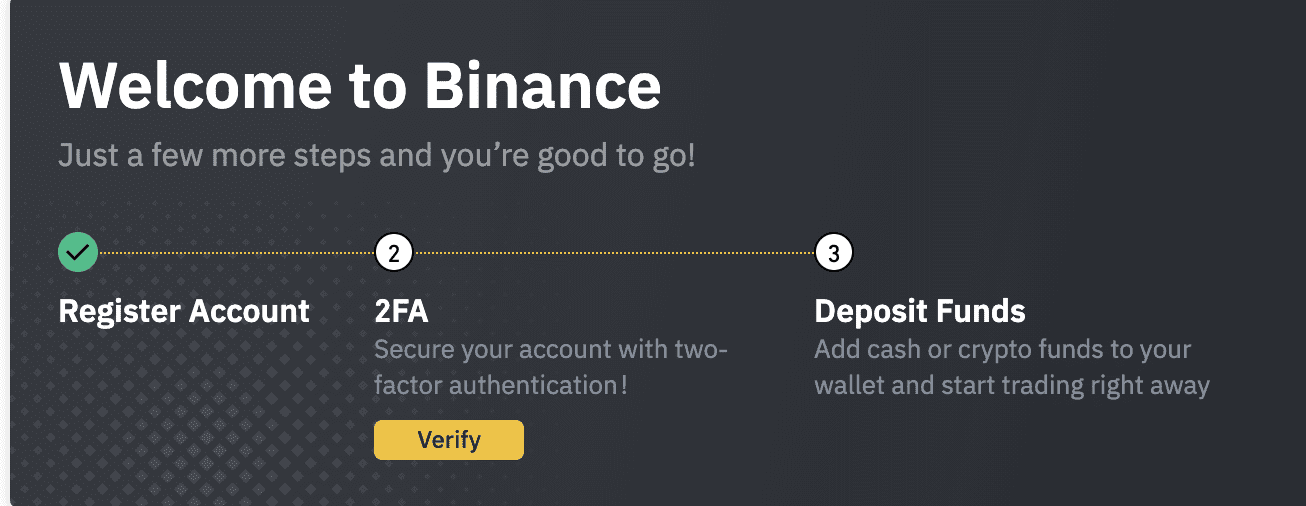
How to Transfer Funds to the Futures Wallet
To start trading on Binance Futures, you need to transfer funds from your Fiat and Spot Wallet to your Futures Wallet first.
!Please note that USDⓈ-M Futures and COIN-M Futures do not share the same wallet. To transfer funds to the USDⓈ-M Futures Wallet, please ensure that you are on the USDⓈ-M Futures trading interface. Conversely, to transfer funds to the COIN-M Futures Wallet, please ensure that you are on the COIN-M Futures trading interface.
- On the Futures trading interface, scroll down to locate the "Assets" widget on the bottom-right of your screen. Next, click "Transfer".

2. Select the type of assets you want to transfer into your Futures account. Binance Futures supports a wide range of crypto assets as collateral. You may deposit assets such as USDT, BUSD, or supported cryptocurrencies (i.e Bitcoin and Ethereum). Enter the amount and click "Confirm".
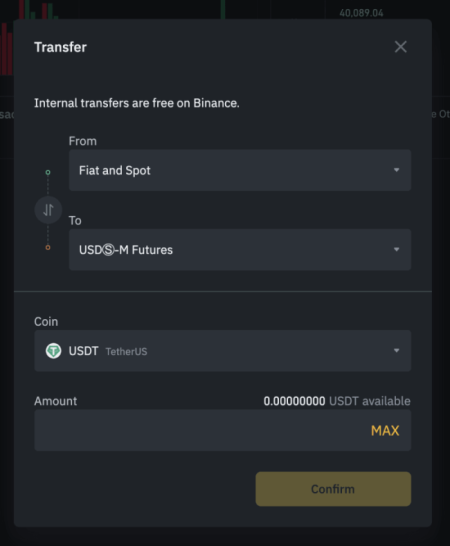
3. Once your assets are successfully transferred to your Futures Wallet, you can check the available balance under "Assets".

4. If you want to transfer the available amount in your Futures account to your Fiat and Spot Wallet, click on the "Swap" icon to change the transfer destination. Enter the amount you wish to transfer out and click "Confirm".
