Amazon SES

And so we 'll need to:
- SIM card of any operator who can receive SMS
- Bank card with $1 in your account
- Clean email on email gmail.com, not your personal, not brother/mom/sister/dad, create a new one, it takes 2-3 minutes.
And so, for starters, we go to the site:
And we see the following, we press the button that I highlighted red.
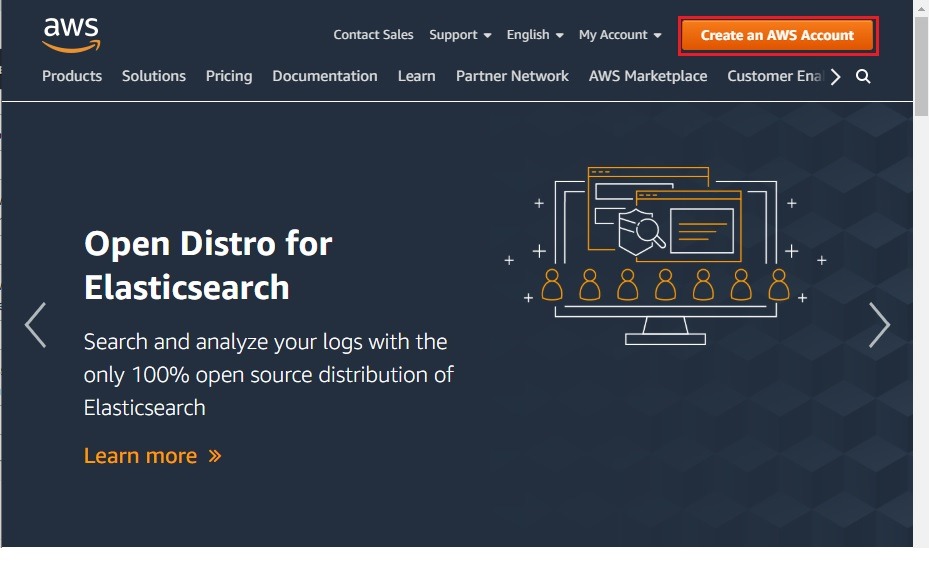
Next we get to the next page.
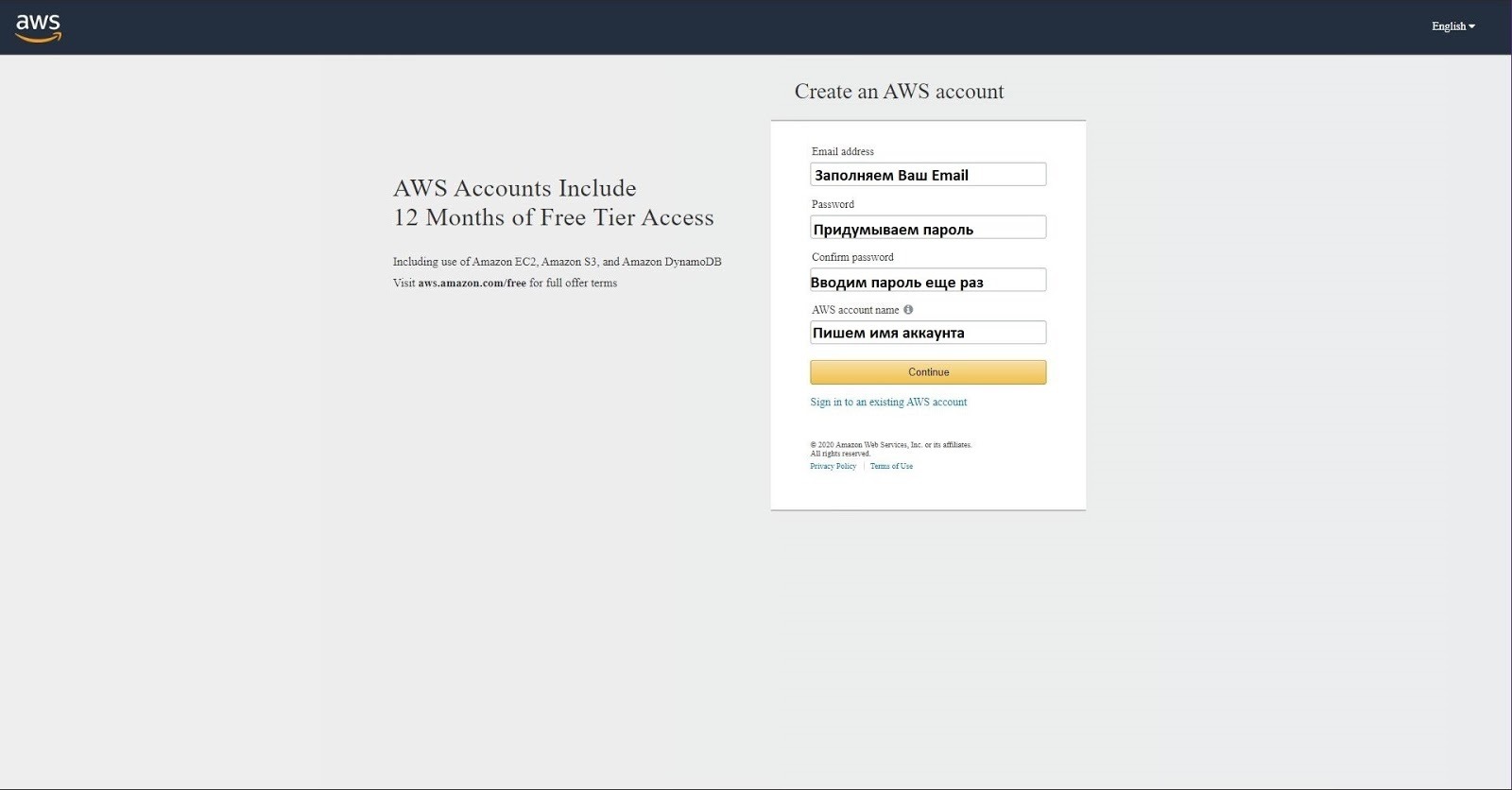
On this page we fill in the data, namely:
- Your Email
- password
- Account name
Also we press further.
We get here:
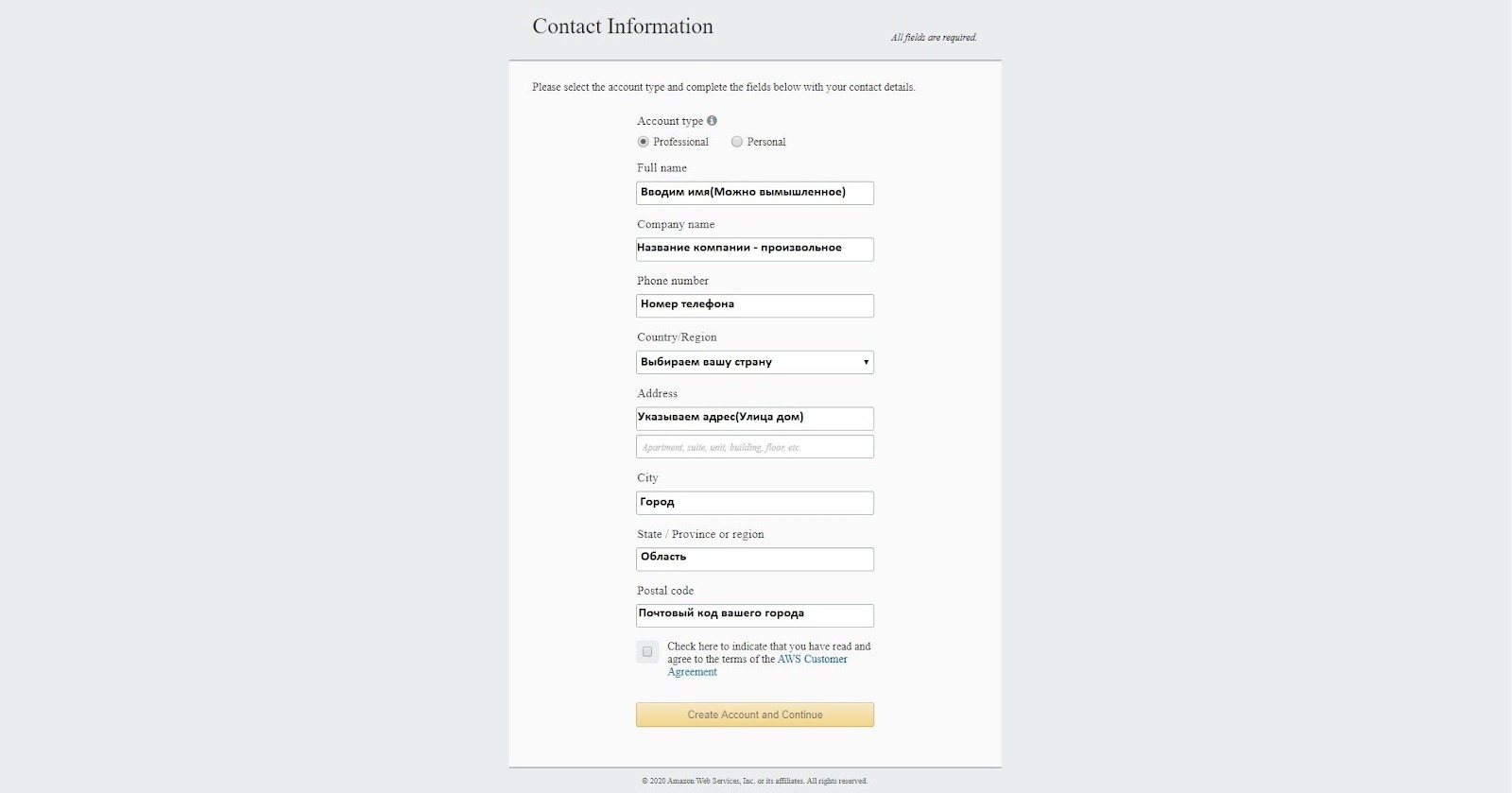
Here we fill in additional data (important, specify real data of the place from which you register does not have to write it is your street, it is possible adjacent, at the other end of the city, but from your locations, address can be taken from google cards), namely:
- Full name, you can and should write fictional
- company name
- Our sim phone number.
- We choose the country.
- We write your City.
- We write your area.
- We write the zip code.
We press further.
And we get to the next page:

Here we enter:
- Number of your card.
- Validity period.
- Name (if the card nominal, a name as on the card if is not present, then such as previously indicated).
We press further.
We get here:
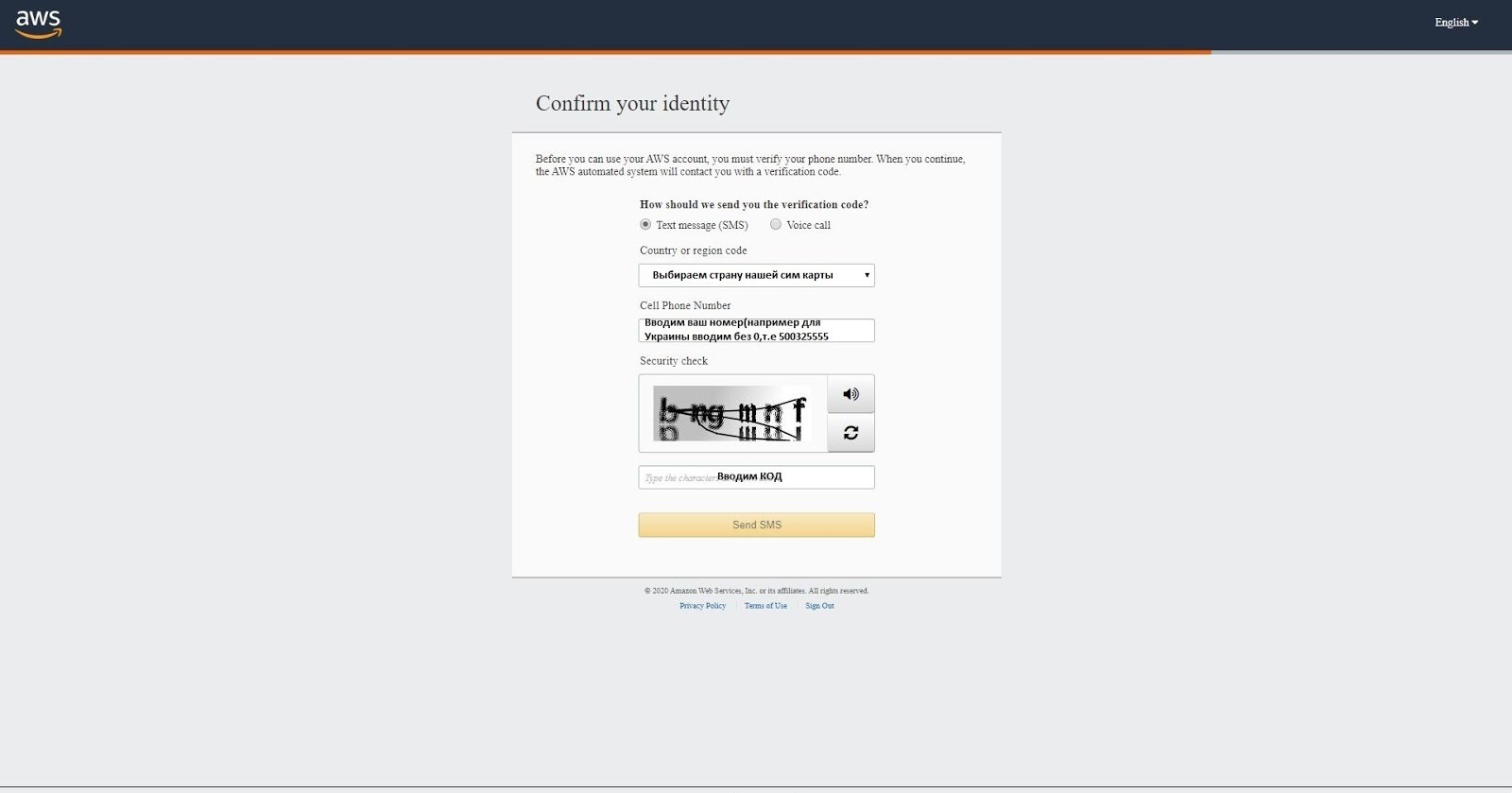
Here we enter:
- We choose the country of sim cards.
- We enter your number.
- We enter the test code.
We press further.
We get here:
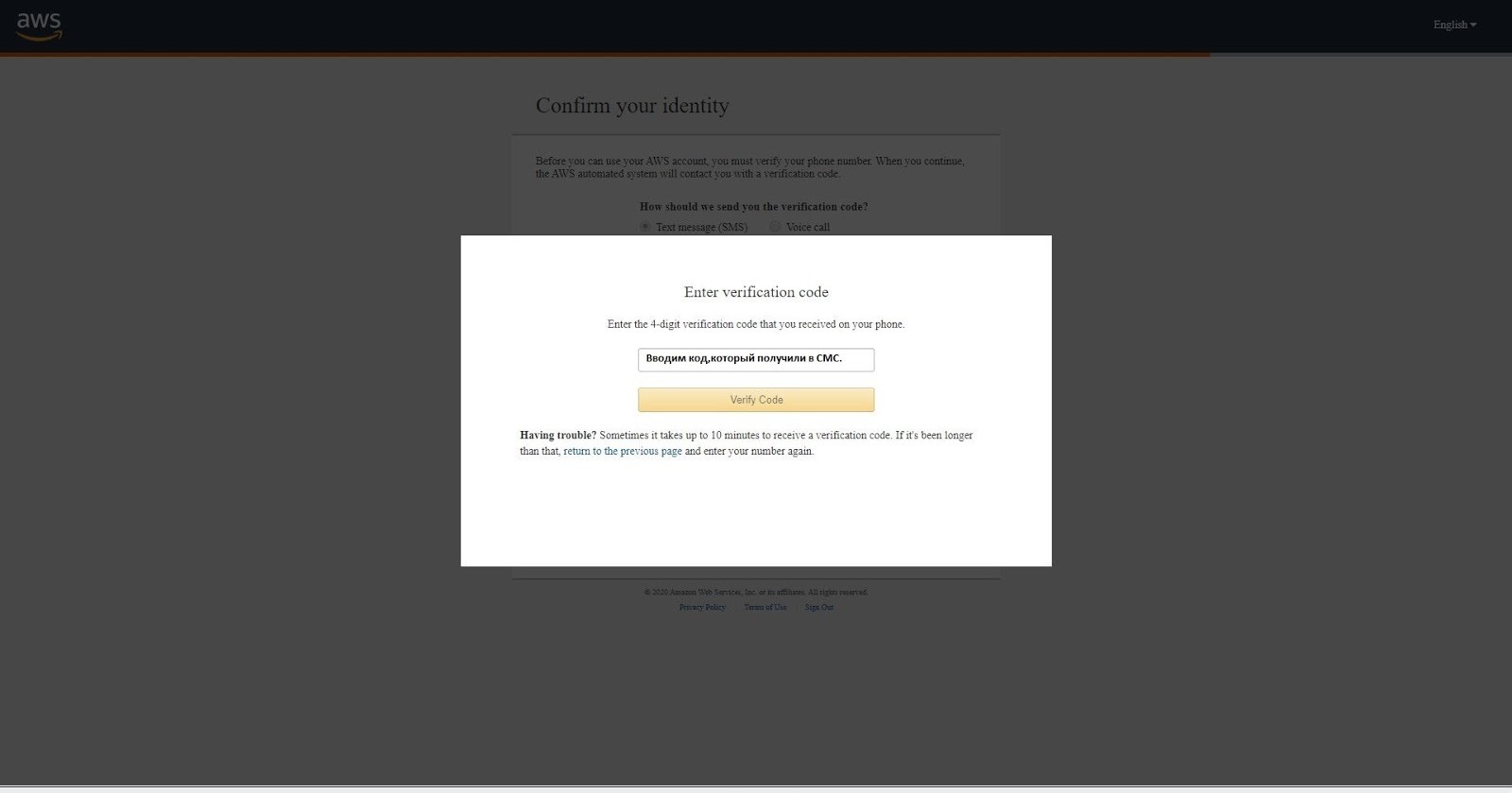
It 's easy, let 's enter the code from the text message.
We press further.
We get here:
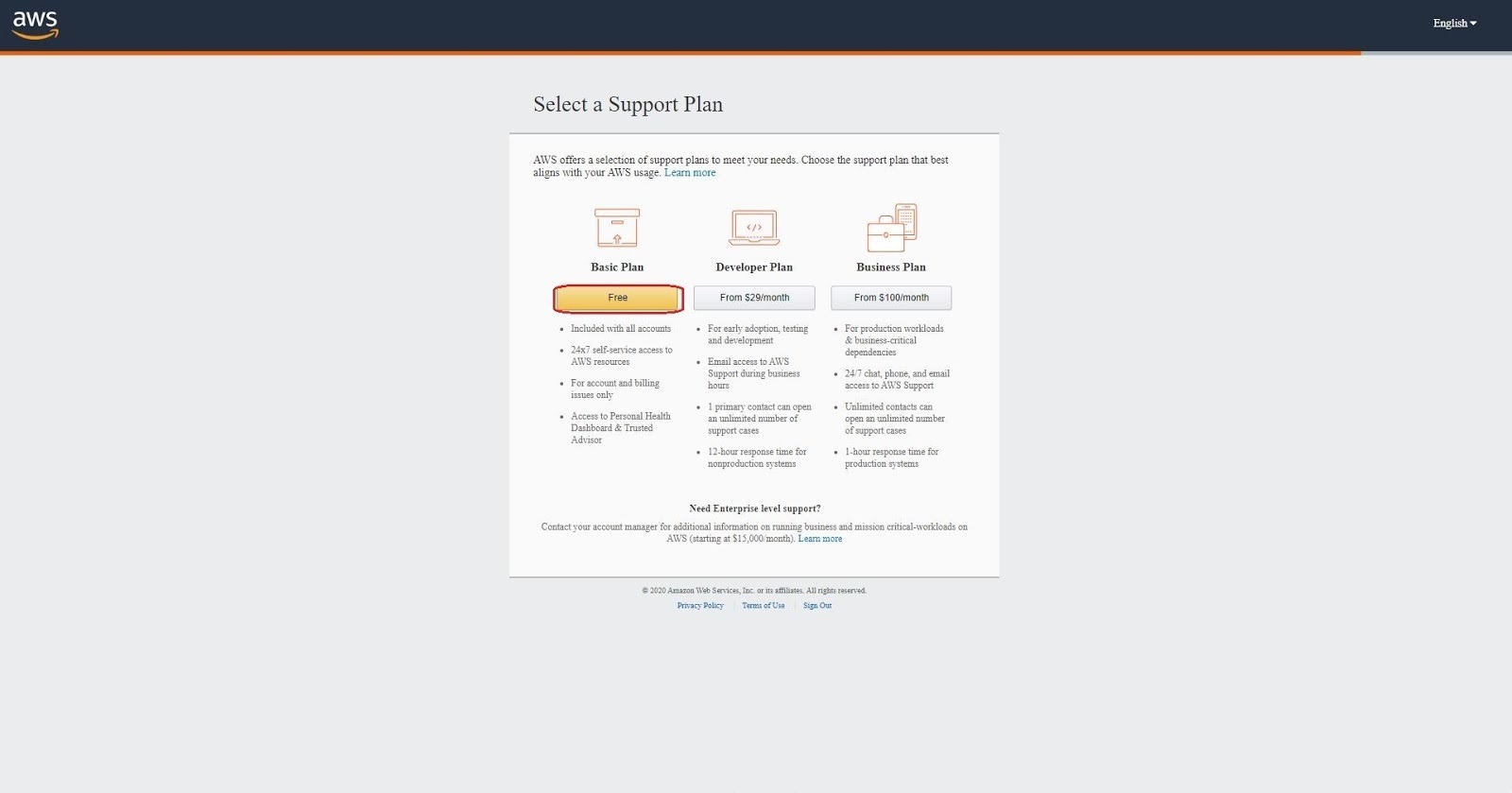
Pick the button I highlighted in red.
And he will put us here:
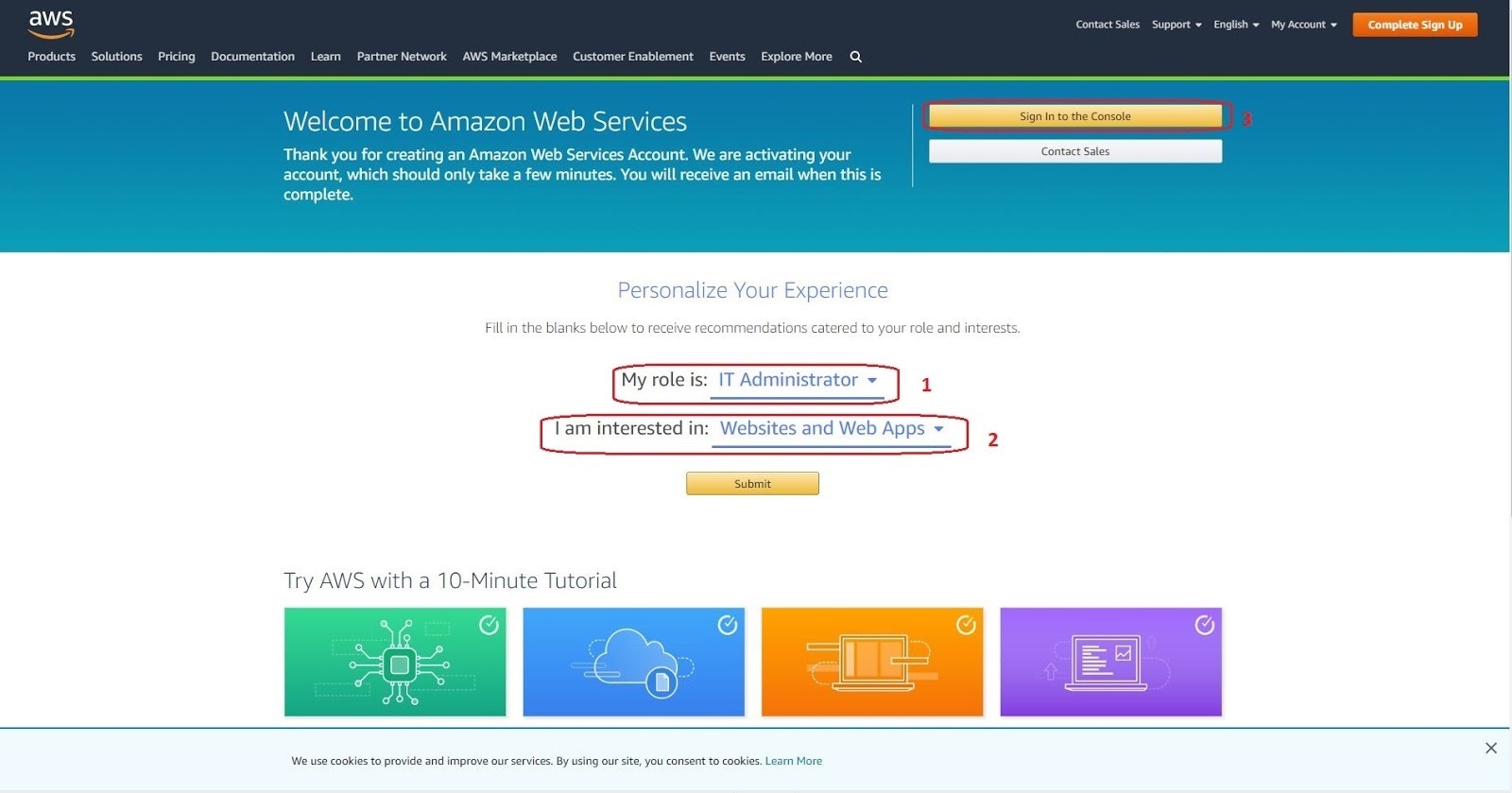
Here it will be necessary to do 3 things, outline marked on a screenshot.
It is necessary to choose 1 and 2 positions as on a screenshot and in no other way.
And press the button number 3.
Further we get here:

And we 're entering our emale.
We come into the account.
In search we write SES
We press on Simple Email Service
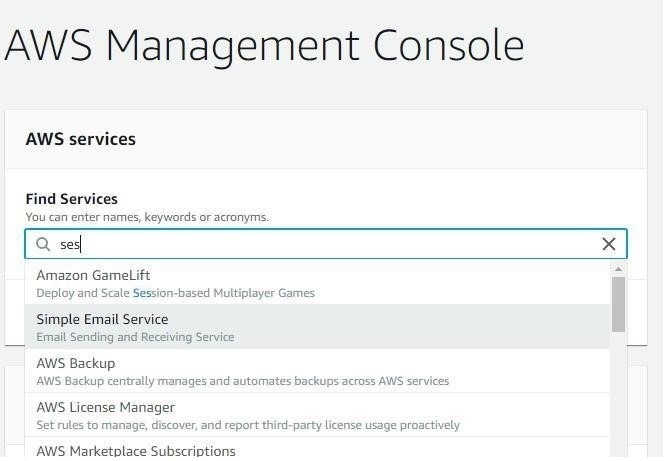
Also we see the following:
The screenshot shows an example.
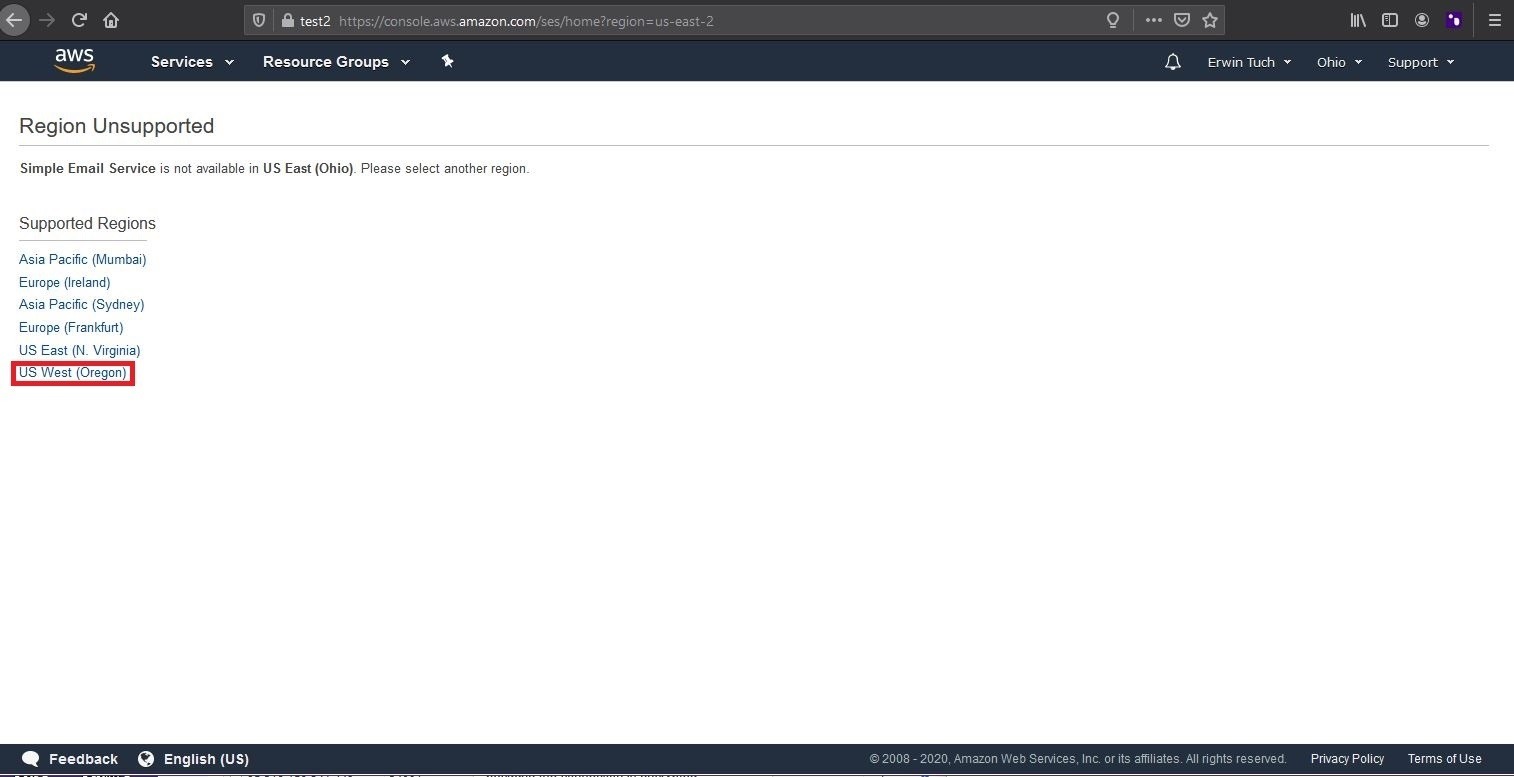
Further we see it:
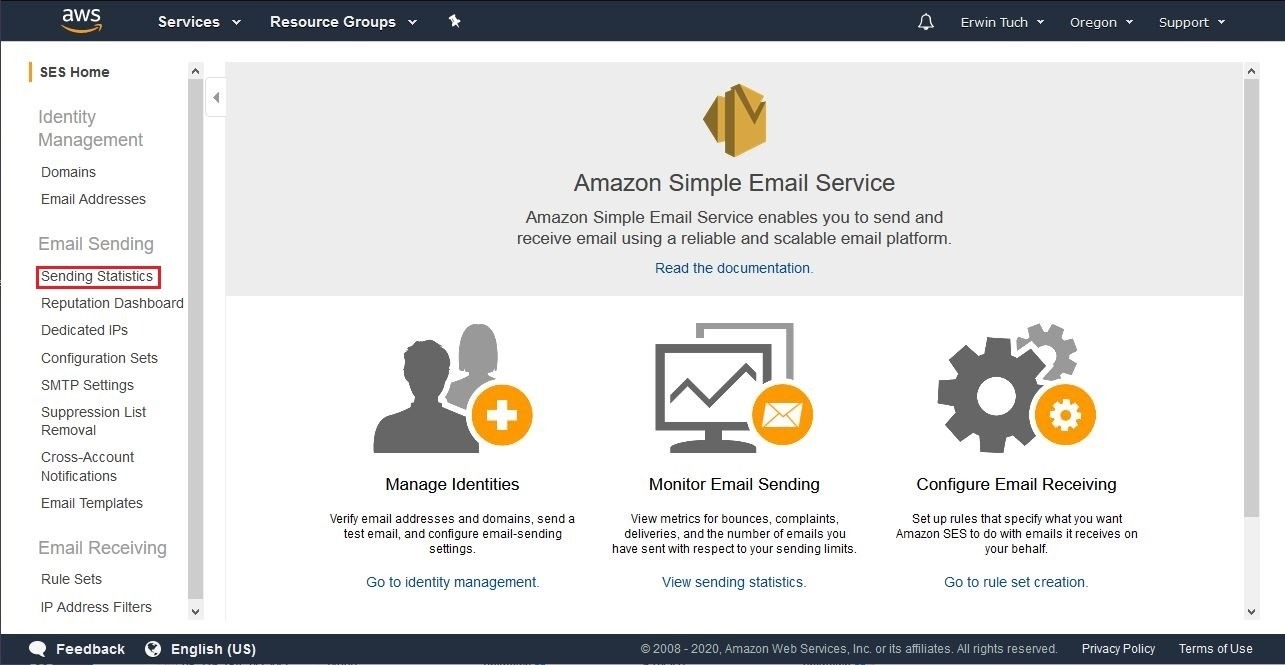
Press the button I highlighted in red.
Further we see it:
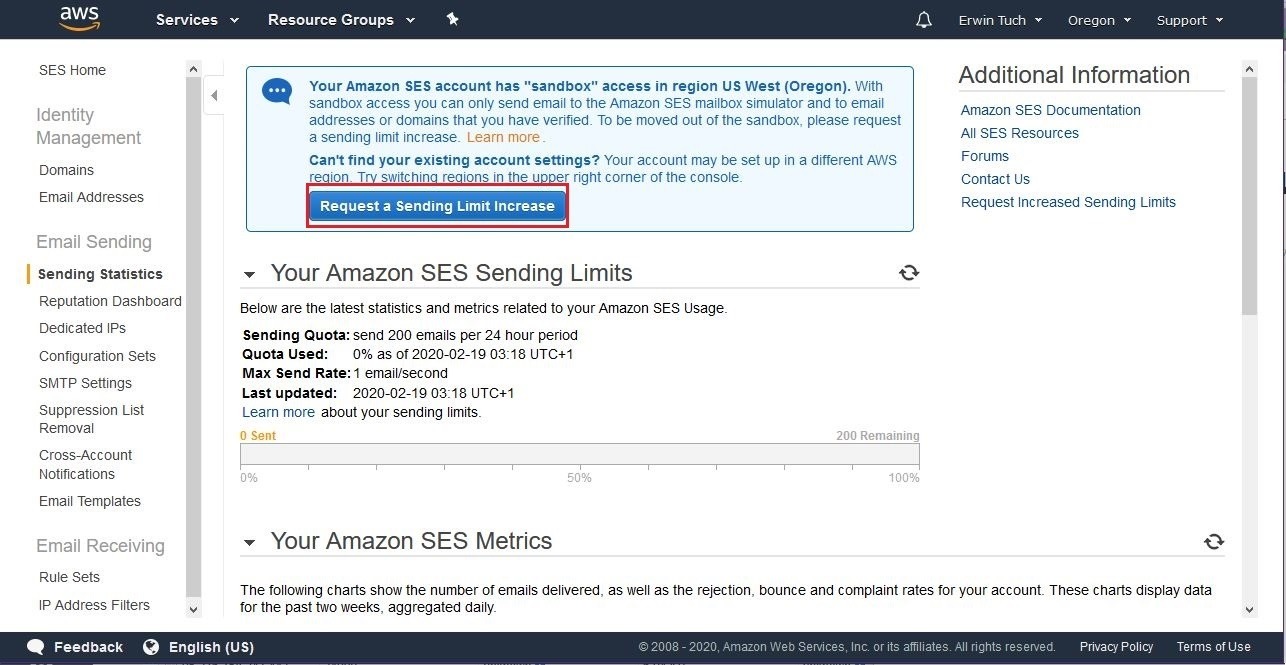
Press the button I highlighted in red.
Also we see it:
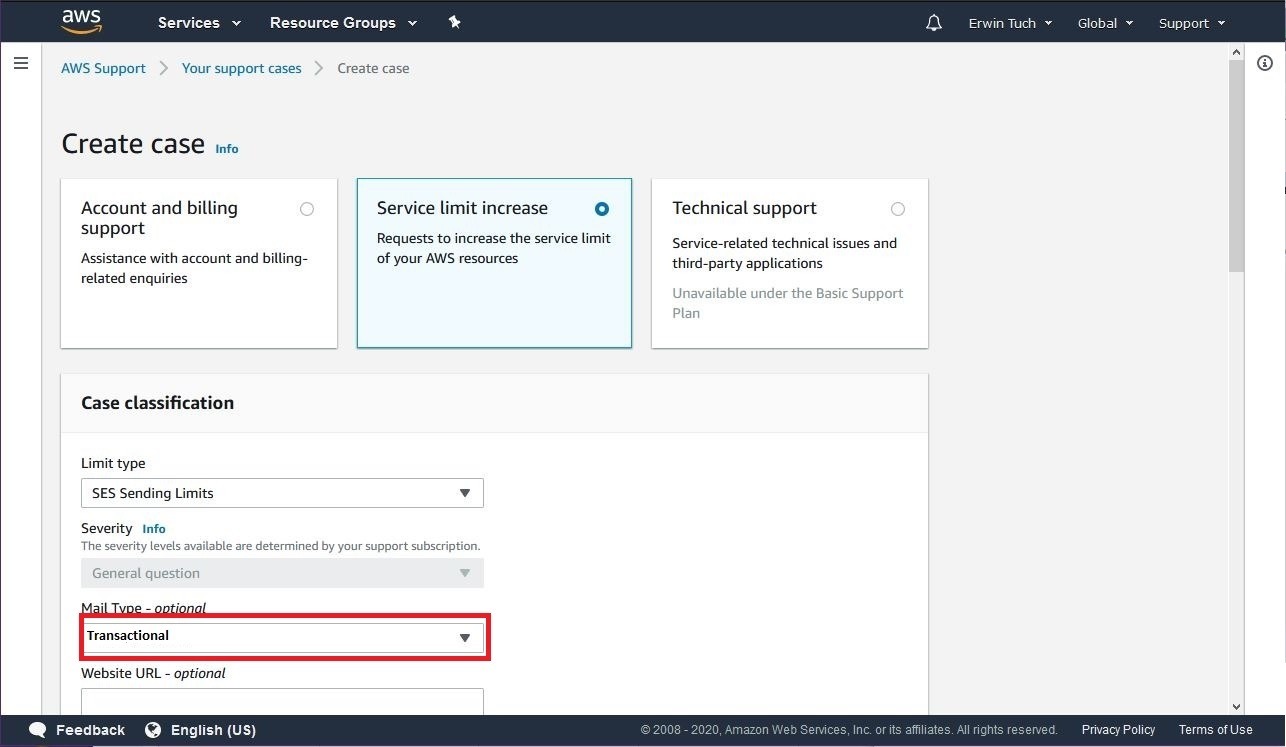
Select the Transactional message type in the field with the highlighted red.
We fill other fields
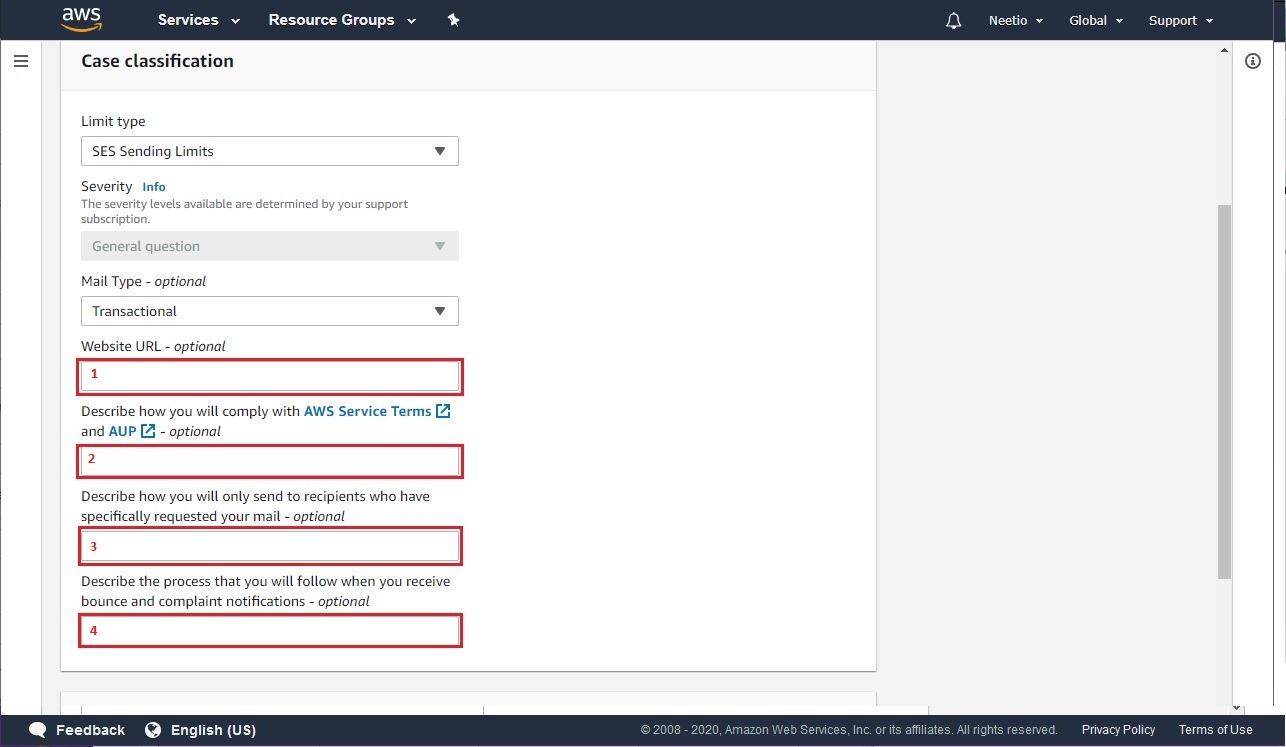
Next we skip everything to Request 1:
We select the region and other parameters as on the screenshot.

We move a little lower:
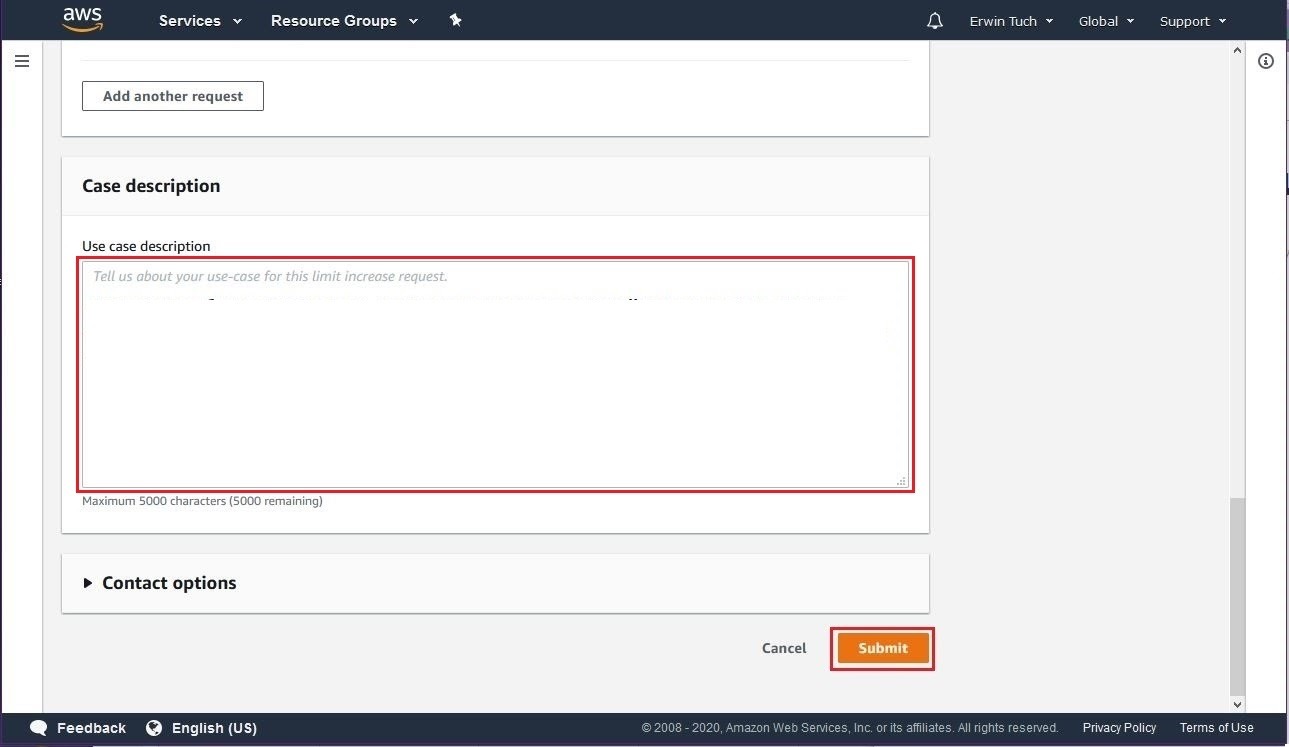
Fill in this field and send
Then you 'll have to wait, about a day. Also will arrive a letter to the email.
Success in business...