Telegram Themes
Telegram SupportDesktop
You can choose what your Telegram app looks like in Settings > Chat Settings > Themes. You can also create new themes there, based on your color and wallpaper choices, then fine-tune them further or share right away
Custom themes can be shared with a short link or file. To set a theme, click on its file or link — a preview will open and if you like it, you can click "Apply this Theme". The theme will now be applied, click on "Keep Changes" if you want to keep the new theme.
You can find more themes on our Themes channel: https://t.me/Themes
Note: To use themes, make sure you are using the latest version of Telegram Desktop.
Learn more:
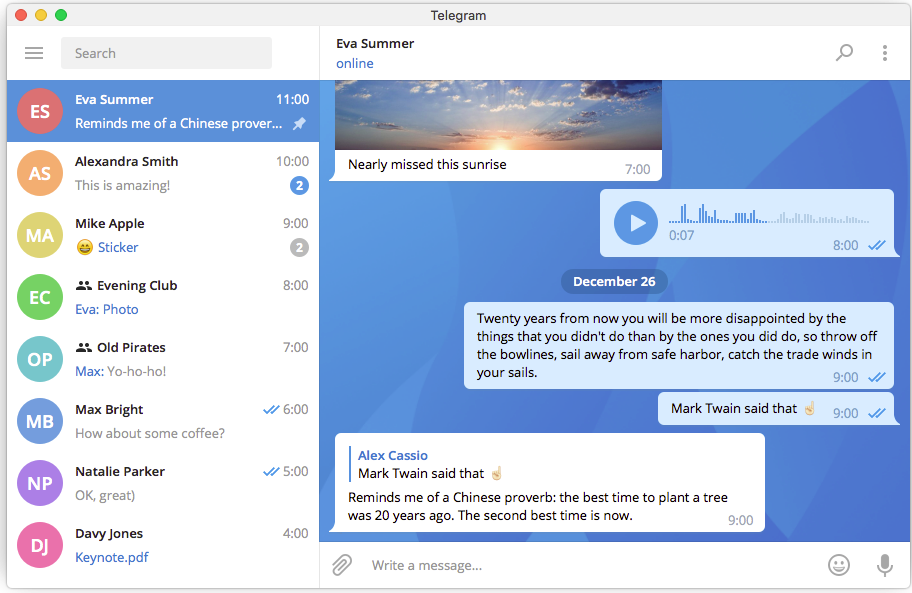
Android
You can choose what your Telegram app looks like in Settings > Chat Settings > Theme. You can also create new themes there, based on your color and wallpaper choices, then fine-tune them further or share right away.
Custom themes can be shared with a short link or file. To set a theme, click on the link or file - a preview will open and if you like it you can tap "Apply". You can try it out with our sample blue theme or some themes from here: @AndroidThemes
Note: To use themes, make sure you are using the latest version of Telegram Android.
Learn more:
iOS
You can choose what your Telegram app looks like in Settings > Appearance. You can also create new themes there, based on your color and wallpaper choices, then fine-tune them further or share right away.
Custom themes can be shared with a short link or file. To set a theme, click on the link or file - a preview will open and if you like it you can tap "Apply". You can try it with these sample themes:
To contact Telegram support, go to Settings, and scroll down until you see the 'Ask a Question' button at the bottom.
If you want to join us, check out the Telegram Support Initiative.