12
INSTRUCTION
NEW PROJECT
In the menu on the right choose a tab CONTENT

In the tab PROJECTS choose Template

Choose Duplicate a Template

I. PROJECT INFO
Give a title to a project (only you can see it on the right menu in setting)
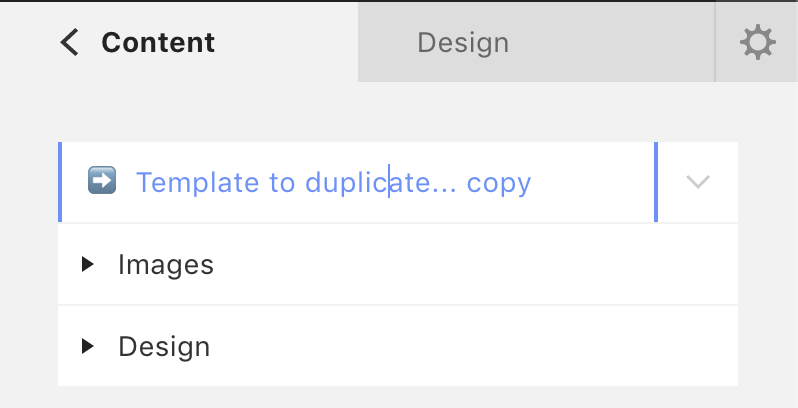
Put some tags

Write tags separated by commas

Open Thumbnail
Click drag&drop or move to a field a screenshot of the project or gif.
(You don't need to prepare a certain size of the screenshot, cargo adjusts the size to fit automatically)

II. PROJECT CONTENT
For easier work you can use short cuts on your keyboard.
to cut — CMND+Z
to copy — CMND+C
to paste — CMND+V
Replace the title of the project and a text on the right

HOW TO REPLACE THE VIDEO?
Copy a link from VIMEO

Go to https://onelineplayer.com/
Place the link of the film to a box — Link to HQ preview

Press — COPY (short cut on a keyboard »CUT« — CMND+C)

Go back to Cargo

Follow the notes under the video example

Replace the code in a pop-up window following the notes — replace text from here to here (short cut on a keyboard »PASTE« — CMND+V)

Click OK
Write a description Change video link via “CODE VIEW” in the right column. And put a project description instead of this text.
Behind the scenes
Drag and drop behind-the-scenes pictures here and delete a text explaining it
Select all pics and choose Image gallery

Choose 5th layout
Credits
Separate a content to feel three columns
READY TO POST
Choose Content — press SAVE

HOW TO CHANGE A PERSONAL PHOTO IN ABOUT?
Go to ABOUT.
Choose IMAGE tap
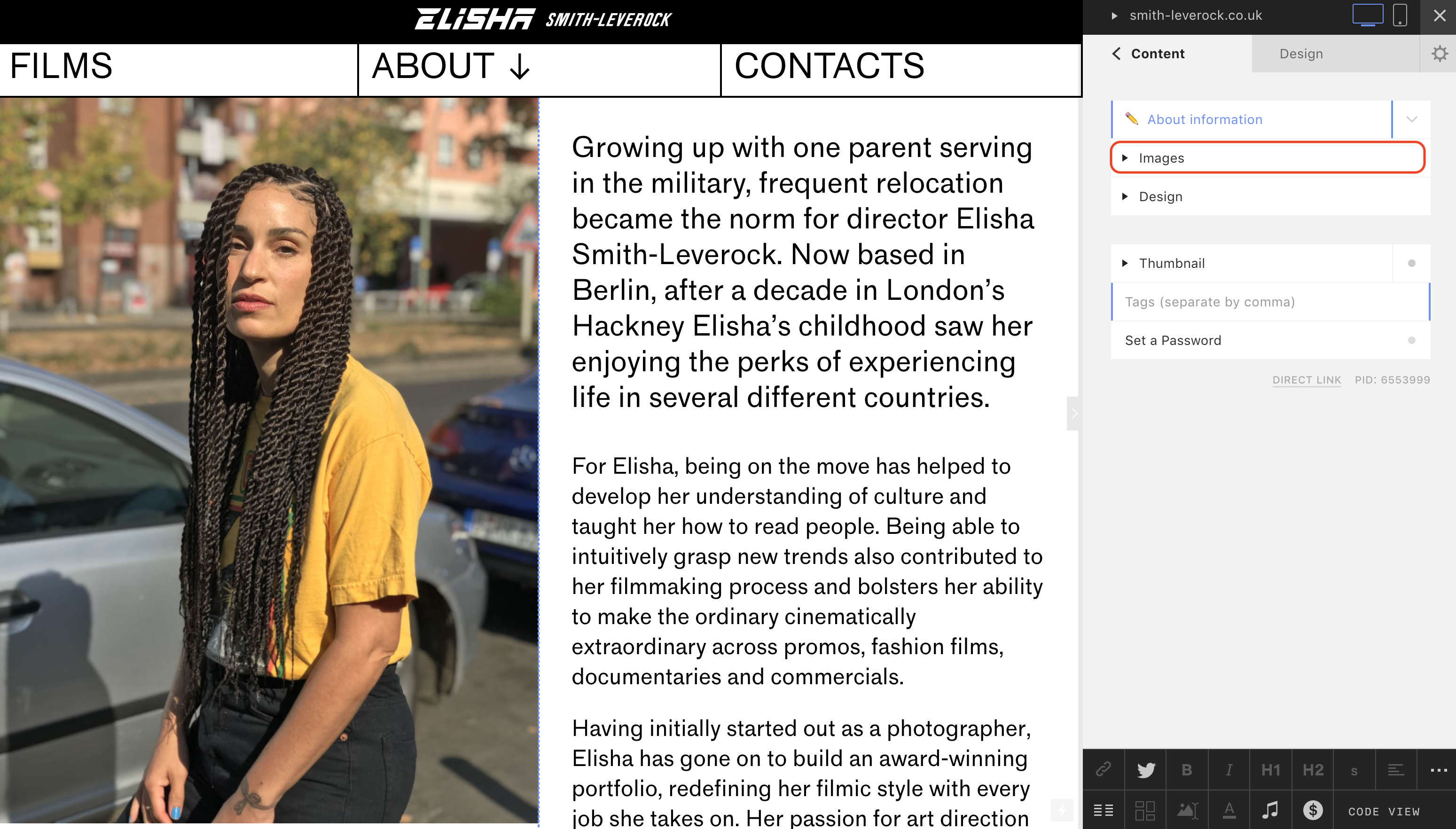
If you want to upload a new photo, click UPLOAD NEW

After uploading, the new photo will show up in the library.
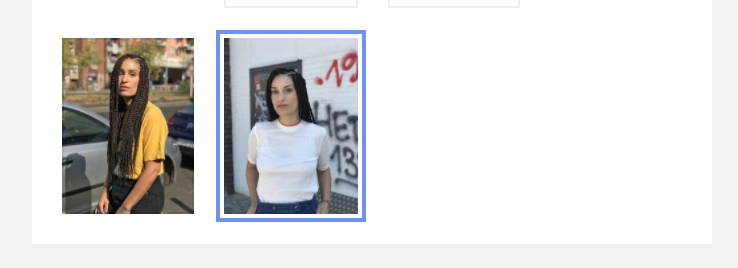
Choose a new photo and drag&drop it exactly on a place of the old one.
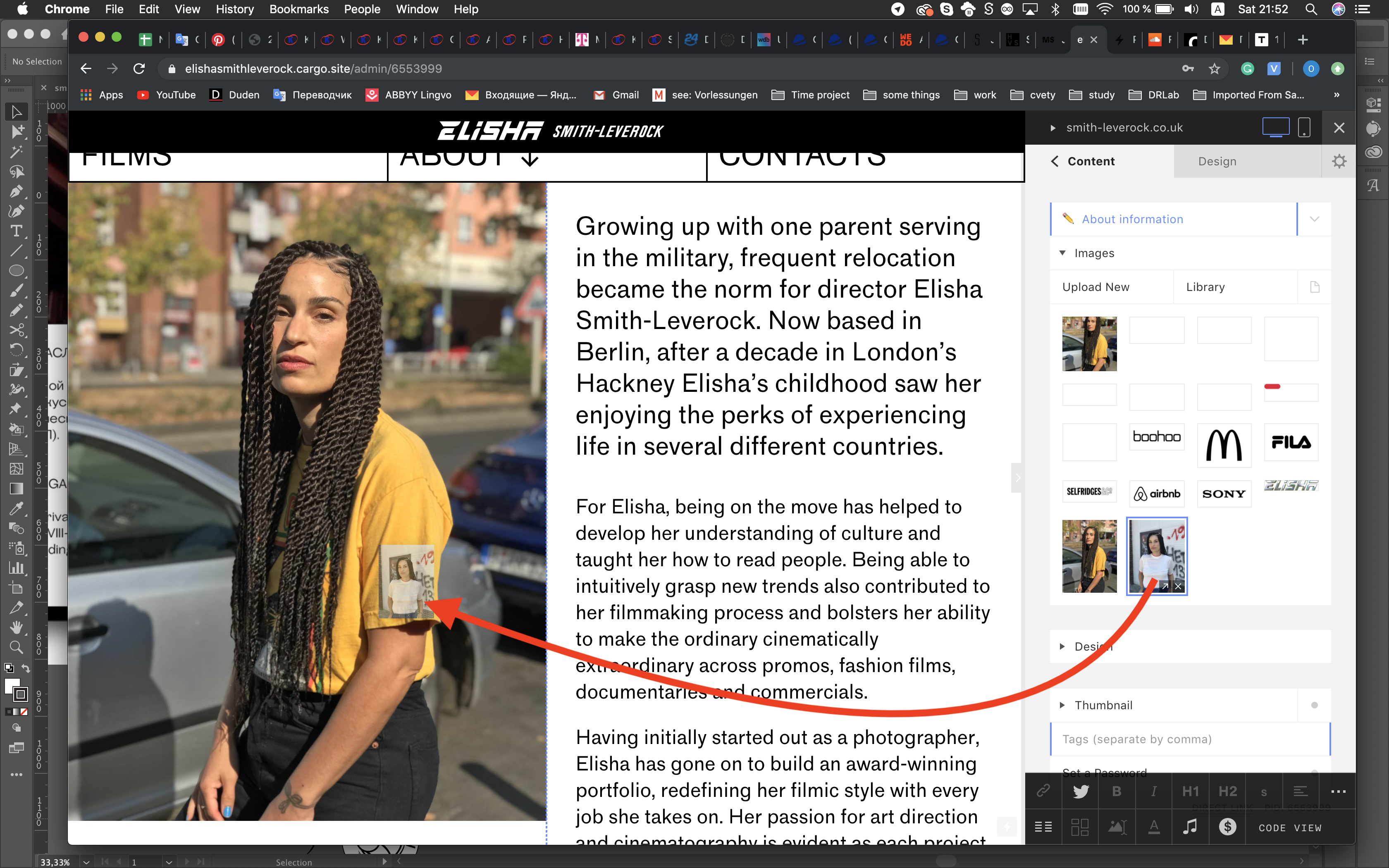
After dropping you see the new photo above the old one.

Just click on the old one and simply DELETE it. (backspace button on MAC)

READY! :)
Click SAVE and go back to CONTENT.

If you have any questions or problems, please, let me know! I am ready to help!